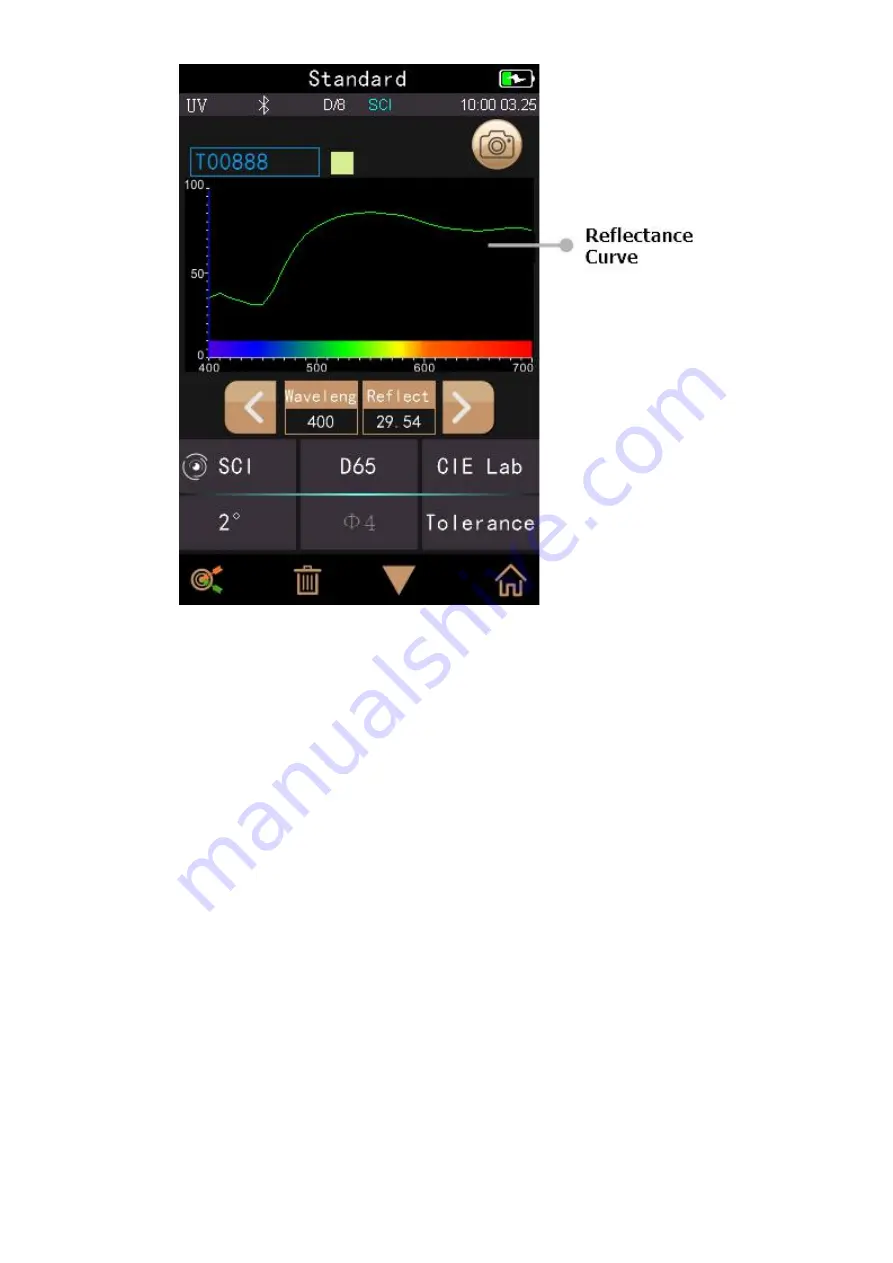
Figure 10 Reflectance of standard measurement
2.3.3 Sample Measurement
After testing the standard, click “Sample measurement” to enter Sample Measurement interface. It is the same
steps with standard measurement. After measurement, it will display as shown in Figure 11 and in Figure 12.
Sample measurement is similar with standard measurement but it will display the color difference between the
current standard and measured sample.
Detail instructions of sample measurement are as following:
1) Interface Title: Indicating it is under interface of sample measurement.
2) Standard Name: Display the current measurement standard name, and all sample chromatic data is based on
the current standard.
3) Sample Name: Display the current measurement sample name, and click it to quickly modify, or the default is
No name.
4) Display mode: Click “SCI/SCE” to refresh the current measurement data in real time.
Note: The SCI and SCE of the display mode is the same as those of the standard measurement.
5) Sample Chromatic Data: Display the current chromatic data.
6) Delta E (Color Difference): The color difference between standard and sample.
7) Measurement Result: Display the test result under the color formula and tolerance. If the result is larger than
the tolerance value, it will show red “Failure”, or show green “Pass”. This function only exists when you turn on the
function of “Display Measurement Result” in the system setting.
8) Color Offset: Color deviation of the current sample compared with standard. It only displays color offset when
you turn on the function in the system setting.
Summary of Contents for TS Series
Page 10: ...Figure 6 Standard Measurement Interface...
Page 13: ...Figure 9 Standard measurement...
Page 20: ...Figure 17 Standard Record...
Page 22: ...Figure 21 Edit Name...
Page 25: ...Figure 24 Delete Record...
Page 27: ...Figure 27 Input Search Name...
Page 34: ...Figure 35 Color Index...
Page 41: ...Figure 43 Display...
Page 43: ...Figure 46 System Settings...





























