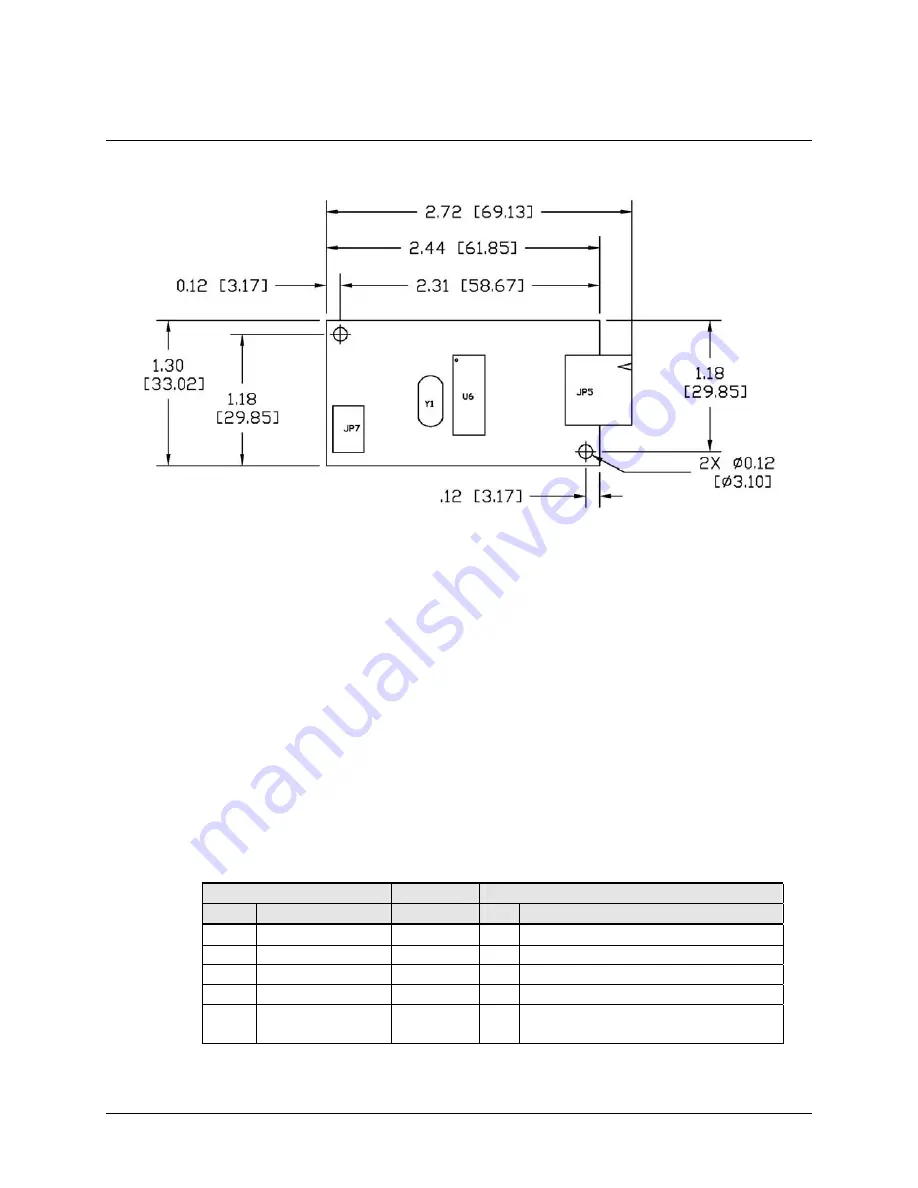
10
3M™ MicroTouch™ Controller RX181 Reference Guide
3M Touch Systems, Inc. Proprietary Information
Figure 1. RX181 Controller Overall Dimensions
Handling and ESD Protection
When mounting the sensor and controller, use normal precautions for handling
electrostatic sensitive devices. The RX181 has internal protection to ±20 kV for ESD air
discharges to the sensor (not to the controller directly) that may occur during normal
operation of the sensor. Refer to Appendix A for further specifications.
Establishing the Data Connection
The RX181 controller requires a 3M™ MicroTouch™ USB communication cable (P/N
7319420) PC 99 compatible or an equivalent interconnect. One end of this cable plugs
into the USB connector (JP7) on the RX181 controller. The other end, which has a Type-
A connector, plugs into a USB port on your PC.
When creating a custom cable, use the Molex 51004-0500 mating connector. Table 1
describes the interconnections of the 3M™ MicroTouch™ USB cable.
Table 1. USB Cable for RX181 Controllers
PC Side (USB Type A) Wire
Controller Side (5-Pin Molex)
Pin
USB Assigned
Color
Pin Description
1
+5Vdc
Red
1
+5Vdc Input Power
2
Data (DN)
Gray
2
Data (DN) Differential Pair
3
Data (DP)
Green
3
Data (DP) Differential Pair
4 0V
Black 4
Power
Return
5
Cable Shield Shell Charcoal
Gray
5
Outer Cable Shield around signal and
power lines. Chassis (earth) ground










































