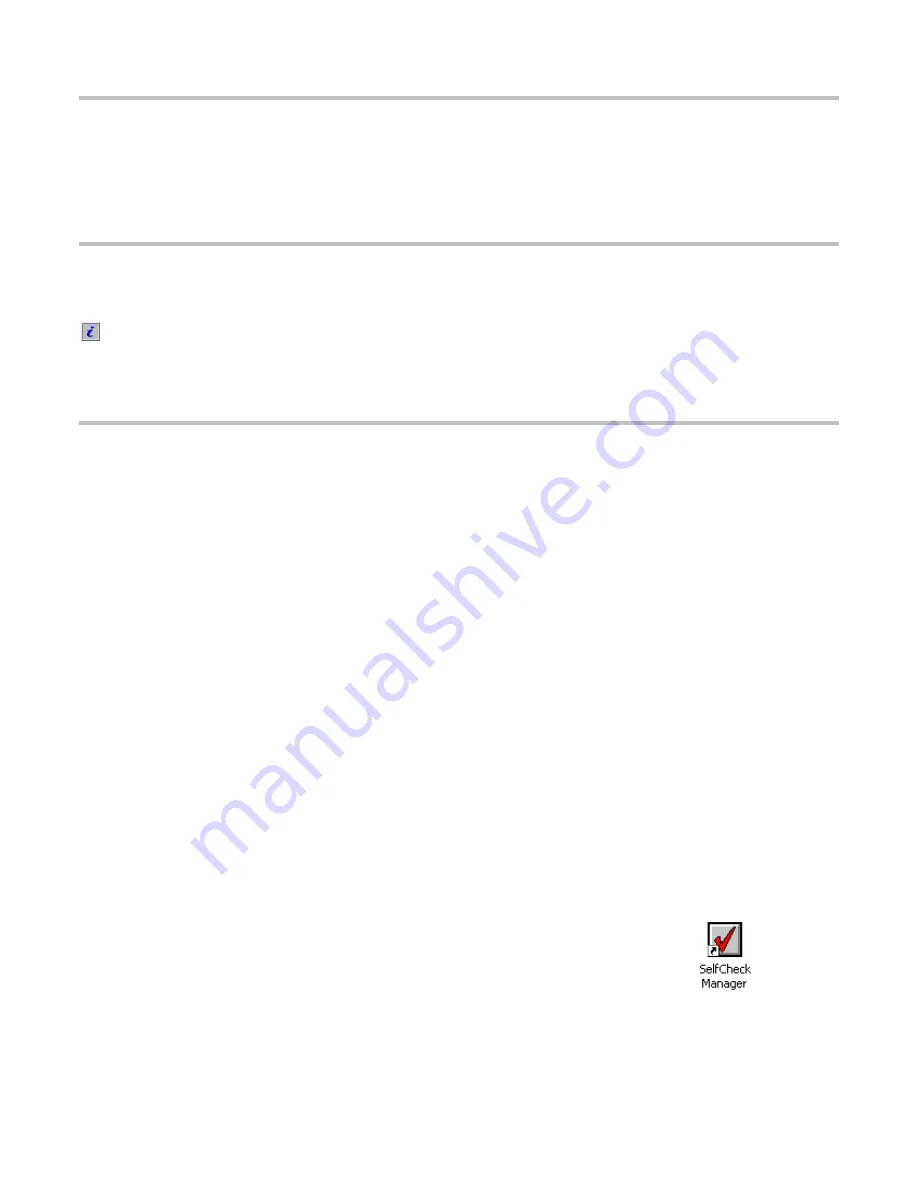
Starting the 3M™ SelfCheck™ System
1
Turn on the power switch on the back of the SelfCheck system.
2
Log in using your designated password, if required. The system
automatically starts the SelfCheck system program.
Shutting down the 3M™ SelfCheck™ System
Press
**316#
on the keypad, wait for a screen message indicating it's safe
to turn the system off, and then turn off the power switch on the back of the
system.
To shut down the SelfCheck system when the SelfCheck program is not
running, click
Shut Down
in the Windows®
Start
menu.
Starting 3M™ SelfCheck™ System Manager
SelfCheck System Manager is the SelfCheck system’s management and
configuration utility. Access to its features is password-controlled. Only
administrators have complete access to its hardware and policy configuration
options.
SelfCheck System Manager requires the use of the keyboard and mouse.
To start SelfCheck System Manager
1
Choose one of the following options:
If the keyboard is not plugged into the SelfCheck system, start at
step
If the keyboard is already plugged in and the SelfCheck system is
running, start at step
2
Press
**316#
to shut down the SelfCheck system.
3
Turn off the power switch on the back of the SelfCheck system.
4
Open the right side panel on the SelfCheck system.
5
Plug the keyboard into the keyboard port.
6
Turn on the power switch on the back of the SelfCheck system.
The SelfCheck system patron interface starts.
7
Press the
Esc
key on the keyboard anytime after the clock appears on
the SelfCheck system screen.
The Windows® desktop appears.
8
Double-click the
SelfCheck Manager
icon on the Windows® desktop.
SelfCheck System Manager starts.
9
Log in using your designated password, which is
staff
.
SelfCheck System Manager icon
12

























