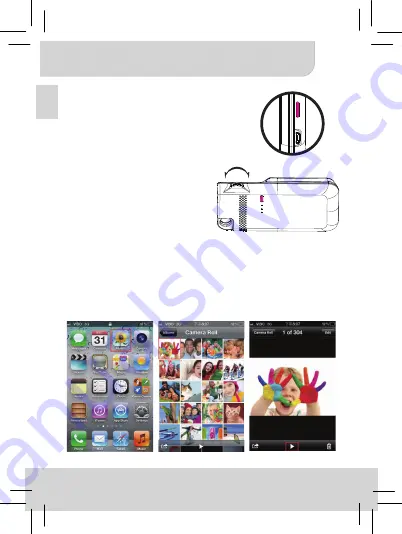
User’s Manual
9
EN
Turning on/off the projector
Press the Power Button for 3
seconds to turn ON or turn OFF
the projector.
Adjusting the Focus
Adjust the focus by using the
focus wheel to get a sharper and
clear picture.
Projecting photos and videos via iPhone native app
1. Select the “Photos” icon on iPhone home screen.
2. Choose the photo or video you want to project.
* Photos can only be projected as a slideshow.
**Please push the volume control button on iPhone to adjust the
volume during playback.
© 3M 2012. All Rights Reserved.














