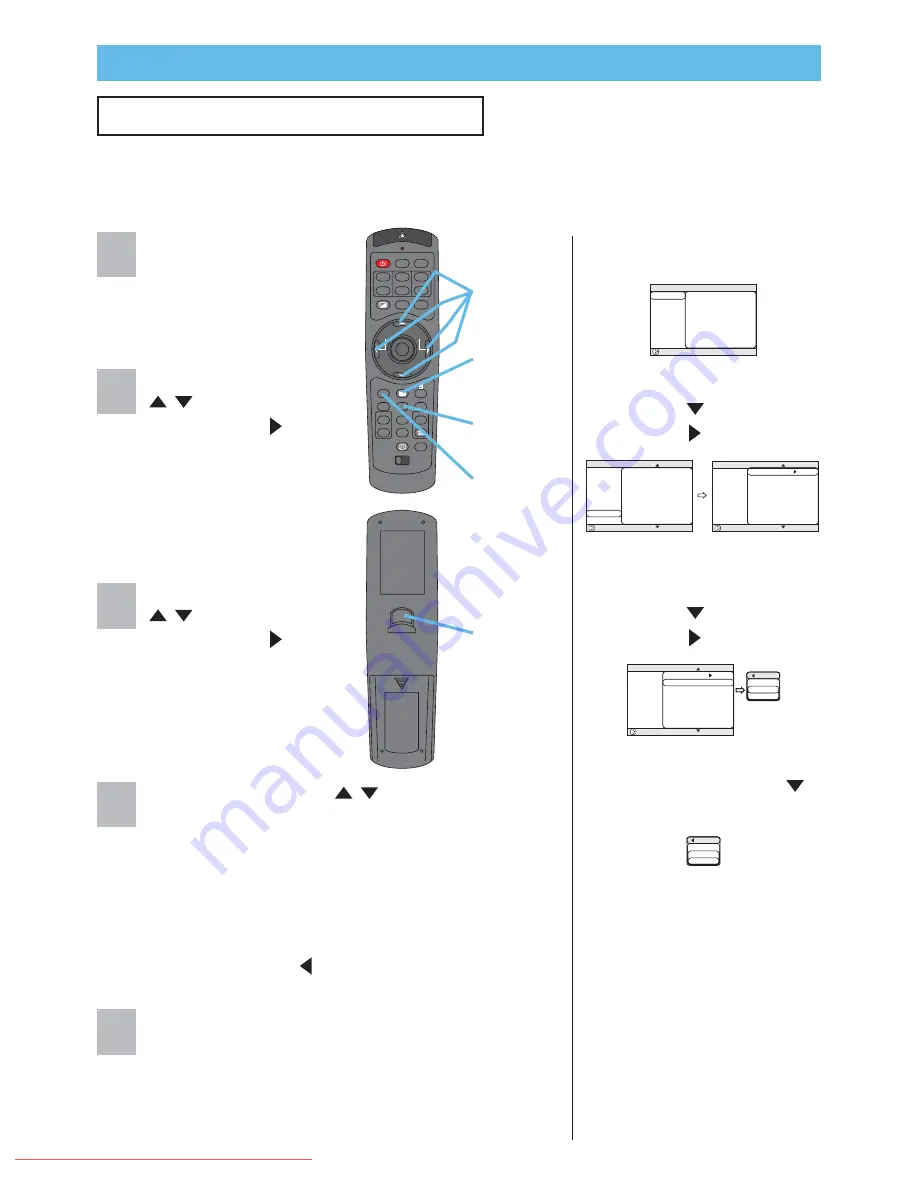
STANDBY/ON
VIDEO
LASER INDICATOR
ESC
MENU
POSITION
RESET
AUTO
KEYSTONE
1 2 3
ID CHANGE
SEARCH
ON
OFF
FREEZE
MUTE
MAGNFY
PinP
VOLUME
RGB
BLANK
PREVIOUS
NEXT
ASPECT
MOUSE
LASER
LENS SHIFT
+
–
–
–
+
+
FOCUS
ZOOM
Multifunctional Settings
Multifunctional Settings
Using The Menu Functions
This projector has the following menus: MAIN, PICTURE-1, PICTURE-2, INPUT, AUTO,
SCREEN, OPTION and NETWORK. Each of these menus is operated using the same
methods. The basic operations of these menus are as follows.
Press the MENU button.
The menu will appear on
the screen.
Use the cursor buttons
/
to select a menu,
then press the
(or the
ENTER) button to
progress.
The display of the
selected menu will
appear.
Use the cursor buttons
/
to select an item,
then press the
(or the
ENTER) button to
progress.
The operation display of
the selected item will
appear.
Use the cursor buttons
/
to operate the item.
memo
When you want to reset the adjustment,
press the RESET button during the operation. Note
that the items whose functions are performed
simultaneously with operating (ex. LANGUAGE,
WHISPER, H PHASE etc.) are not reset.
memo
When you want to return to the previous
display, press the
or ESC button.
Press the MENU button again to close the menu
display and complete this operation.
memo
Even if you don
’
t do anything, the menu will
automatically disappear after a few seconds
3) Select the
“
SPEAKER
”
using the
button, then
press the
button.
4) Use the cursor button
to select the
“
TURN OFF
”
.
5) Press the MENU button.
2) Select the
“
OPTION
”
using the
button, then
press the
button.
ex. Turning off the built-in speaker
1) Press the MENU button.
MENU
button
Cursor
buttons
ESC button
RESET
button
ENTER
button
: SELECT
MENU
MAIN
PICTURE-1
PICTURE-2
INPUT
AUTO
SCREEN
OPTION
NETWORK
BRIGHT
CONTRAST
ASPECT
WHISPER
MIRROR
LANGUAGE
[Language]
RESET
+0
+0
4:3
NORMAL
NORMAL
ENGLISH
OPTION
SPEAKER
TURN ON
TURN OFF
: SELECT
MENU
MAIN
PICTURE-1
PICTURE-2
INPUT
AUTO
SCREEN
OPTION
NETWORK
VOLUME
SPEAKER
IR REMOTE
IR REMOTE ID
LAMP TIME
FILTER TIME
SERVICE
RESET
OPTION
SPEAKER
TURN ON
TURN OFF
16
TURN ON
ALL
1234 h
4321 h
: SELECT
MENU
MAIN
PICTURE-1
PICTURE-2
INPUT
AUTO
SCREEN
OPTION
NETWORK
VOLUME
SPEAKER
IR REMOTE
IR REMOTE ID
LAMP TIME
FILTER TIME
SERVICE
RESET
16
TURN ON
ALL
1234 h
4321 h
: SELECT
MENU
MAIN
PICTURE-1
PICTURE-2
INPUT
AUTO
SCREEN
OPTION
NETWORK
VOLUME
SPEAKER
IR REMOTE
IR REMOTE ID
LAMP TIME
FILTER TIME
SERVICE
RESET
16
TURN ON
ALL
1234 h
4321 h
1
2
3
4
5
© 3M 200
4
3M™ Digital Projector X70/X80
Summary of Contents for Multimedia Projector X70
Page 4: ... 3M 2004 3M Digital Projector X70 X80 Downloaded From projector manual com 3M Manuals ...
Page 5: ...Downloaded From projector manual com 3M Manuals ...
Page 7: ... 3M 2004 3M Digital Projector X70 X80 Downloaded From projector manual com 3M Manuals ...
Page 9: ... 3M 2004 3M Digital Projector X70 X80 Downloaded From projector manual com 3M Manuals ...
Page 11: ... 3M 2004 3M Digital Projector X70 X80 Downloaded From projector manual com 3M Manuals ...
Page 13: ... 3M 2004 3M Digital Projector X70 X80 Downloaded From projector manual com 3M Manuals ...
Page 15: ... 3M 2004 3M Digital Projector X70 X80 Downloaded From projector manual com 3M Manuals ...






























