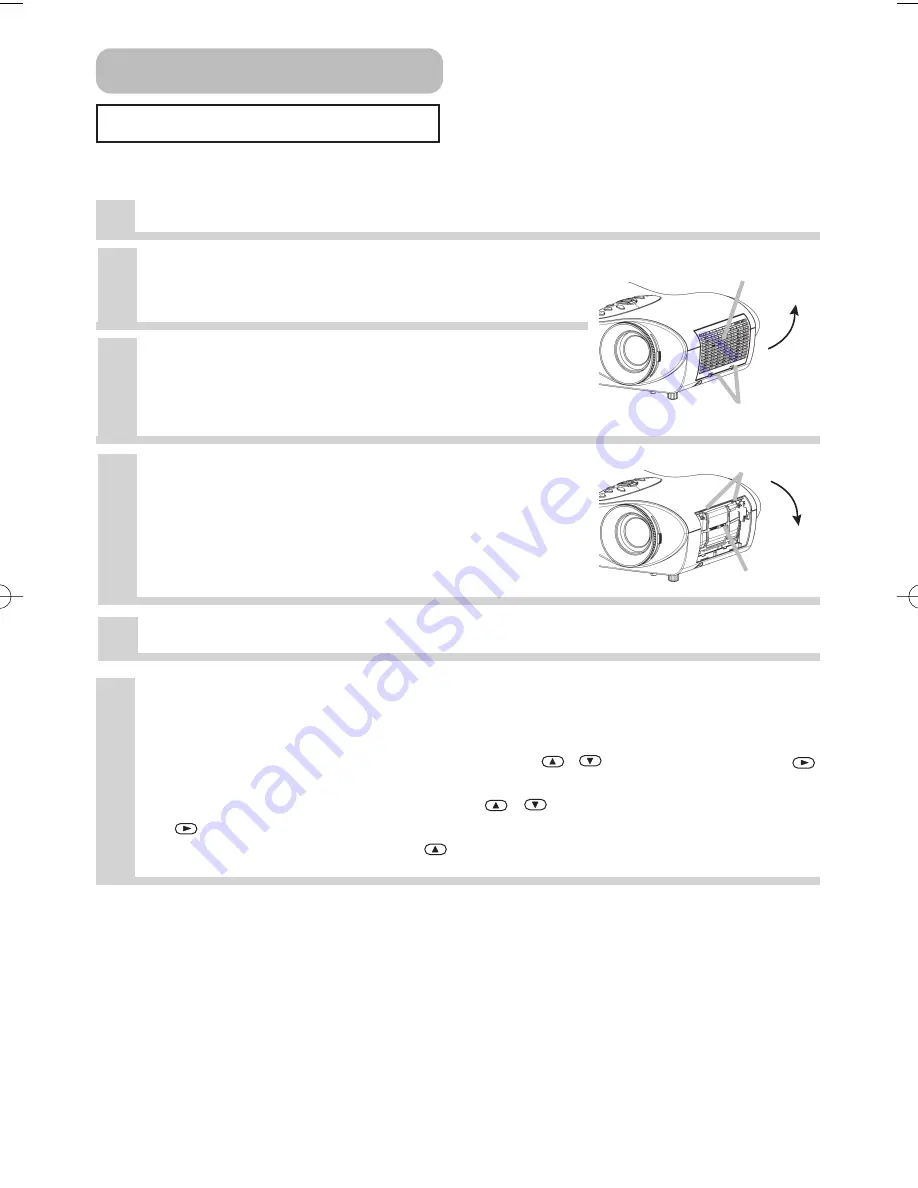
Downloaded from Projector.com
35
Replacing The Air Filter
Turn off the projector, and unplug the power cord.
2
Contact your local dealer to prepare a
new air filter. Tell the dealer your air
filter type number.
4
Hold the release buttons of the air
filter, while pulling down it.
3
After making sure that the projector
has cooled adequately, remove the
filter cover. Hold the release buttons of
the filter cover, while pulling up it.
6
Reset the filter timer.
(1) Turn on the projector. While the projector running, press the MENU button to
open the menu.
(2) Choose the “OPTION” on the menu using the
/
button, then press the
button or ENTER button.
(3) Choose the “FILTER TIME” using the
/
button, then press and hold the
button of projector or the RESET button of remote control for 3 seconds.
(4) Choose the “RESET” using the
button.
If the soiling will not come off the air filter, or it becomes damaged, then it needs to be
replaced. Please replace the air filter as soon as possible.
1
Insert a new air filter, and replace the filter cover.
5
Air Filter (continued)
Filter cover
Air filter
Release buttons
Release buttons
01S10En 03.9.24 5:07 PM ページ 35












































