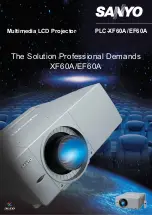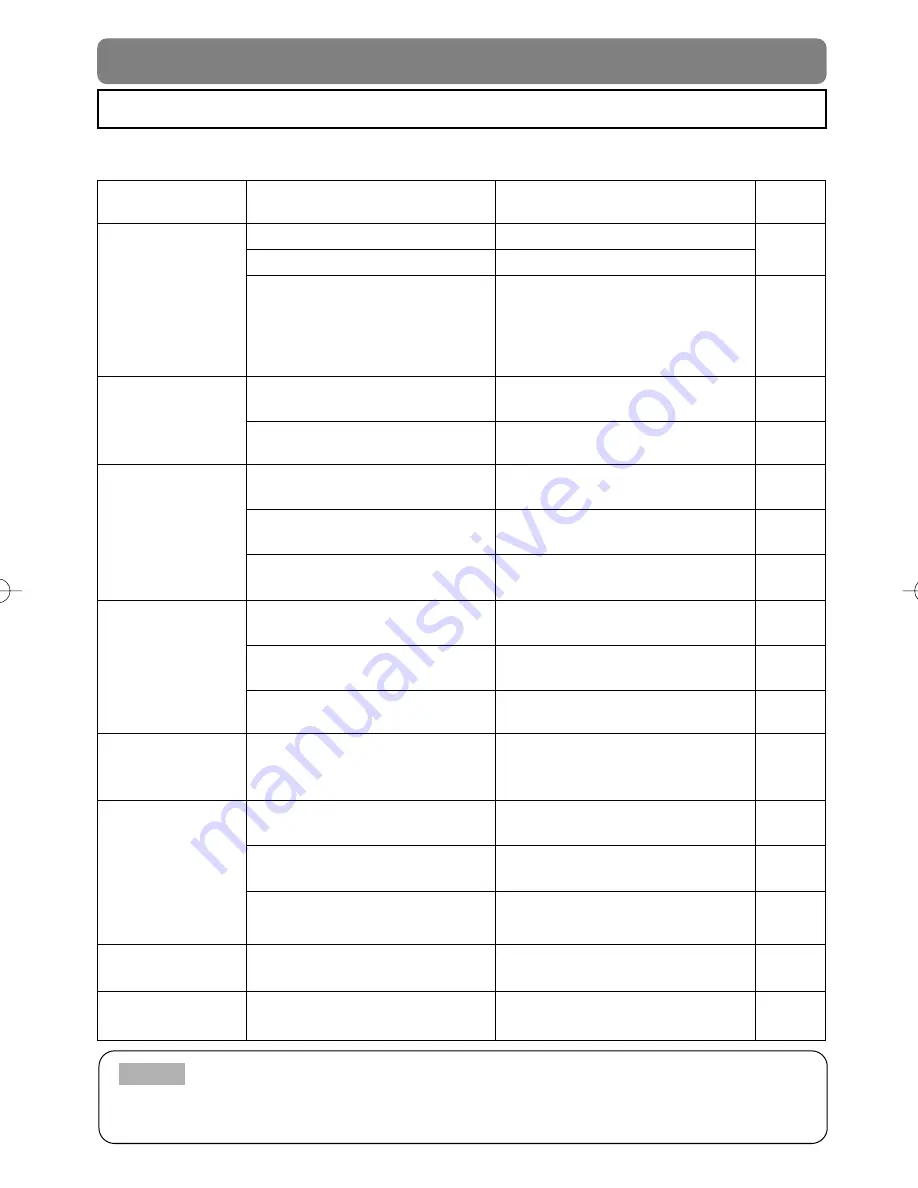
40
WHAT TO DO WHEN YOU THINK A MACHINE DEFECT HAS OCCURRED (continued)
Phenomena That May Easily Be Mistaken for Machine Defects
Before requesting repair, check in accordance with the following chart.
If the situation cannot be corrected, then contact your dealer.
Although bright spots or dark spots may appear on the screen, this is a unique characteristic of liquid crystal displays, and
such do not constitute or imply a machine defect.
NOTE
Phenomenon
Cases not involving a machine defect
Items to be confirmed
Reference
Page(s)
Power does not
come ON
The main power source is not ON.
Turn on the main power.
3, 15
The electrical power cord is not plugged in.
Correctly connect the power cord.
The main power source has been
interrupted during operation, such as by
a power outage (blackout), etc.
Be sure to press the “
O
” (power OFF) side
of the main power switch, and leave this OFF
for approximately 20 minutes. After the unit
has sufficiently cooled down, turn ON the
power source.
15
No sound or
pictures are
outputted
The input changeover settings
are mismatched.
Select the input signal, and
correct the settings.
16
No signal is being inputted.
Correctly connect the connection cord.
8-12
Pictures are
displayed, but no
sounds are heard
The electrical wiring to this unit
is not correctly connected.
Correctly connect the connection cord.
8-12
The volume setting has been set at (or
adjusted to) an extremely low level.
Adjust the VOLUME setting to a higher level.
18
The MUTE mode is the current setting.
Press the MUTE button to release
(change) the MUTE mode setting.
18
Sounds are
heard, but no
pictures are
displayed
The electrical wiring to this unit
is not correctly connected.
Correctly connect the connection cord.
8-12
The brightness setting has been set at
(or adjusted to) an extremely low level.
Adjust the BRIGHT setting to a
brighter level.
26
The lens cap has not been removed.
Remove the lens cap.
15
Colors have a faded-
out appearance
Color tone is poor
Color depth setting or color tone setting
Perform picture adjustments by changing the
COLOR BAL R, the COLOR BAL B, and/or the
TINT settings, etc.
27
Pictures appear
dark
The brightness setting and/or contrast
setting has not been properly adjusted.
Perform picture adjustments by changing the
BRIGHT and/or CONTRAST settings, etc.
26
The WHISPER mode is the current
setting.
Change (by releasing) from the
WHISPER mode.
31
Lamp is approaching the end of its
product lifetime.
Exchange the old lamp with a new
lamp.
33, 34
Pictures appear
blurry
Either the FOCUS setting or the H
PHASE is not properly adjusted.
Adjust the FOCUS and H PHASE settings.
16, 27
Input signal changes
with no-operation.
INPUT dial is set between the click
points.
Turn the INPUT dial and set it at the
click point.
16