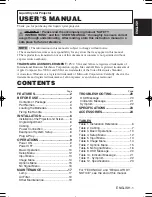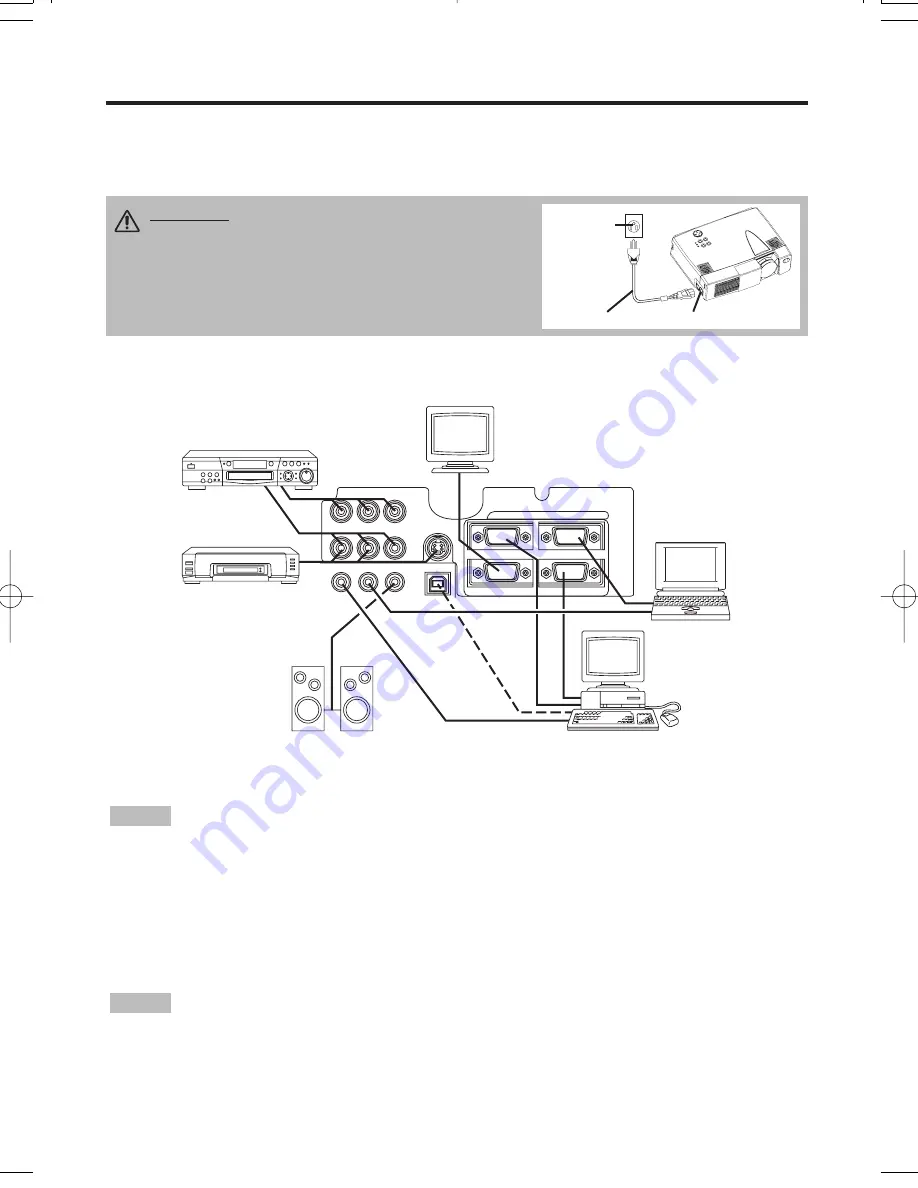
AUDIO IN
COMPONENT VIDEO
VIDEO IN
S-VIDEO IN
AUDIO
IN
AUDIO OUT
1
1
2
2
USB
RGB IN
RGB OUT
CONTROL
Example of system setup
S-Video Tape
Recorder
Computer
(notebook type)
• When connecting with notebook computer, set to valid the RGB external image output
(setting CRT display or simultaneous display of LCD and CRT). Please read instruction manual of
the notebook for more information.
Plug & Play
This projector is VESA DDC 1/2B compatible. Plug & play is possible by connecting to a computer
that is VESA DDC (Display Data Channel) compatible.
Please use this function by connecting the accessory RGB cable with RGB IN 1 terminal (DDC
1/2B compatible). Plug & play may not operate by other connecting.
• Plug & play is a system configured with peripheral equipment including a computer and
display, and an operating system.
• This projector is recognized as a plug & play monitor. Use the standard display drivers.
• Plug & play may not operate by the computer to connect. Use the RGB IN 2 terminal if plug &
play does not operate correctly.
NOTE
NOTE
ENGLISH-8
II
II
N
N
N
N
S
S
S
S
T
T
T
T
A
A
A
A
L
L
L
L
L
L
L
L
A
A
A
A
T
T
T
T
II
II
O
O
O
O
N
N
N
N
((
((
c
c
c
c
o
o
o
o
n
n
n
n
tt
tt
ii
ii
n
n
n
n
u
u
u
u
e
e
e
e
d
d
d
d
))
))
Power Connection
Use the correct one of the enclosed power cords depending on the power outlet to be used.
Connect the AC inlet of the projector to the power outlet firmly by the power cord.
AC Inlet
Power Cord
Power
outlet
Speaker with
amplifier
Display
Monitor
CAUTION • Be carful in handling the power
cord according to instructions of the
accompanying manual "SAFETY INSTRUCTIONS"
and this manual.
• Connect the power cord firmly. Avoid using a
loose, unsound outlet or contact failure.
Computer
(desktop type)
DVD Player
01CP-X380W 01.12.11 4:11 PM ページ 8