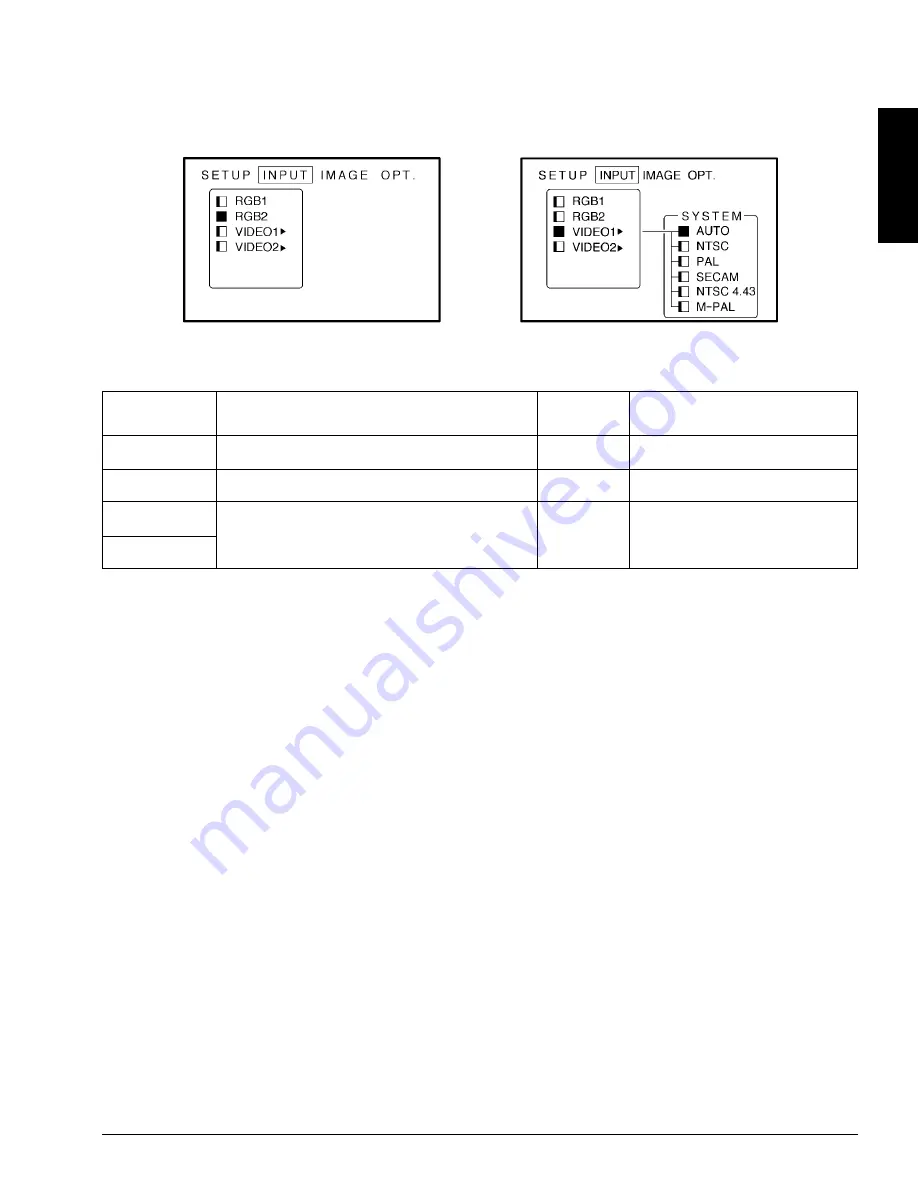
Downloaded from Projector.com
© 3M 1998
3M
™
Multimedia Projector MP8625
ENGLISH
4.4 INPUT
The menu INPUT sub-menu (Figure 4.6) is used to select the input source. The VIDEO1 and VIDEO2 values
(Figure 4.7) have additional values that can be selected.
11
Figure 4.6 Input Menu
Figure 4.7
Value
Selects the video signal
format Auto, NTSC, PAL,
SECAM, NTSC 4.43, M-PAL
Adjustment
Area
RGB1
RGB2
Video1
Video2
Value
Selects the RGB1 terminal
Selects the RGB2 terminal
Select the VIDEO1 or
VIDEO2 terminal
Value
Screen
System













































