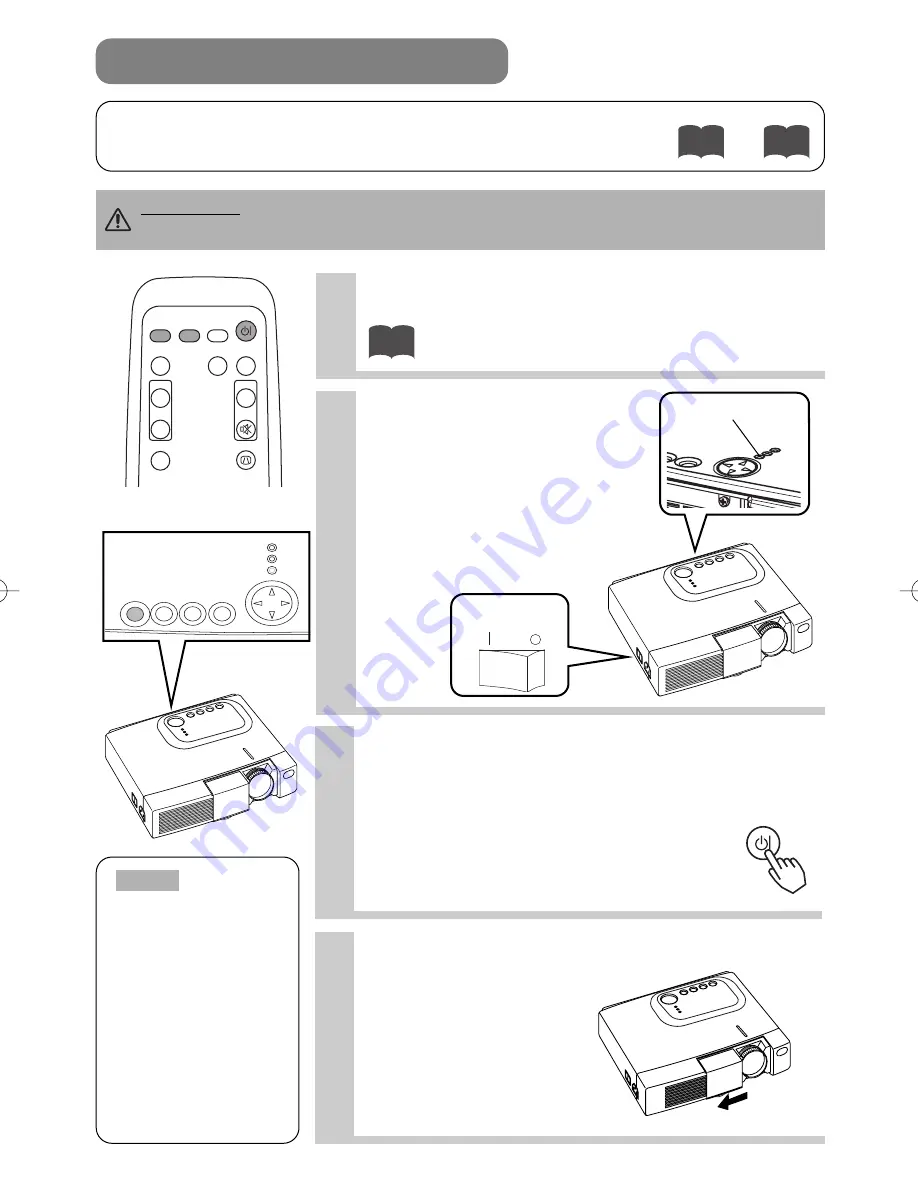
Downloaded from Projector.com
14
1
Make sure that the power cord is firmly and
correctly connected to the projector and outlet
2
Turn on the projector's
power
Set the power switch to [ | ] (ON).
The projector will go to STANDBY
mode and the POWER indicator
will light to solid orange.
3
Press the STANDBY/ON button (control
panel or remote control)
• The projector begins warming up and the POWER
indicator blinks green.
• The POWER indicator stops blinking
and lights to solid green once the
projector's power is completely on.
4
Open the slide lens door
The picture is projected.
STANDBY/ON INPUT
KEYSTONE
RESET
LANP
TENP
POWER
KEYSTONE
RESET
LANP
TENP
POWER
POWER indicator
STANDBY/ON
3
VIDEO
ASPECT
MUTE
KEYSTONE
FREEZE
OFF
ON
VOLUME
MAGNIFY
AUTO
BLANK
RGB
SEARCH
STANDBY/ON
TURNING ON THE POWER
Control panel
Precautions
Connect all devices to be used to the projector prior to turning on the power.
11
8
〜
WARNING
When the power is ON, a strong light is emitted. Do not look into the
lens.
Turn the
power on/off in
right order.
• Power on the
projector before the
computer or video
tape recorder.
• Power off the
projector after the
computer or video
tape recorder.
NOTE
power switch
01CP-S225/X75/Vol1/E/最終 02.10.17 10:24 AM ページ14
















































