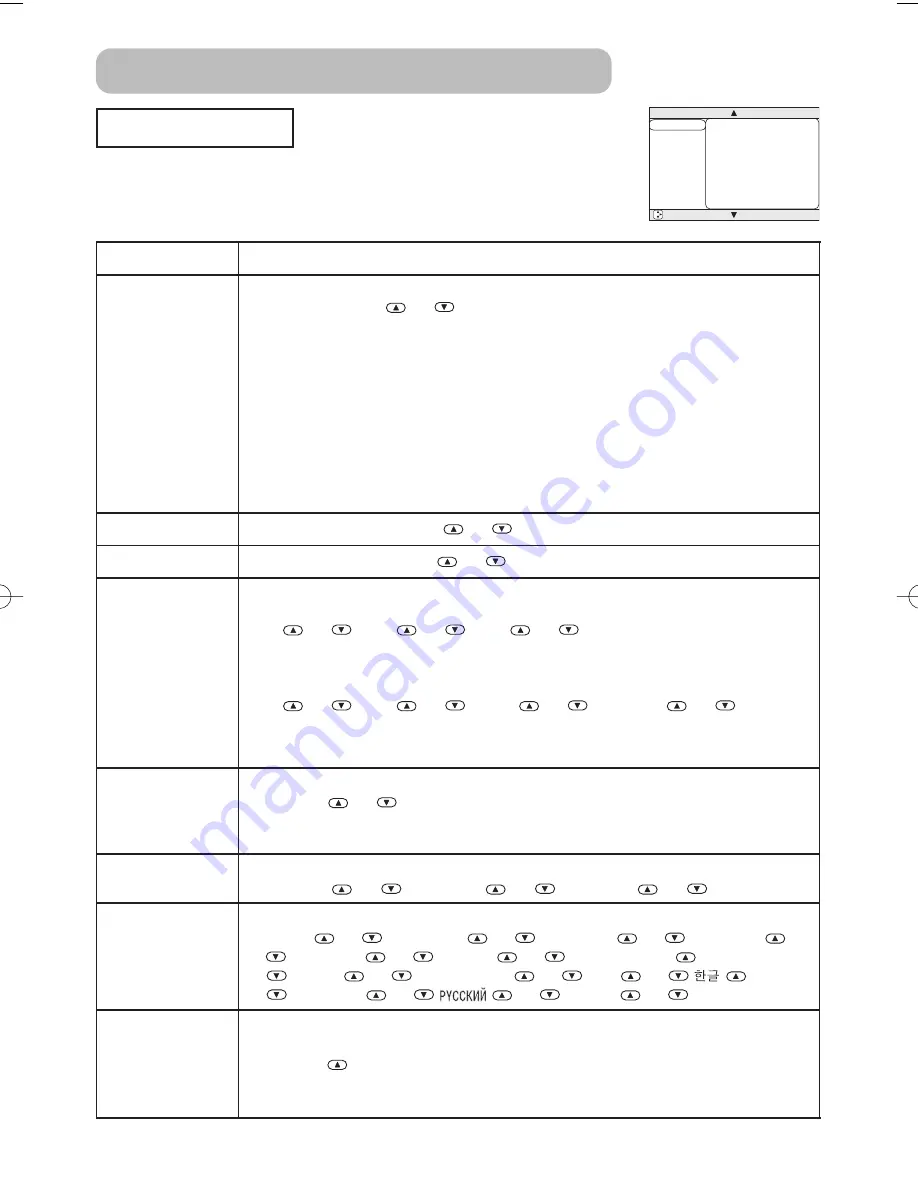
23
MAIN Menu
With the MAIN menu, the items shown in the table below can be
performed.
Perform each operation in accordance with the instructions in the
table below.
MENU
MAIN
PICTURE-1
PICTURE-2
INPUT
AUTO
SCREEN
OPTION
KEYSTONE
BRIGHT
CONTRAST
ASPECT
WHISPER
MIRROR
LANGUAGE
[Language]
+0
+0
+0
4:3
NORMAL
NORMAL
ENGLISH
: SELECT
Item
Description
KEYSTONE
Adjust Brightness:
Light
⇔
Dark
Adjust the Keystone (Vertical) Distortion:
Upper in the data
⇔
Lower in the data
• The adjustable range of this function will vary with the type of input signal. At
some signals, this function may not work well.
• When the V:INVERT or the H&V:INVERT is selected under the MIRROR item, if
the projector screen is inclined or if the projector is angled downward, this
function may not work correctly.
• When the WIDE is selected under the ASPECT item of the MAIN menu, this
adjustment is ignored.
• When the zoom adjustment is set to the TELE side, this correction may be
excessive. This function should be used with zoom set to WIDE whenever
possible.
BRIGHT
Adjust Brightness:
Light
⇔
Dark
MOVIE-1
⇔
MOVIE-2
CONTRAST
Adjust Contrast:
Strong
⇔
Weak
ASPECT
Select an Aspect Ratio
At a RGB input:
4:3
⇔
16:9
⇔
15:9
⇔
32:15
• At a RGB input, selecting an aspect ratio may display the message “SYNC IS
OUT OF RANGE”. In this case, please select one of other aspect ratios.
At a VIDEO input, a S-VIDEO input or a COMPONENT VIDEO input:
4:3
⇔
16:9
⇔
WIDE
⇔
• At a COMPONENT VIDEO input of 16:9 Hi-Vision of 1125i/750p, only 16:9 can
be selected.
WHISPER
Select the Whisper Mode:
NORMAL
⇔
WHISPER
• When the WHISPER is selected, acoustic noise and screen brightness are
reduced.
MIRROR
Select a Mirror Status:
NORMAL
⇔
H:INVERT
⇔
V:INVERT
⇔
H&V:INVERT
LANGUAGE
Select a Menu Language:
ENGLISH
⇔
FRANÇAIS
⇔
DEUTSCH
⇔
ESPAÑOL
⇒
ITALIANO
⇔
NORSK
⇔
NEDERLANDS
⇒
日本語
⇔
PORTUGUÊS
⇔
中文
⇔
⇒
SVENSKA
⇔
⇔
SUOMI
⇔
POLSKI
RESET
Reset the MAIN Menu Items:
Selecting the EXECUTE performs this function.
EXECUTE CANCEL
• The items of the MAIN menu are collectively returned to the initial setting.
Note that the items WHISPER and LANGUAGE are not reset.
⇒
⇒
⇒
⇒
01S10En 03.9.24 5:07 PM ページ 23
Multifunctional Settings (continued)
















































