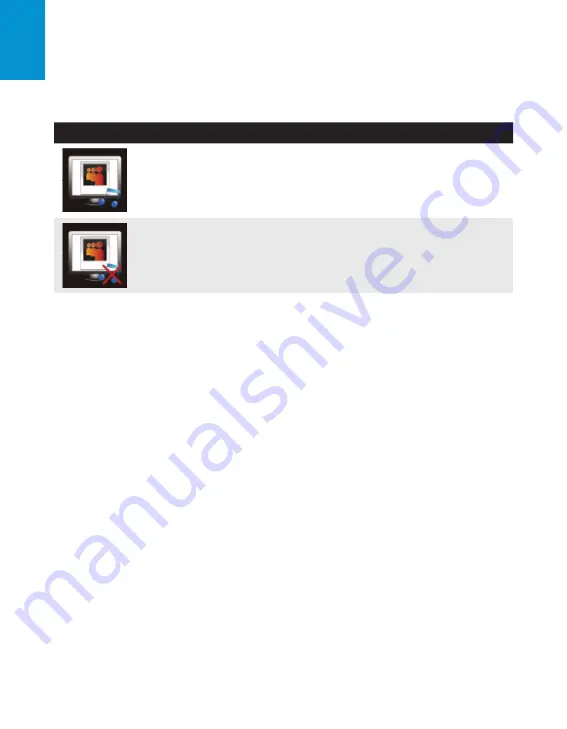
3M
™
Pocket Projector MPro150
44
© 2010 3M. All Rights Reserved.
En
gl
is
h
Picture Slideshow Options
Background Music Setting
Press the ENTER button to turn the background music on or off.
Setting
Operation
Turns on background music for the picture slideshow. Music must be in a folder
named “Background Music” on the projectors internal memory
Turns off background music during slideshows.
Slide Time Interval Setting
Press the ENTER button to toggle through 3, 5, 10, 30, and 60 seconds.
Language Options
Press the ENTER to toggle through the available languages: English, French, Italian, German,
Spanish, Traditional Chinese, Simplified Chinese or Japanese.





























