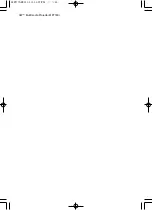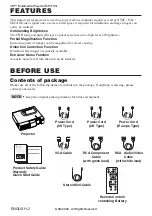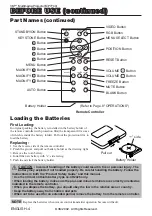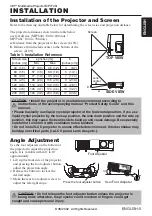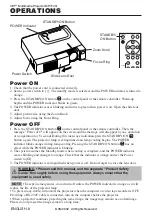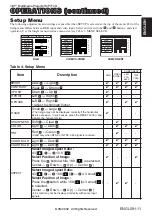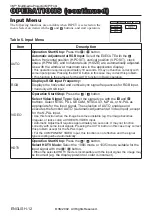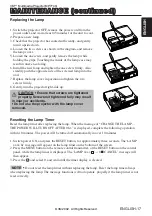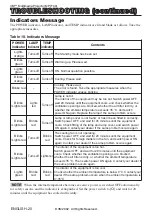ENGLISH-5
ENGLISH
INSTALLATION
INSTALLATION
Installation of the Projector and Screen
Refer to the drawing and table below for determining the screen size and projection distance.
Angle Adjustment
Use the foot adjusters on the bottom of
the projector to adjust the projection
angle. It is variable within 0˚ to 10˚
approximately.
1. Lift up the front side of the projector,
and pressing the foot adjuster button,
adjust the projection angle.
2. Release the button to lock at the
desired angle.
3. Make the rear foot adjuster screw to
adjust the left-right slope.
The projection distances shown in the table below
are for full size (MP7640i : 800 x 600 dots /
MP7740i : 1024 x 768 dots).
a
: Distance from the projector to the screen. (±10%)
b
: Distance from the lens center to the bottom of the
screen. (±10%)
Table 1. Installation Reference
Screen
CAUTION • Install the projector in a suitable environment according to
instructions of the accompanying manual “Product Safety Guide” and this
manual.
• Please basically use liquid crystal projector at the horizontal position. If you use
liquid crystal projector by the lens up position, the lens down position and the side up
position, this may cause the heat inside to build up and cause damage. Be especially
careful not to install it with ventilation holes blocked.
• Do not install LCD projector in smoke effected environment. Smoke residue may
buildup on critical parts (i.e.LCD panel, Lens Assy etc.).
CAUTION • Do not release the foot adjuster button unless the projector is
being held; otherwise, the projector could overturn or fingers could get
caught and cause personal injury.
TOP VIEW
SIDE VIEW
a
b
Foot Adjuster
Press the foot adjuster button
Rear
Foot Adjuster
Lens
center
Screen size
[inches (m)]
a
[inches (m)]
b
[inches (cm)]
Min.
Max.
40 (1.0)
37 (0.9)
46 (1.2)
3 (8.7)
60 (1.5)
57 (1.5)
69 (1.8)
5 (13.1)
80 (2.0)
77 (1.9)
93 (2.4)
7 (17.4)
100 (2.5)
96 (2.4)
116 (2.9)
9 (21.8)
120 (3.0)
116 (2.9)
139 (3.5)
10 (26.1)
150 (3.8)
145 (3.7)
174 (4.4)
13 (32.7)
200 (5.0)
194 (4.9)
233 (5.9)
17 (43.5)
3M™ Multimedia Projector MP7740i
© 3M 2002. All Rights Reserved.