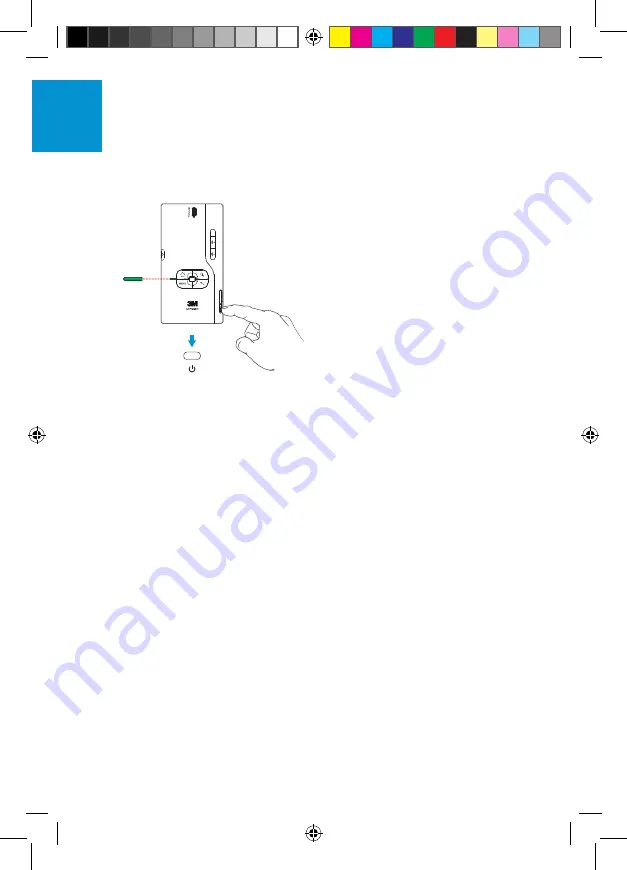
8
3M
™
Mobile Projector MP220
© 2011 3M. All Rights Reserved.
En
gl
ish
Turn the Projector On
Press the power button momentarily.
Note that the projector might take some
time to fully power on.
Turn the Projector Off
1
Press and hold the power button
until the
Device options
menu
appears on the screen.
2
Select
Power off
from the menu.
3
Confirm that you wish to turn the
projector off by selecting
OK
.
Turn the Lamp Off
To turn the projector lamp off, press
and quickly release the power button.
To turn the lamp back on, press any
button.
Note: When only the lamp is off, the
projector continues to use a small
amount of power. Do not place
projector into a bag in this state as it
can easily be turned back on.
Using the Touch Sensor
The touch sensor detects the movement
of your finger and moves the cursor
on the screen accordingly. Depending
on how you like to navigate, the touch
sensor can be used in one of two
modes, as follows:
•
Trackball mode
- Jumps from one
menu item to the next in a similar
way to most mobile phone menus.
•
Mouse mode
- Moves the cursor
around the screen just like on a
computer.
No matter which mode is being used,
clicking the touch sensor will select the
highlighted option (or the option under
the cursor), just like left-clicking on a
standard computer mouse.
Switching Between Touch Sensor
Modes
To switch between touch sensor modes,
press and hold the Search key until the
Touch sensor mode switch
message
appears. Click
OK
to confirm that you
want to switch modes.
Note that on some screens one mode
may be better than the other in order
to easily select all available options
.
Initial Setup
The first time you switch on your
MP220, you will need to set up your
language and the time & date.
Multi_3M-MP220-QSG-4-75x7.indb 8
11/29/2011 5:38:51 PM














