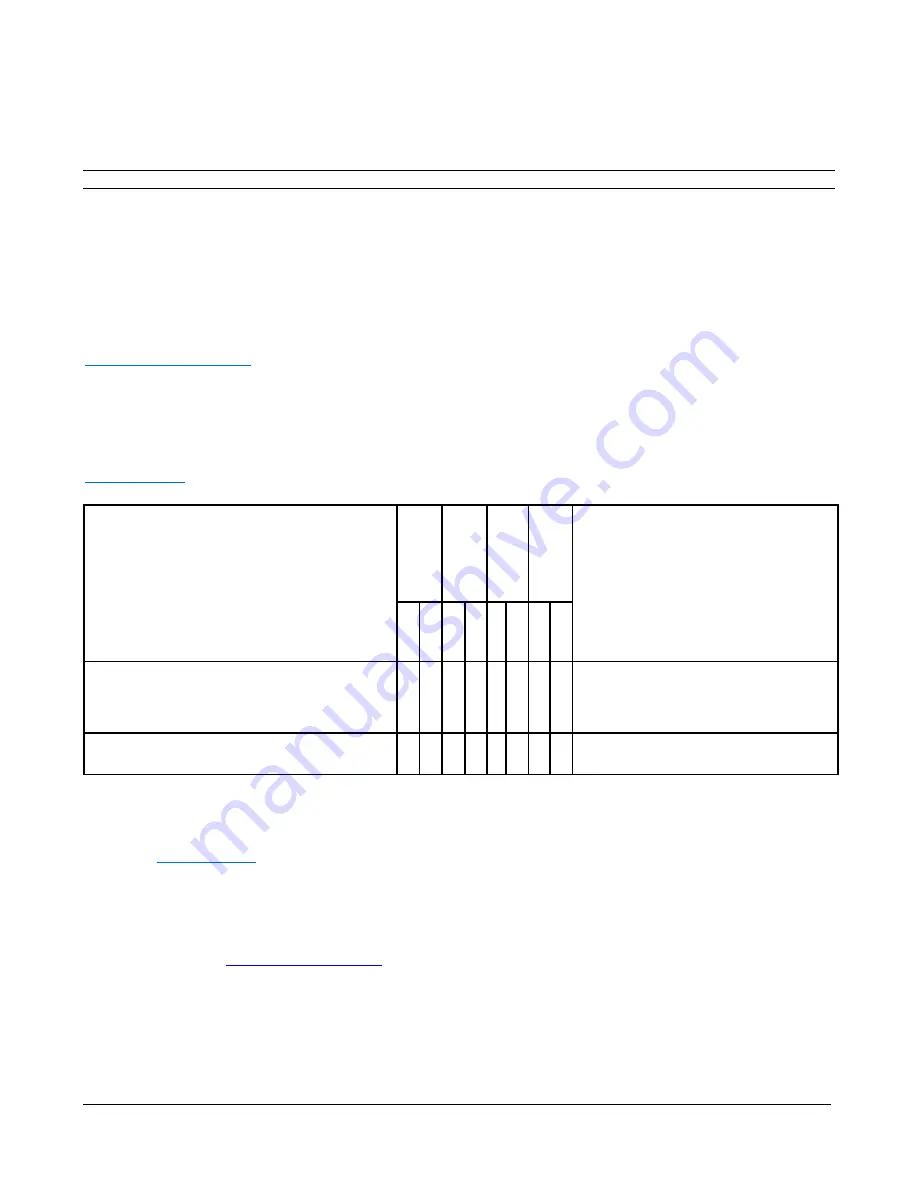
3M Touch Systems, Inc. Proprietary Information
3
Bracket Mounting Option (Chassis Models Only)
The 3M Touch Chassis Display may come with a hardware accessory kit for mounting the unit into an enclosure. This kit includes screws and mounting
brackets.
Mounting holes are located on 4 sides of the display.
•
Always use the supplied screws.
•
Brackets can be attached to the edges of the chassis.
Testing the 3M™ Touch Display
Note:
The 3M Touch Display has a power status light and video controls.
Before testing your touch display, make sure all cables are connected properly. Be sure to tighten all cable screws. After connection, turn on the power
switch located on the display.
To test that the display is working properly:
1.
Turn on your computer.
2.
Make sure the video image is displayed. If it is not, check the LED to ensure that the display is not in power save mode (amber).
3.
Make sure the video image is centered within the screen area. Use the display controls to adjust the image, if necessary. You can adjust the
horizontal and vertical position, contrast, and brightness to better suit your video card and your personal preference.
For detailed information on display functionality, operations, or controller communications, refer to the User Guide located on
www.3M.co.uk/TouchUserGuides
.
Installing the Touch Software
A 3M MicroTouch™ MT 7 Software Driver may be required to operate your display. See the table below to determine if this is required based on your
product and operating system. Refer to the MicroTouch
MT7 Software User Guide
for complete instructions. These drivers and relevant technical
documentation can be found on the enclosed 3M Touch Solutions CD (31197) and are also available for download from our website at
www.3M.com/touch
. After the software is installed, restart your computer to load and activate the touch sensor driver.
3M™ Touch Displays
Wi
n
d
o
w
s 7
&
8
Wi
n
d
o
w
s X
P
&
V
ist
a
L
in
u
x
M
a
c
OS
Comments
U
S
B
S
er
ia
l
U
S
B
S
er
ia
l
U
S
B
S
er
ia
l
U
S
B
S
er
ia
l
Multi-Touch Displays
M1866PW, M2167PW, C2167PW, M2467PW,
M2767PW, C3266PW, C4267PW, C4667PW,
C5567PW, C6587PW
X
X
X
X
X
X
X
Windows 7 has native multi-touch support if using
the USB HID interface.
Single Touch Displays
M1500SS, M1700SS, C1500SS, C2234SW
X
X
X
X
X
X
X
X
Contact 3M Touch Systems
3M Touch Systems, Inc. provides extensive support services through our website and technical support organization. Visit the 3M Touch Systems
website at
www.3M.com/touch
, where you can download MT 7 software and drivers, obtain regularly updated technical documentation on 3M Touch
Systems products, and learn more about our company.
You can contact 3M Touch Systems, Inc. Technical Support (US only -- Eastern Standard Time) by calling the hot line, sending email or a fax.
•
Technical Support Hot Line: 978-659-9200
•
Technical Support Fax: 978-659-9400
•
Toll Free: 1-866-407-6666 (Option 3)
•
Email:
Summary of Contents for M1500SS MicroTouch
Page 2: ......
Page 7: ...3M Touch Systems 5 3M 3M www 3M co uk TouchUserGuides 3M 3 3 a 3M 3M 65 0 90 VESA VESA...
Page 47: ...3M Touch Systems Inc 45 3M 3M www 3M co uk TouchUserGuides 3M 3M 3M 3 3 65 0 90 VESA VESA...
Page 59: ...3M Touch Systems Inc 57 3M www 3M co uk TouchUserGuides 3M 3M 3M 3M 3M 3M 65 0 90 VESA VESA...
Page 87: ...3M Touch Systems Inc 85 3M 3M www 3M co uk TouchUserGuides 3M 3 3 3 3 65 0 90 VESA VESA...






































