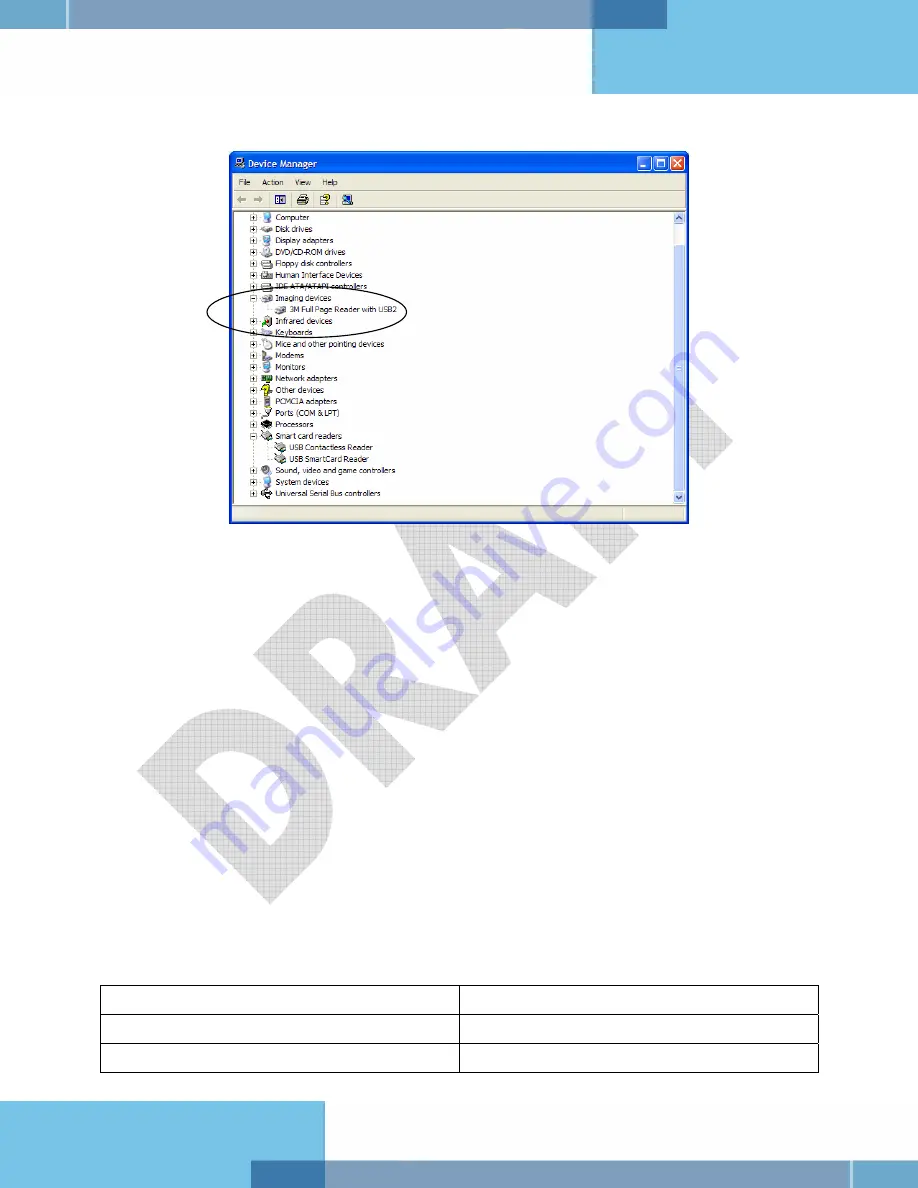
DT-01822A
Kiosk ePassport Reader User Guide
© 3M 2007 All rights reserved.
17
6.
Verify that there is an entry for 3M Full Page Reader with USB2.
Figure 18: Device Manager window
Note:
If you cannot verify that the drivers have been properly installed, turn the reader
off and back on and try the installation again. If verification still fails, contact
GTS.
For more information, see Appendix D: Customer Service on page26.
Updating the USB Drivers
If you do not see the 3M Full Page Reader with USB2 entry, Windows® may be using an older
version of USB drivers. To update the driver:
1.
In the Device Manager, double-click the invalid device that looks like the reader.
2.
Select the
Driver
tab, and click
Update driver
.
3.
Follow the instructions above for performing the driver installation.
Power-up Self Test
A power-up self-test occurs automatically when the reader powers up. If the reader is installed
correctly and is operational, the status LEDs perform the following sequence:
•
All LEDs come ON briefly at initial power-up.
•
After several seconds the green LED (READY) remains ON, and all other LEDs go OFF.
The LEDs may also indicate the following common communication errors:
LED Behaviour
Meaning
The Ready LED flashes rapidly
No USB connection detected
The Ready and Error LEDs flash rapidly
USB 1.1 connection detected
Summary of Contents for Kiosk Full Page Reader PV35-00 Series
Page 8: ......


























