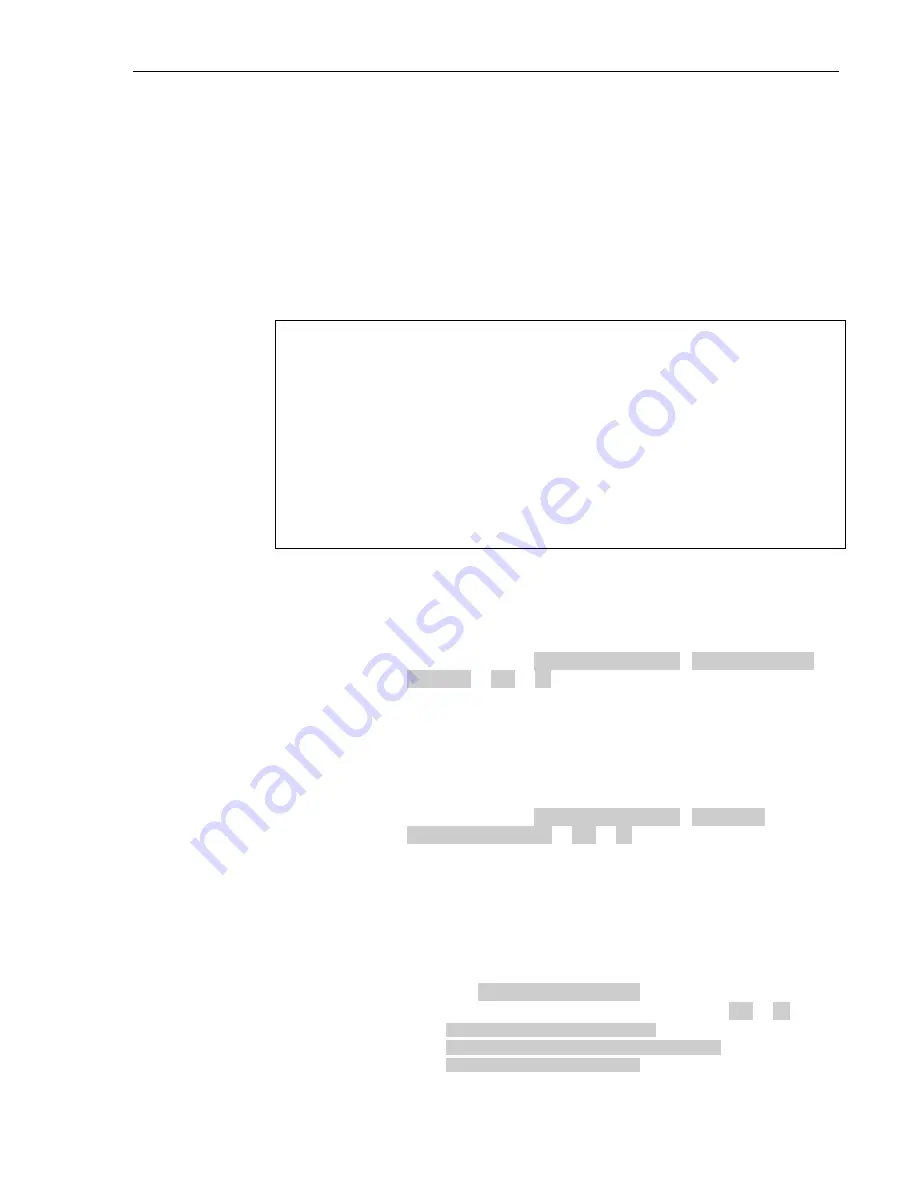
Configuration
3M™ Drive-Thru Systems Model G5 and Model XT-1
Installation Manual
March 2014 – Revision 2.0
Page 49 of 74
Haptics “Vibration” Alerts and Blue LED Alerts on Headsets
These options allow you to enable the G5 headset to
- Gently vibrate and/or
-Flash a Blue LED (at the tip of the mic boom)
when a vehicle is detected at the Order Point
These options are, by default, set to YES.
This option only applies to G5 headsets.
If you currently have no G5 headsets and only XT-1 headsets, then enabling or disabling
this option will not affect the normal functioning of the XT-1 headset.
Important Notes:
G5 Headsets are backward compatible with Basestation software versions 5.12 and lower,
however, the Blue LED Alert and Haptics “Vibration” feature will not be available on these
basestation software versions.
The Blue LED Alert and Haptics “Vibration” Alerts are only available in Basestation
software 6.x or greater.
In order to have this feature, you will need to conduct a Basestation software upgrade for
which you will need to purchase the following kit:
XT-1 Basestation Software Update Kit XT-1
78-6911-4957-5
The Software upgrade kit consists of :
-An installation CD (including the Install program , basestation software files, and
manuals) and the
- USB cable.
Haptics “Vibration” Alerts on Headsets
Perform the following procedure to enable or disable the Haptics “Vibration” Alerts
on the Headset upon a vehicle detect at the Order Point
•
Enter the base station configuration mode, see page 35.
•
Change the value for
07 Global Settings
>
Vibe Alerts on
Headsets
to
YES
or
NO
.
Blue LED Alerts on Headsets
Perform the following procedure to enable or disable the Blue LED Alerts on the
Headset upon a vehicle detect at the Order Point
•
Enter the base station configuration mode, see page 35.
•
Change the value for
07 Global Settings
>
Blue LED
Alerts on Headsets
to
YES
or
NO
.
Order Taking Modes Setup
Perform the following procedure to enable or disable some of the seven different
order taking modes from appearing on the Run Menu:
•
Enter the base station configuration mode, see page 35.
•
Navigate to
09 O.T. Modes Setup
.
•
Change the value for each of the following options to
Yes
or
No
:
•
Manual Listen/Push To Talk
•
Manual Listen/Manual Latching Talk
•
Auto Listen/Push To Talk






























