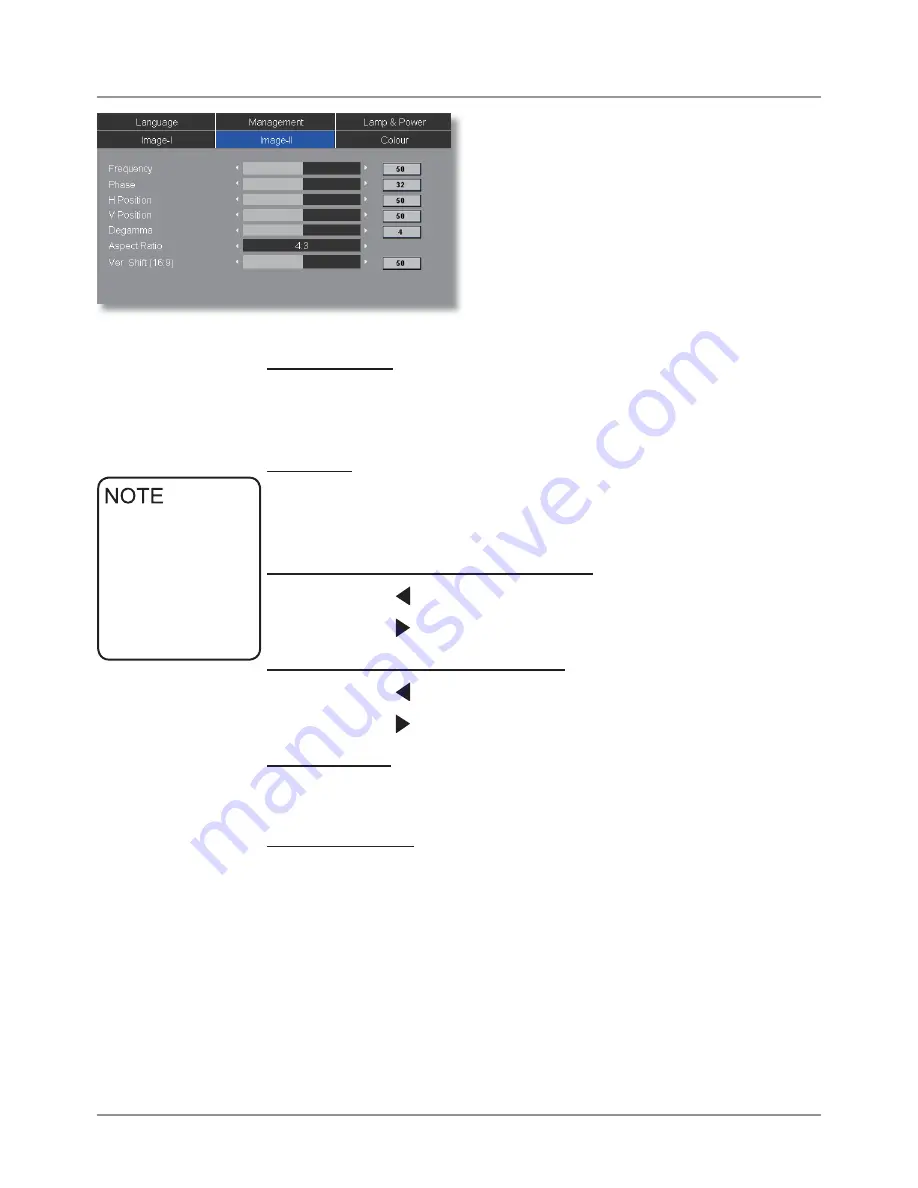
© 3M 2008. All Rights Reserved.
23
3M™ Digital Projector
DX70i U
ser Controls
Frequency
“Frequency” changes the display data frequency to match the
frequency of your computer’s graphic card. If you experience a
YHUWLFDOÀLFNHULQJEDUXVHWKLVIXQFWLRQWRPDNHDQDGMXVWPHQW
Phase
“Phase” synchronizes the signal timing of the display with the
JUDSKLFFDUG,I\RXH[SHULHQFHDQXQVWDEOHRUÀLFNHULQJLPDJHXVH
this function to correct it.
H Position (Horizontal Position)
Press the to move the image left.
Press the to move the image right.
V Position (Vertical Position)
Press the to move the image down.
Press the to move the image up.
Degamma
7KLVDOORZV\RXWRFKRRVHDGHJDPPDWDEOHWKDWKDVEHHQ¿QH
tuned to bring out the best image quality for the input.
Aspect
Ratio
Use this function to choose your desired aspect ratio.
7KHLQSXWVRXUFHZLOOEHVFDOHGWR¿WWKHSURMHFWLRQVFUHHQ
7KHLQSXWVRXUFHZLOOEHVFDOHGWR¿WWKHZLGWKRIWKH
screen.
Window: When a 4:3 image is bigger than a 16:9 screen, select
WKH³:LQGRZ´PRGHWR¿WWKHLPDJHRQWRWKHVFUHHQ
without changing the projection distance.
Image-II
“Frequency”,
“Phase”, “H
Position” and “V
Position” functions
are only supported
under Computer
mode.
















































