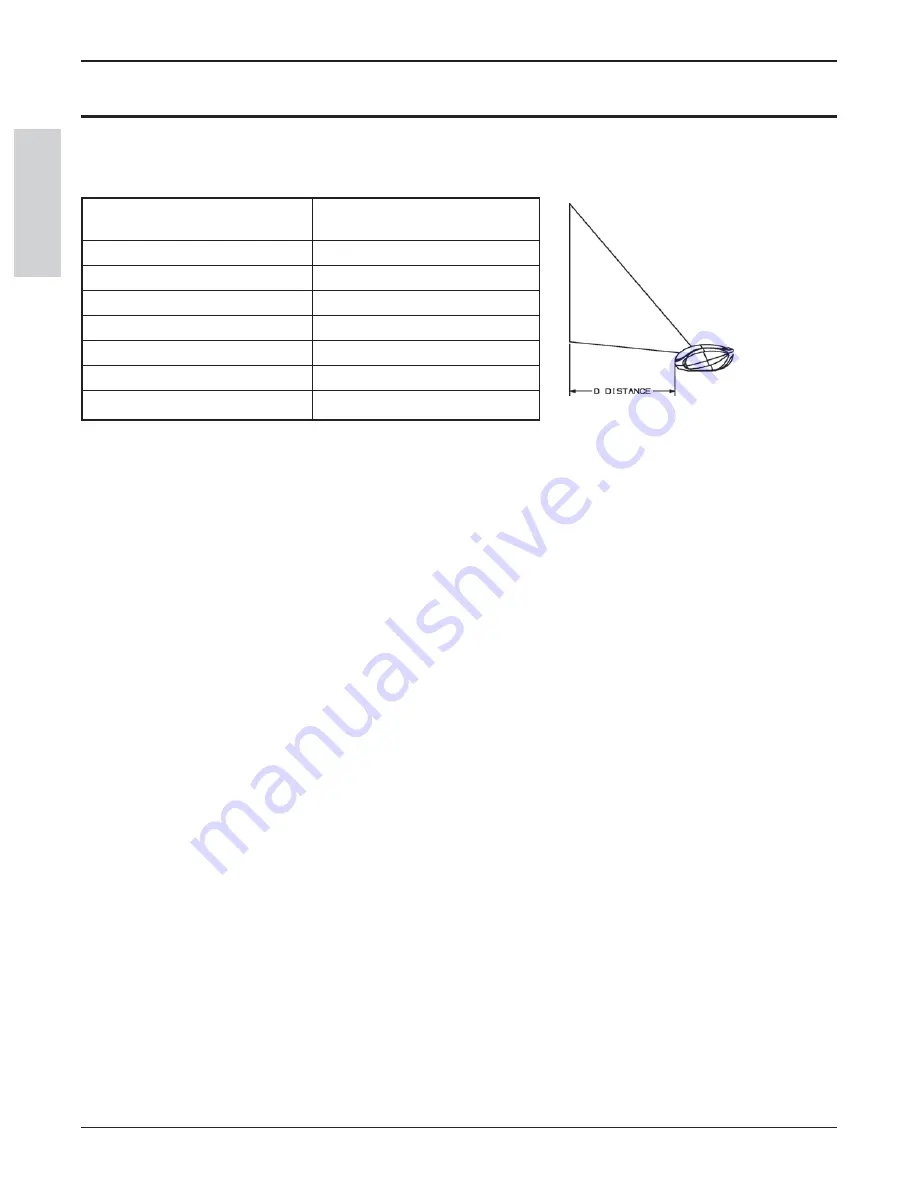
18
3M
™
Digital Media System 700 Series
© 3M 2007. All Rights Reserved.
ENGLISH
Basic Operations
Basic Operations
Image Size (Projector-to-Screen Distance)
To adjust the size of the projected image adjust the zoom control buttons and distance to the screen.
Projection Screen Size
(inches)
Projector Distance
From Screen (inches)
40" (101.6 cm)
19.8" (50.3 cm)
50" (127.0 cm)
24.8" (62.9 cm)
60" (152.4 cm)
29.7" (75.5 cm)
70" (177.8 cm)
34.7" (88.1 cm)
80" (203.2 cm)
39.6" (100.7 cm)
90" (228.6 cm)
44.6" (113.2 cm)
100" (254.0 cm)
49.5" (125.8 cm)
Projector Start Up
Read the Important Safeguards before operating the Digital Media System 700 Series. After all cable connections
have been completed, the projector can be powered up. For best results, please observe the following start up
sequence.
1.
Turn all of the connected equipment on.
2.
Plug the supplied power cord into the AC inlet of the projector.
3.
Press the power switch to ON to apply power to the projector
(| = ON, O = OFF). The blue LED will flash.
4.
Wait for few seconds until the fans are working smoothly.
The red LED will stop and blue LED will keep flashing.
5.
Press ON on the keypad. The image will appear and grow brighter on the screen.
6.
Check all ventilation slots and clear away any obstructions.
7.
Turn the focus knob to adjust focus.
8.
Raise/lower projector body to extend or retract feet (4) to obtain best image height. Rotate feet for fine
adjustment.
9.
Power up your computer source and video source(s).
Summary of Contents for DMS710
Page 2: ......






























