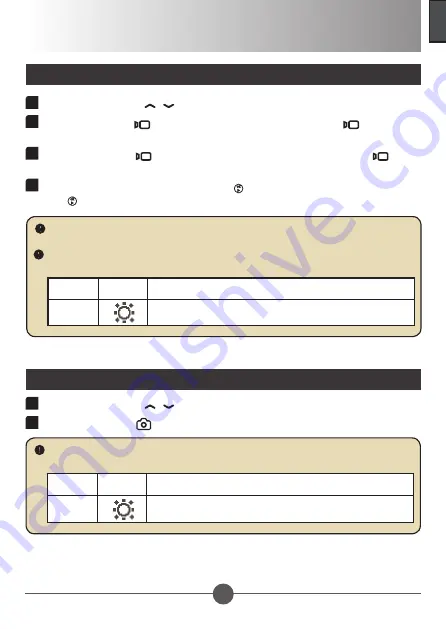
7
English
Basic Operations
Recording a Video Clip
1
Press the
Up/Down
( / ) arrows to zoom in or zoom out.
2
Press the
Record
(
) button to start recording. The
Record
(
) button will
turn red in recording mode, and the video recording timer will start rolling.
3
Press the
Record
(
) button again to stop recording. The
Record
(
)
button will turn white to indicate is in standby mode.
4
While in recording mode, press the
OK
( ) button to pause recording. Press
the ( ) button again to resume recording.
1
Press the
Up/Down
( / ) arrows to zoom in or zoom out.
2
Press the
Camera
(
) button to take a picture.
Taking a Still Picture
The power saving feature will automatically stop the video recording after 25 minutes. If
you want to continue recording, press the “
Record
” button again.
To improve image quality in low light conditions, press the
Right
arrow to turn on the LED
flash light. Press again to turn off the LED flash light.
Option
Icon
Description
On
Enable LED flash light.
To improve image quality in low light conditions, press the
Right
arrow to turn on the LED
flash light. Press again to turn off the LED flash light.
Option
Icon
Description
On
Enable LED flash light.
© 3M 2011. All Rights Reserved.
3M™ Camcorder Projector CP45




























