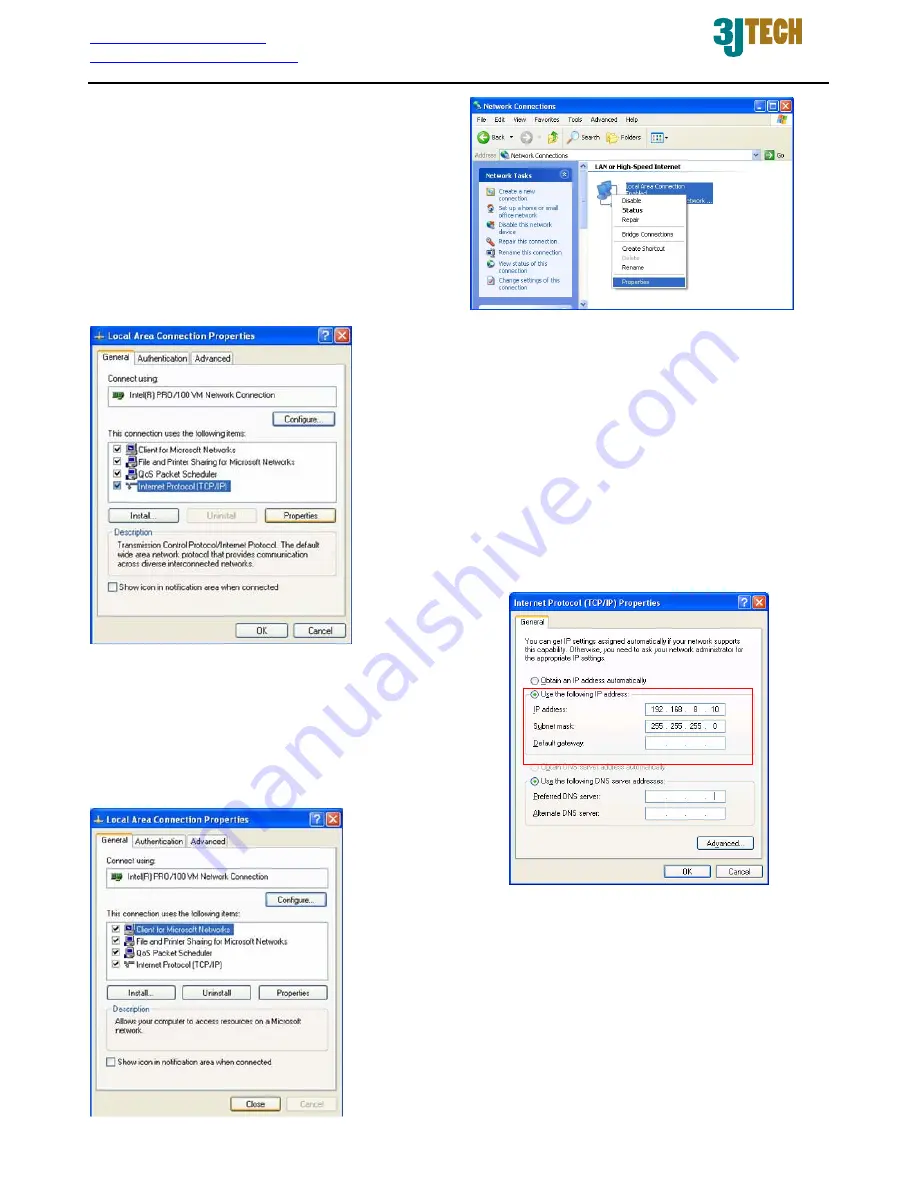
http://www.3jtech.com.tw
http://www.pnpipcameras.com
wifiCAMit User’s Guide
Copyright of 3JTech Co., Ltd. (also doing business as A3J Engineering Inc.)
15
4) Highlight the icon “Local Area Connection”,
right click your mouse, and choose “Properties”
function.
5) Highlight “Internet Protocol (TCP/IP)”, and then press
Properties
button.
6) Choose “Use the following IP address”, and then
follow the figure to input the IP address and Subnet
mask. Finally, press
OK
button to exit the “Internet
Protocol (TCP/IP) Properties” window.
7) Press
Close
button to close the “Local Area Connection
Properties” window, and then follow eCAMit Deluxe User’s
Guide in CD to install the eCAMit Deluxe software to view
cameras.

































