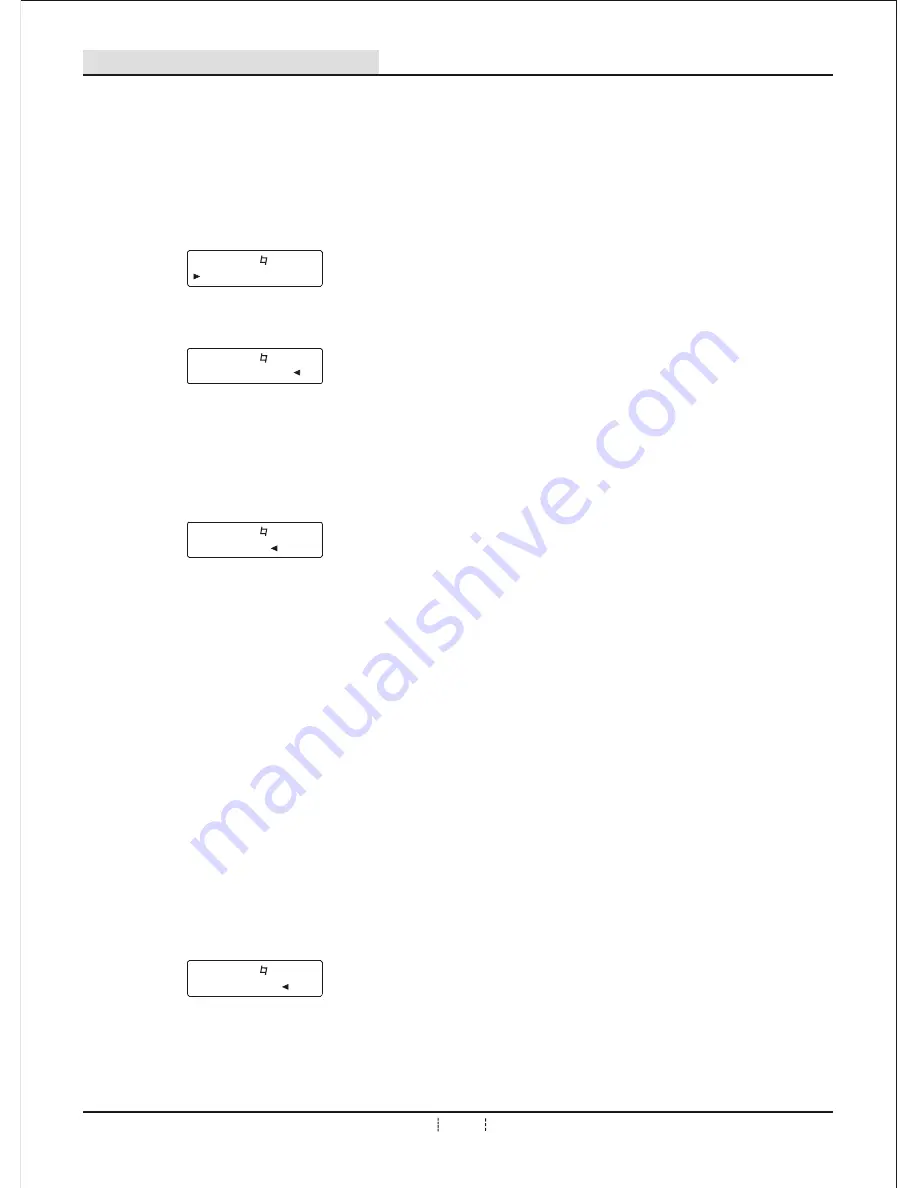
<6>
User Manual
Remark: Any of 8 Channels volume can enter into menu adjustment through any of
master volume knob.
1: Relevant parameter setting:
EFFECT_A M_VOD
Echo Delay Time:36
I n m a i n s c r e e n , p r e s s " E F F C T V O L " k n o b t h e n l o o s e , i t i s
s h o w n a s l e f t p i c t u r e .
( T h e a r r o w p o i n t t o p a r a m e t e r )
Echo Delay Time:36
Adjust "FFECT VOL" knob, choose the parameters which need
to be adjusted, press "EFFECT VOL" knob to parameter
adjustment, shown as left. (The arrow point to parameter)
EFFECT_A M_VOD
Turn "FFECT VOL" knob, the parameter value will be displayed
in corresponding place, when the value is adjusted to be right,
press "FFECT VOL" knob to exit present parameter adjustment,
and return to previous menu. (Photo 2)
L OUT VOL:
Output volume of left channel
R OUT VOL:
Output volume of right channel
C OUT VOL:
Output volume of center channel
SUB OUT VOL:
Output volume of bass channel
AUX1-L:
Output volume of left AUX1 channel
AUX1-R:
Output volume of right AUX2 channel
AUX2-L:
Output volume of left AUX2 channel
AUX2-R:
Output volume of right AUX2 channel
If it is necessary to adjust effect proportion distributed to
every channel, under "Photo 2" or "Photo 3" mode, press
corresponding output channel key on panel ( See below
silkscreen description), like left screen ( take left channel
as example, push "EFT"), "Press broken line" to turn "EFFECT
VOL" knob, the volume of left will change accordingly.
EFFECT_A M_VOD
Effect to L:99%
Also pressing any of three master volume buttons can enter the screen of parameter
selection, turn knobs to choose corresponding channel output volume parameter;
then press master volume button to enter window screen of this parameter, turn knob
to adjust to be proper value, total 8 channel volume parameters can be adjusted.
At that moment, press "LEFT" key again, it can be switched to " OUT VOL" window
screen, shown as Photo 5.
EFFECT_A M_VOD
L OUT VOL:-03dB
Turn "EFFECT VOL" knob, MIC effect to left channel will change
accordingly. That's to say, the channel output volume and effect
proportion can be adjusted independently, after adjustment is
done, please press "FFECT" knob to return previous parameter
adjustment, the arrow points to parameter values.
7.2 Other Parameter Setting
7. DISPLAY AND OPERATION
Image 2
Image 3
Image 4
Image 5




















