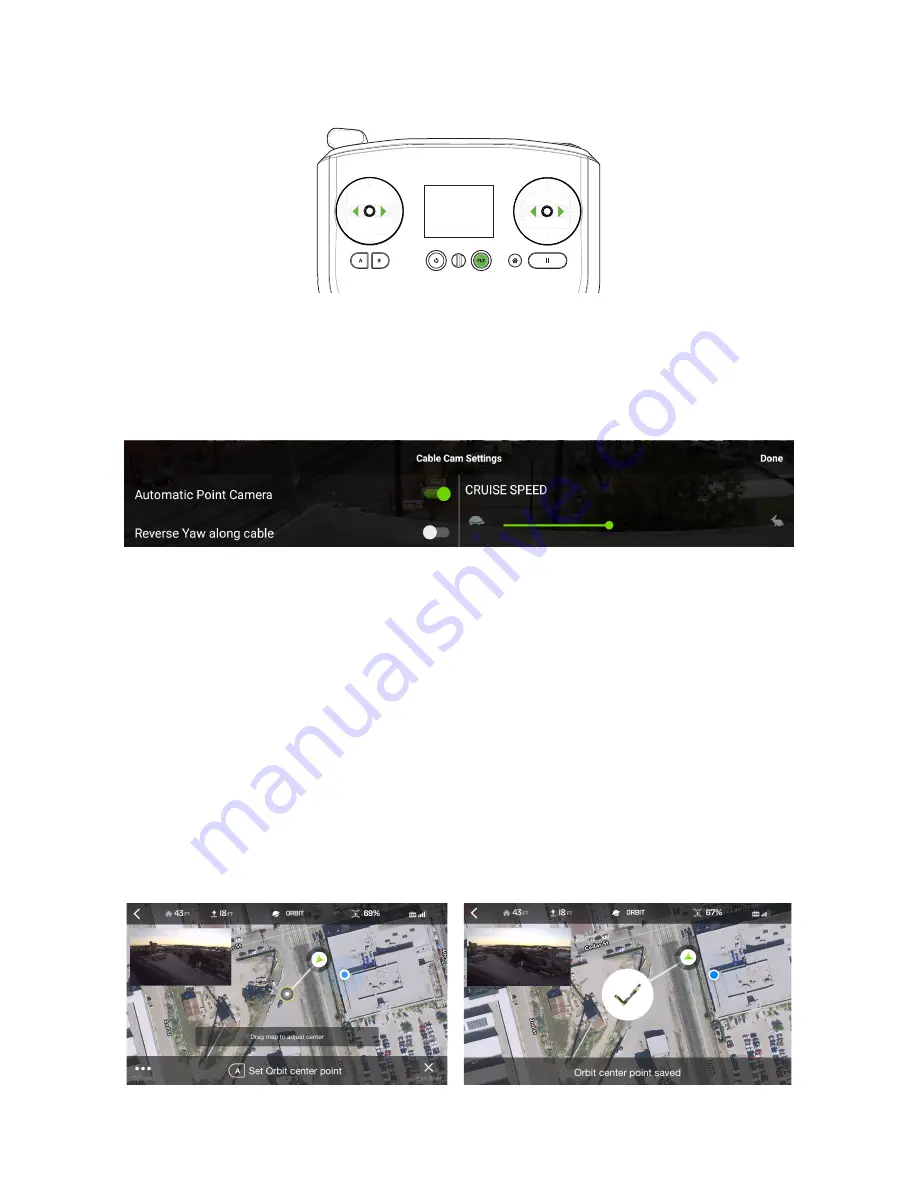
48
Figure 6.4.2.2: Controller - Cab
Camera
Cable
le Cam Controls
6.4.3
Cable Cam Settings
To access the settings from the in-flight Cable Cam interface, select Options with the three dots at the bottom-left of
the main screen. To adjust Cruise Speed, use the slider. Automatic Point Camera prevents left-stick camera control
during Cable Cam. If you set different Yaw values while setting up the shot, change the direction Solo rotates
between the A and B points by toggling Reverse Yaw Along Cable.
Figure 6.4.3.1: App - Cable Cam Settings
6.5 Orbit
Use Orbit to fly Solo along a preset circle while fixing the camera on a central target.
Note
: Orbit uses the Solo App’s mapping feature. For best results, use Orbit with a mobile device that has a live
mobile data link. Alternatively, if using an Android device, you can use a cached map. For details, see Section 6.1.2,
Map View, on page 39.
6.5.1
Starting Orbit
Select Orbit from the Shot List. The App switches to the map screen and shows the location Solo as well as the
direction it’s facing on the map. This screen also shows the orbit center point as a small bullseye, as well as a line
connecting the two points. To change the location of the center point, drag the map image in the App until the
desired center point is at its center.
When the setup is satisfactory, press A on the controller to save the current center point. Once you set the center
point, the App displays a Orbit Center Point Saved confirmation. To adjust the position of the center point during
Orbit, drag the map.
Figure 6.5.1.1: App - Orbit Setup
Summary of Contents for Solo
Page 1: ...User Manual ...
Page 81: ......






























