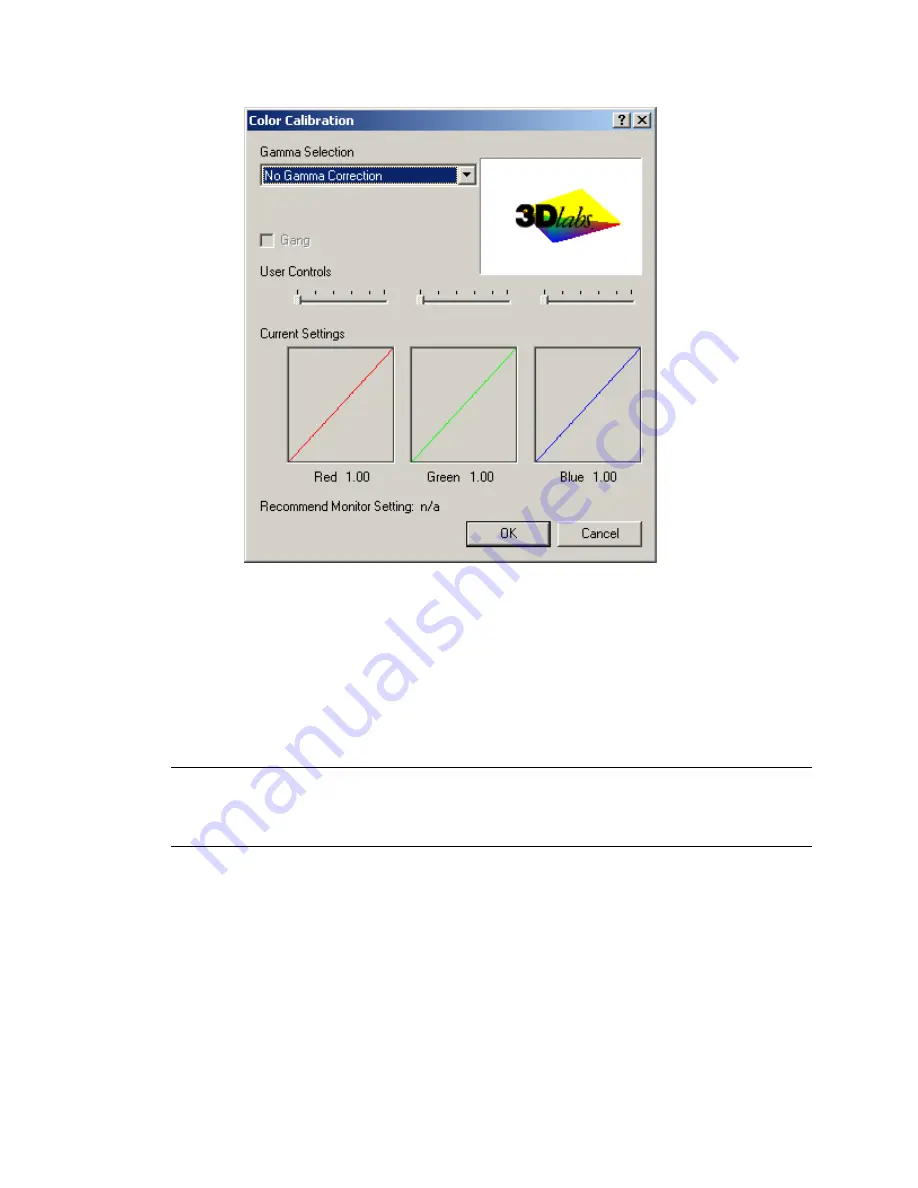
Software Configuration
3Dlabs Graphics Accelerator Card User's Guide
21
3. On the Wildcat Monitor Display Properties dialog box, click Configure Monitor to change
the display mode, select a monitor type, and change the resolution/refresh rate. Once you
have made the changes you require, click OK to accept the new configuration and dismiss
the Configure Monitor dialog box. You are returned to the Wildcat Monitor Display
Properties dialog box.
4. In Windows 2000, click OK on the Display Properties dialog box to accept the changes. In
Windows NT, you must return to the Settings page, then click OK to accept the changes.
5. Reboot the workstation if you are prompted to do so. Most changes will take effect without
rebooting.
Note: See
Appendix A, Specifications
, for a list of available monitor resolutions.
See
Enabling Stereo Display
in this chapter for instructions on changing the Display Mode.
See
Enabling the Dual Monitor Feature under Windows 2000
in this chapter for instructions on
configuring dual displays.
Summary of Contents for Wildcat II 5110
Page 6: ......
Page 25: ...Software Configuration 3Dlabs Graphics Accelerator Card User s Guide 19 ...
Page 33: ...Software Configuration 3Dlabs Graphics Accelerator Card User s Guide 27 ...
Page 42: ...Specifications 3Dlabs Graphics Accelerator Card User s Guide 36 ...
Page 54: ...Terms and Definitions 3Dlabs Graphics Accelerator Card User s Guide 48 ...
Page 55: ...3Dlabs Graphics Accelerator Card User s Guide f f f fkabu kabu kabu kabu ...






























