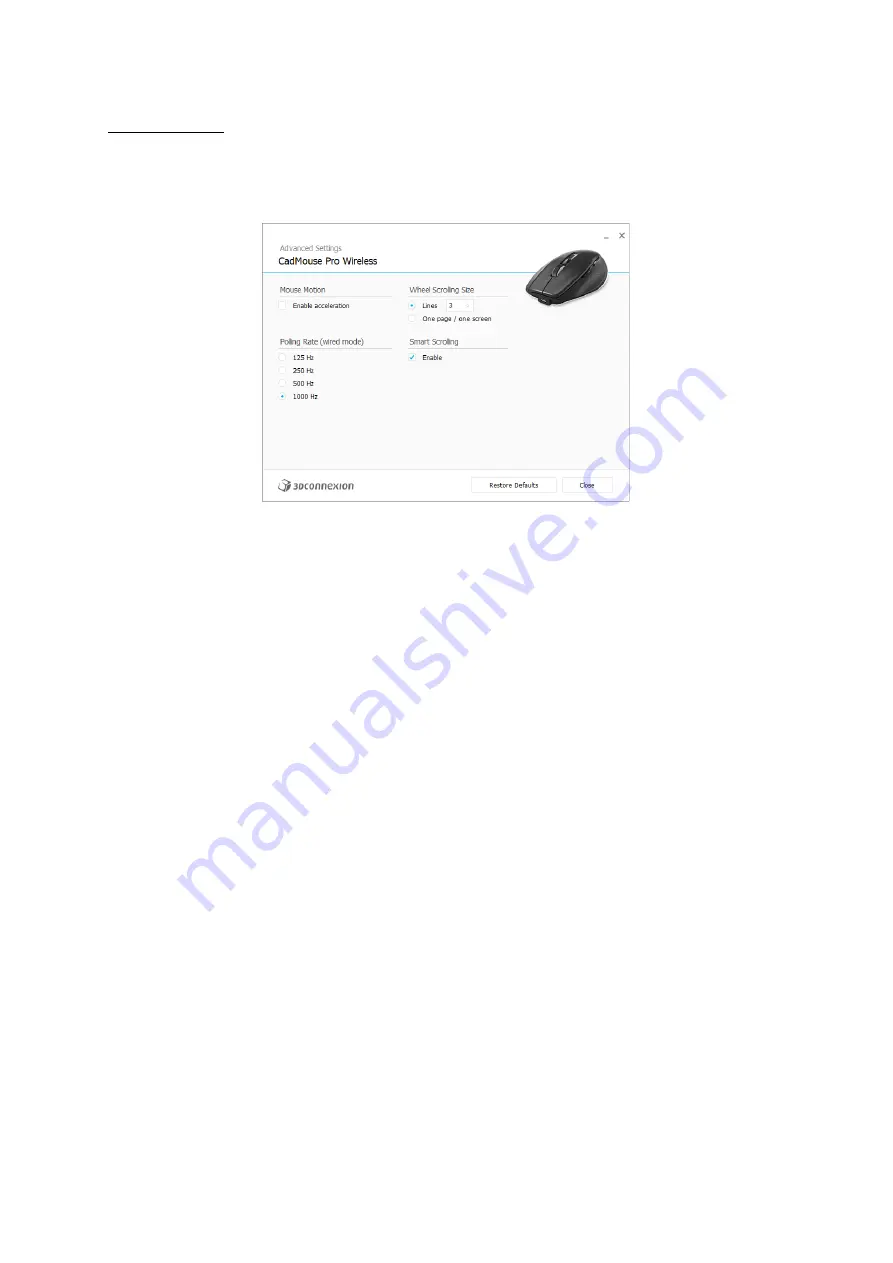
3Dconnexion CadMouse Pro Wireless | 8
Advanced Settings
Settings that can be configured in the Advanced Settings panel are not application-specific but are the same for all applications
system-wide.
Mouse Motion
Enable Acceleration: If the mouse moves slow or fast, the cursor will move even slower or faster across the screen.
Note: Recommended setting is
“
disabled
”
.
Polling Rate (wired mode)
Select the frequency at which the CadMouse Pro Wireless communicates with your PC
when connected by cable.
A higher frequency results in more accurate tracking and smoother movement of the cursor.
Mouse Wheel Speed
Lines: Select the number of lines scrolled when the mouse wheel is moved 1 increment.
One page / one screen: Moving the mouse wheel 1 increment will scroll to the next/previous page.
Smart Scrolling
Adjustable smart scrolling speed with inertia in documents and browsers is ideal for working in many-paged documents,
allowing the user to find specific pages quickly and easily.













