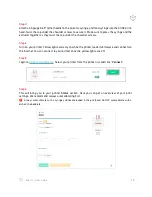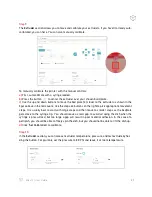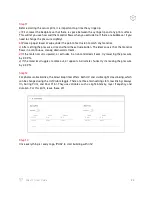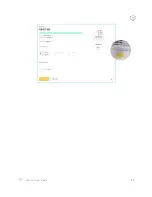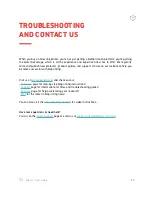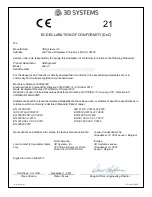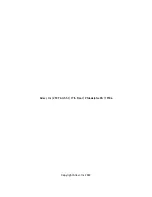Summary of Contents for Allevi 3
Page 1: ...Allevi 3 User Guide 1 1 2 ...
Page 2: ...BUILD WITH LIFE ...
Page 4: ...WELCOME ...
Page 8: ...GETTING STARTED ...
Page 10: ...28mm 77 50mm Diameter 88 30mm 9 Allevi 3 User Guide PRINT BED DIMENSIONS ...
Page 18: ...START PRINTING ...
Page 24: ...23 Allevi 3 User Guide ...
Page 25: ...MAINTENANCE TROUBLESHOOTING ...
Page 28: ...Copyright Allevi Inc 2022 Allevi Inc 2929 Arch St 17th Floor Philadelphia PA 19104 ...
Page 29: ......