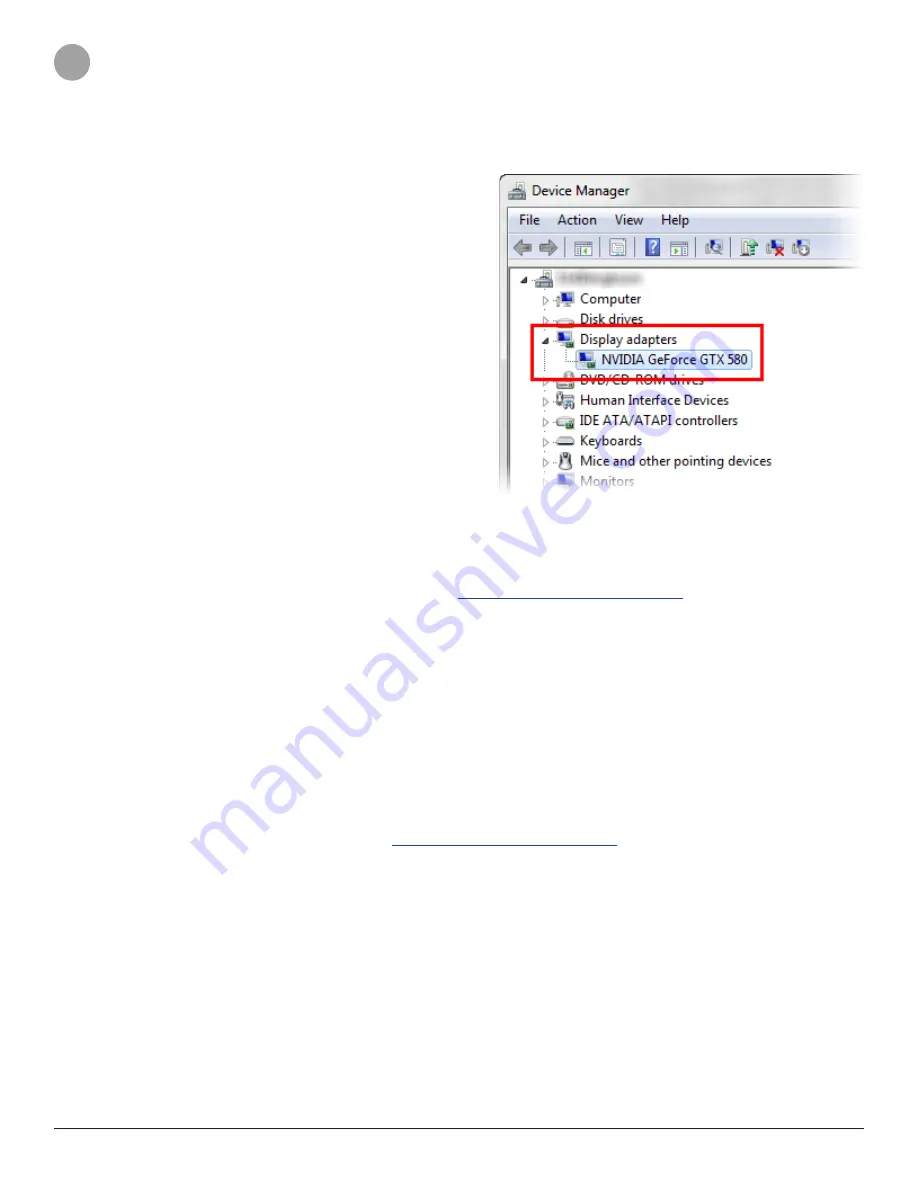
3D Systems, Inc.
2
3
CHECK AND UPDATE GRAPHICS
Follow these steps to check that your system meets the graphic card requirements. Update your graphics drivers to the latest version to
ensure full support.
3.1 Check graphics card model
To check which graphics card is installed, first search for
Device
Manager
in the Start menu or Search box. Double-click on
Display adapters
. Check that the computer has either an Intel,
AMD or NVIDIA graphics card.
Minimum recommended graphics cards:
• Intel HD (HD 4000 or newer) or Iris.
• Nvidia GeForce GTX 285, Quadro 1000 or newer.
• AMD Radeon HD 6450 or newer.
3.2 Update graphics drivers from the computer manufacturer’s website
Many computers require graphics drivers directly from the computer manufacturer.
a. First, go to your computer manufacturers support website.
Click here to find the support website.
b. Find your computer model.
c. Check for video or graphics drivers.
If no driver is found or you cannot find the computer model, please go to step
3.3
.
d. Download and install the drivers. If your computer has dual graphics cards, make sure you install the latest drivers for both.
If your computer has dual graphic cards, go to step
3.4
. Otherwise, go to step
3.7
.
3.3 Update graphics drivers from the graphics card manufacturer’s website
If your computer manufacturer does not have special drivers, go directly to the graphic card manufacturers website to download
the drivers.
a. Go to the graphic card manufacturer’s website.
Click here to find the support website.
b. Find your graphics card model.
c. Check for video or graphics drivers.
d. Download and install the drivers. If your computer has dual graphics cards, make sure you install the latest drivers for both.
If your computer has dual graphic cards, go to step
3.4
. Otherwise, go to step
3.7
.




























