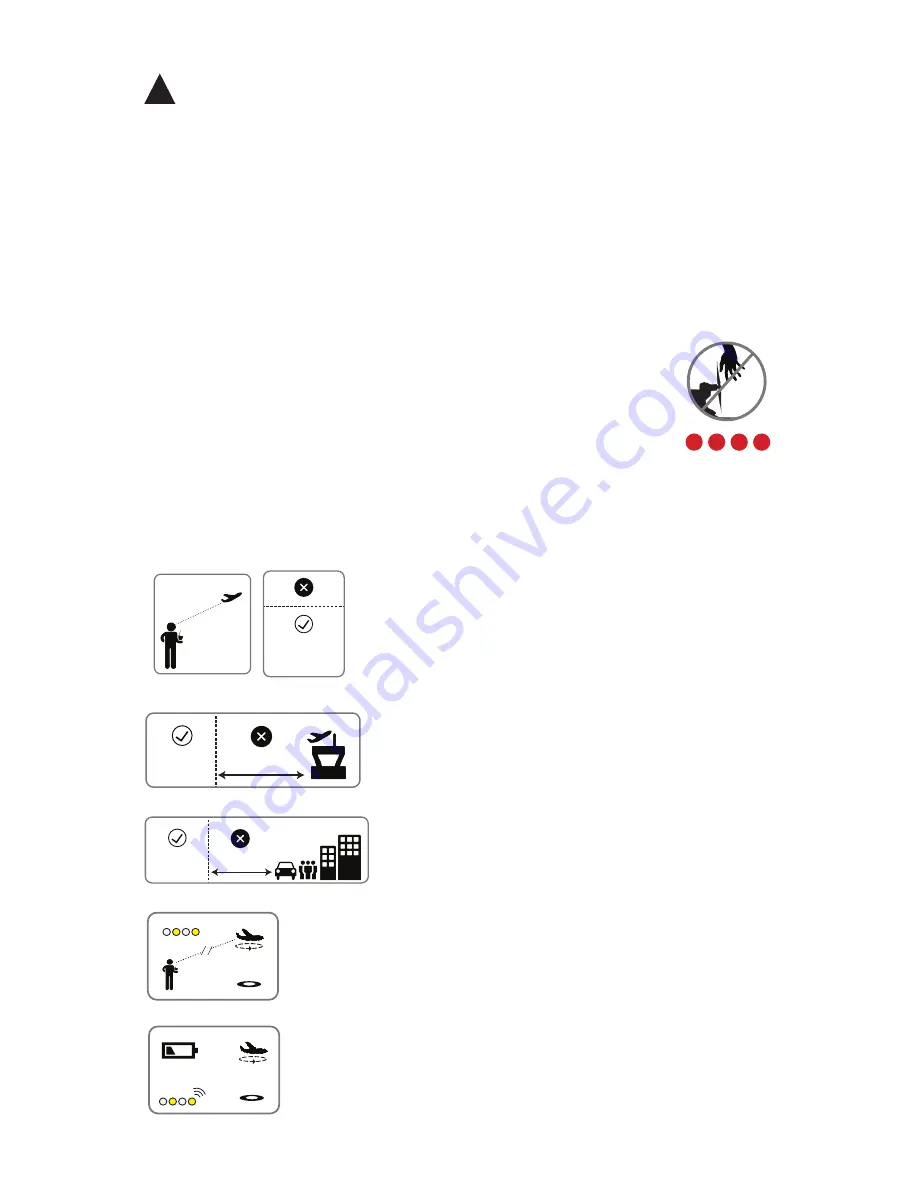
3
Safety
!
Before you fly, always determine the boundaries of your safe flying area. If
the Aero moves outside the designated area or exhibits instability in flight,
switch to fly-by-wire mode and land the plane manually.
The Aero will not avoid obstacles on its own, including during missions. As
the operator, it’s your job to recognize and avoid obstructions while flying.
Always be ready to regain manual control of the plane in the event of an
unsafe situation.
Spinning propellers can cause serious injury. The safety button
indicates the status of the motor to help you prevent hazardous
contact with the Aero’s high-speed propeller. When the Aero is
powered on, the safety button will blink red; the motor is inactive
and the propeller is safe to handle. When you’re ready to fly, press
and hold the safety button until it shows solid red. This indicates
that the motor is active and the propeller can spin if armed. To
make the propeller safe to handle again, press and hold the safety
button until it blinks red.
visual line
of sight
400 ft
(120 m)
100 ft (30 m)
5 miles (8 km)
visual line
of sight
400 ft
(120 m)
100 ft (30 m)
5 miles (8 km)
Always fly at least 100 feet (30 m) away from
people, vehicles, and buildings. Make the safety
of people and property your first priority!
Always fly below 400 ft (120 m) and within your
visual line of sight. Don’t let the Aero get too far
away from you; make sure you can always see its
orientation. Don’t fly in low light, heavy wind, rain,
or other conditions that might impede visibility.
Always fly at least five miles (8 km) away from
airports and other areas where pilots operate
manned aircraft.
visual line
of sight
400 ft
(120 m)
100 ft (30 m)
5 miles (8 km)
visual line
of sight
400 ft
(120 m)
100 ft (30 m)
5 miles (8 km)
visual line
of sight
400 ft
(120 m)
100 ft (30 m)
5 miles (8 km)
If the Aero looses contact with the RC transmitter, it will
return to the launch point automatically and enter into a
circle pattern above the launch point, indicated by a
blinking yellow status LED.
visual line
of sight
400 ft
(120 m)
100 ft (30 m)
5 miles (8 km)
visual line
of sight
400 ft
(120 m)
100 ft (30 m)
5 miles (8 km)
If the battery reaches 33% of its remaining charge, the
Aero will return automatically to circle above the launch
point, indicated by a blinking yellow status LED and a
quick repeating tone.


















