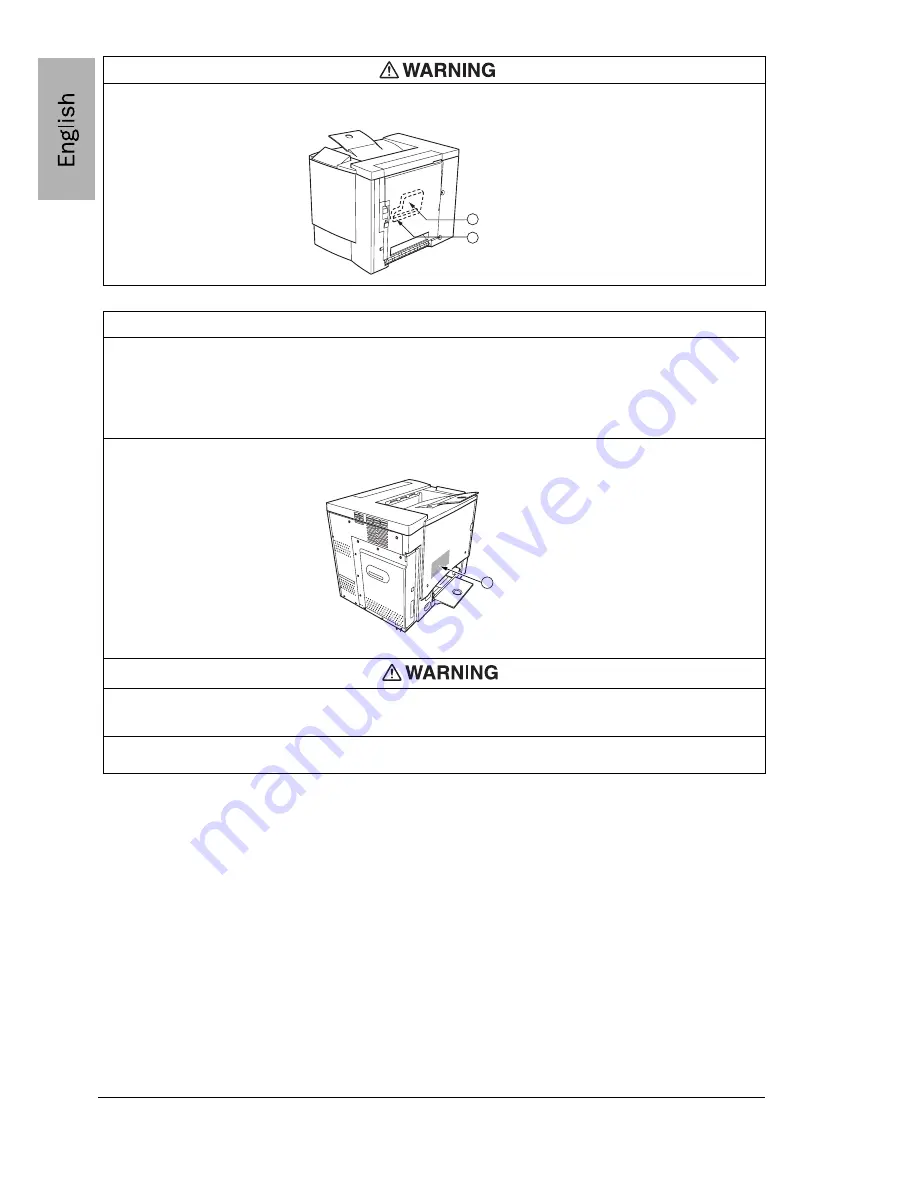
Safety Information
12
The internal components of the print head unit are NOT A FIELD SERVICEABLE ITEM. Therefore, the
print head unit should not be opened under any circumstances.
Laser Caution For United States Users—CDRH Regulations
This printer is certified as a Class I laser product under the Regulation Performance Standard according to
the Food, Drug, and Cosmetic Act of 1990. Compliance is mandatory for laser products marketed in the
United States, and is reported to the Center for Devices and Radiological Health (CDRH) of the U.S. Food
and Drug Administration (FDA) of the Department of Health and Human Services (DHHS). This means
that the product does not produce hazardous laser radiation. The label shown below indicates compliance
with the CDRH regulations and must be attached to laser products marketed in the United States.
Laser Safety Label—CDRH Requirement
CAUTION:
Use of controls, adjustments, or performance other than those specified
in this manual may result in hazardous radiation exposure
.
This is a semiconductor laser. The maximum power of the laser diode is 5 mW, and the wavelength is
770–795 nm.
1
2
1 - Print head unit
2 - Laser aperture
1
1 - Laser safety label
EDNord - Istedgade 37A - 9000 Aalborg - telefon 96333500

















