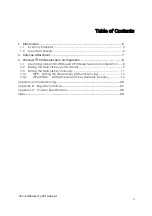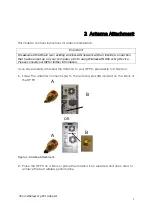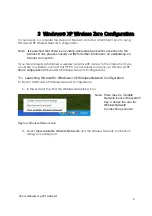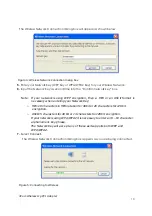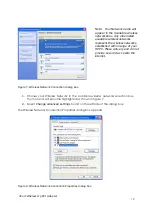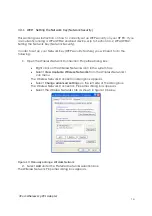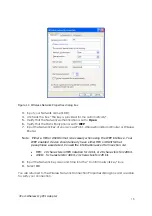3Com Wireless 11g PCI Adapter
3
Table of Contents
1
Introduction ...............................................................................................5
1.1
Inventory Checklist .............................................................................................. 5
1.2
Supported Security .............................................................................................. 6
2
Antenna Attachment...................................................................................7
3
Windows
®
XP Wireless Zero Configuration ................................................8
3.1
Launching Microsoft
®
Windows
®
XP Wireless Network Configuration ...... 8
3.2
Setting the Network Key Automatically........................................................... 9
3.3
Setting the Network Key Manually.................................................................. 11
3.3.1
WEP: Setting the Network Key (Network Security).............................. 14
3.3.2
WPA/WPA2: Setting the Network Key (Network Security)................. 16
Appendix A: Troubleshooting
..........................................................................20
Appendix B: Regulatory Notices
...................................................................21
Appendix C: Product Specifications
.............................................................26
Index.
.............................................................................................................28