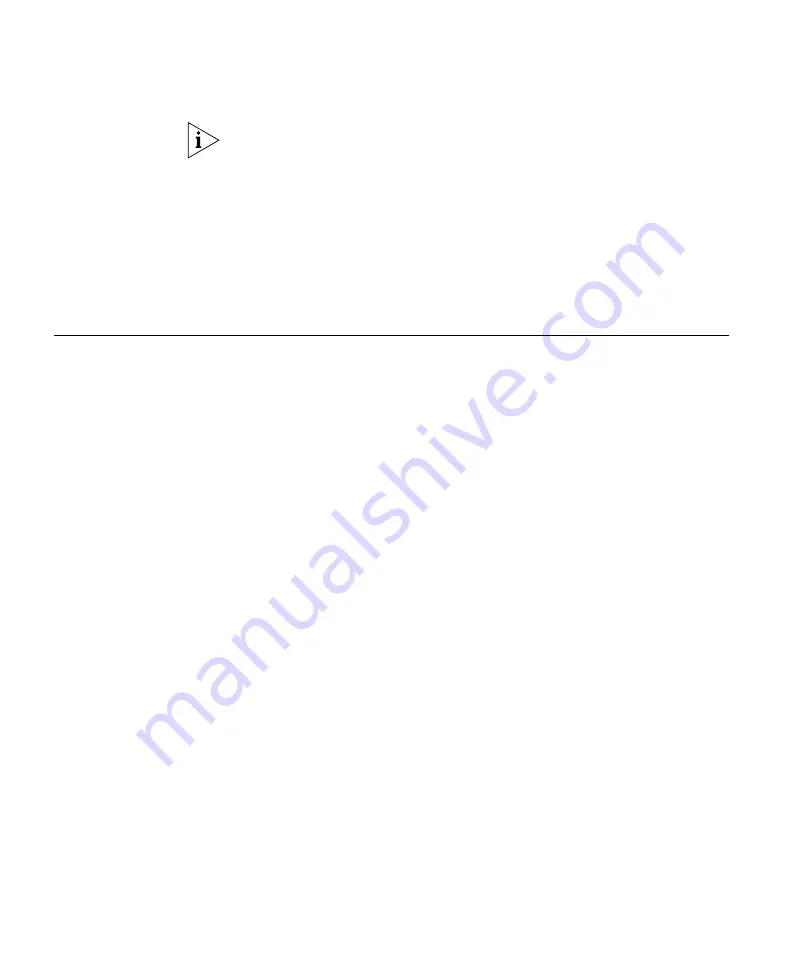
66
C
HAPTER
4: C
REATING
A
S
TACK
As with all Switch 4500 CLI commands, the format for entering a
command that is port specific is x/y/z, where x = unit number, y = module
number (in the case of the Switch 4500 this will always be 0), z = port
number.
3
Connect the stack-enabled ‘up’ port on one Switch 4500 unit to the
stack-enabled ‘down’ port on another Switch 4500 unit using the
appropriate connection method for your Switch.
4
Save all configuration settings. From the User View, enter the
save
command to save the configuration to your Switch.
Guidelines For
Interconnecting
Units
This section offers some guidelines for creating a stack. Using these
guidelines will help prevent problems arising when setting up your stack.
■
The maximum number of Switch units that can be interconnected is
eight.
■
It is not possible to create a stack by interconnecting a 3Com Switch
4500 with any other 3Com device.
■
3Com strongly recommends that you upgrade all Switches to be
interconnected to the latest software agent.
■
3Com recommends that you remove the configuration file from a
Switch unit that has previously been used elsewhere in your network
before you interconnect to an existing unit. If you do not do this,
problems may be caused by conflicting Switch configurations. Use the
dir
command from the User View to display the configuration files
stored on the Switch and locate the
[
filename
].cfg
file. Do
NOT
under any circumstances remove the
3comoscfg.def
file (this is the
default configuration file).
■
When a port is operating in stack mode it will no longer be
configurable in the normal way, that is, you cannot control port
features such as auto-negotiation, VLANs, static addresses, STP,
Aggregated Links, Resilient Links, and so on. However, it is possible to
specify the stack VLAN.
Summary of Contents for Switch 4500 Family
Page 12: ...12 ABOUT THIS GUIDE...
Page 42: ...42 CHAPTER 2 INSTALLING THE SWITCH...
Page 64: ...64 CHAPTER 3 SETTING UP FOR MANAGEMENT...
Page 68: ...68 CHAPTER 4 CREATING A STACK...
Page 76: ...76 CHAPTER 5 PROBLEM SOLVING...
Page 92: ...92 CHAPTER 6 UPGRADING SOFTWARE...
Page 114: ...114 APPENDIX A SAFETY INFORMATION...
Page 118: ...118 APPENDIX B PIN OUTS...
Page 124: ...124 APPENDIX C TECHNICAL SPECIFICATIONS...
Page 130: ...130 APPENDIX D OBTAINING SUPPORT FOR YOUR PRODUCT...
Page 134: ......
















































