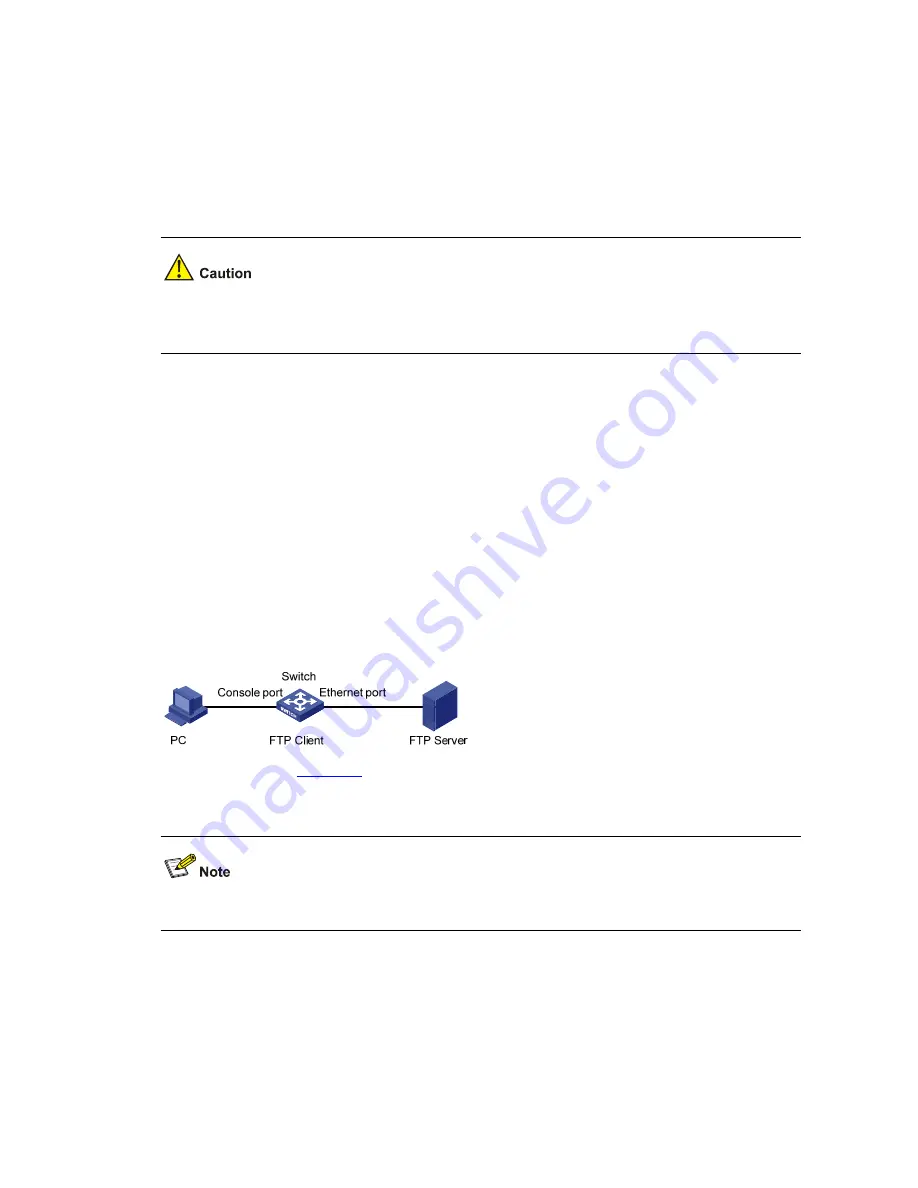
1-9
0. Return to boot menu
Enter your choice(0-3):
Step 2: Enter 1 in the above menu to download the host software using TFTP.
The subsequent steps are the same as those for loading the Boot ROM, except that the system gives
the prompt for host software loading instead of Boot ROM loading.
When loading Boot ROM and host software using TFTP through BOOT menu, you are recommended to
use the PC directly connected to the device as TFTP server to promote upgrading reliability.
Loading by FTP through Ethernet Port
Introduction to FTP
FTP is an application-layer protocol in the TCP/IP protocol suite. It is used for file transfer between
server and client, and is widely used in IP networks.
You can use the switch as an FTP client or a server, and download software to the switch through an
Ethernet port. The following is an example.
Loading Procedure Using FTP Client
z
Loading Boot ROM
Figure 1-7
Local loading using FTP client
Step 1: As shown in
Figure 1-7
, connect the switch through an Ethernet port to the FTP server, and
connect the switch through the Console port to the configuration PC.
You can use one computer as both configuration device and FTP server.
Step 2: Run the FTP server program on the FTP server, configure an FTP user name and password,
and copy the program file to the specified FTP directory.
Step 3: Run the HyperTerminal program on the configuration PC. Start the switch. Then enter the BOOT
Menu.
At the prompt "Enter your choice(0-9):" in the BOOT Menu, press <6> or <Ctrl+U>, and then press
<Enter> to enter the Boot ROM update menu shown below:















































