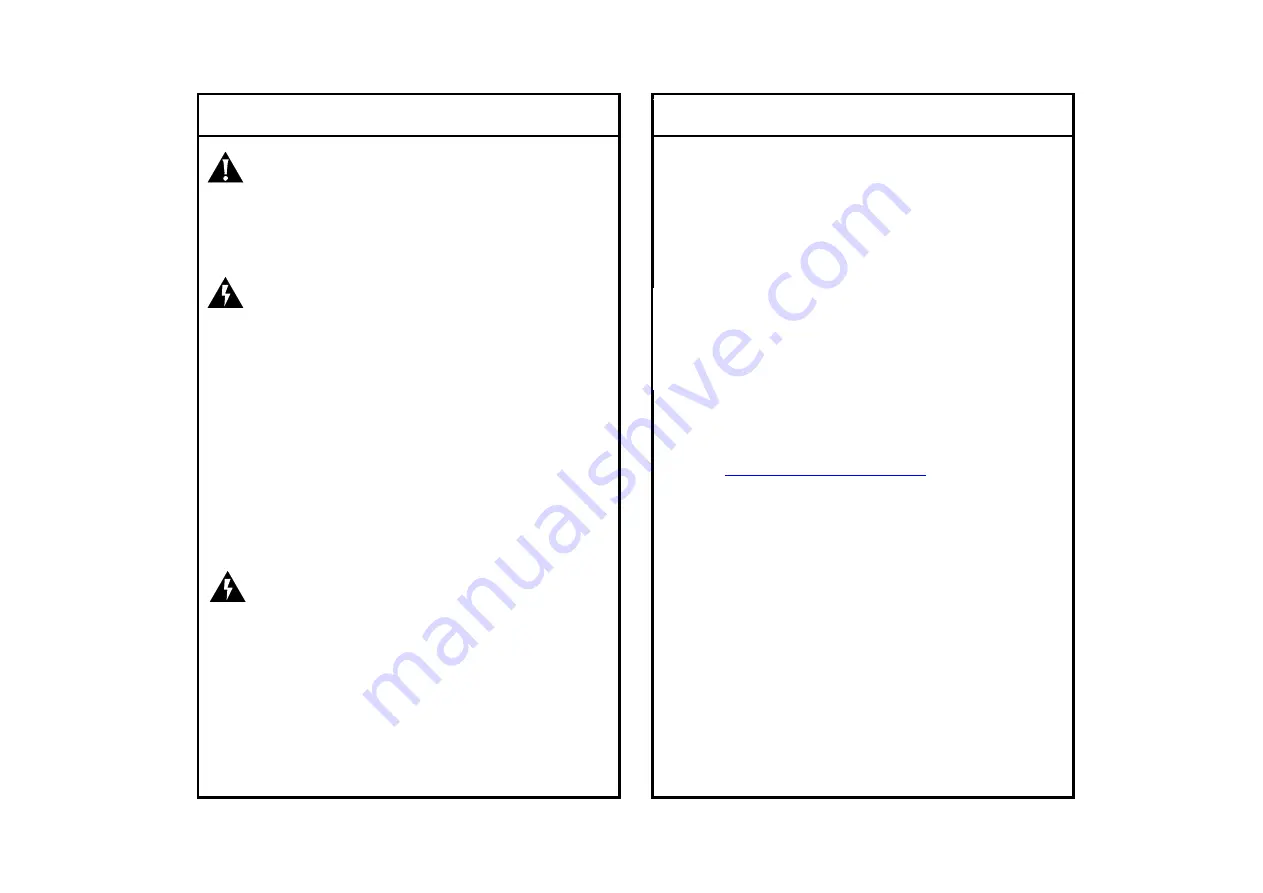
Inserting or Removing the Module
CAUTION:
Modules are made of extremely sensitive electronic
components that may be damaged by static electricity. Handle
modules only by the front panel and by their non–conducting
edges, and wear a wrist strap attached to an unpainted part of
the probe’s chassis.
Inserting the Module
WARNING:
Do not remove the blanking plate with the power
still connected.
1
Remove the blanking plate from the module slot:
a
Turn the two captive screws a quarter turn anti-clockwise.
b
Pull the blanking plate towards you.
2
Insert the FDDI DAS Module:
a
Align the rear edges of the module with the rails on each
side of the module slot. Slide the module into the slot until
the face of the module is flush with the front panel of the
probe. Press firmly to ensure connection.
b
Secure the two captive screws by turning them a quarter
turn clockwise.
Removing the Module
WARNING:
Do not remove the module with the power still
connected.
1
Remove the FDDI DAS Module from the module slot:
a
Turn the two captive screws a quarter turn anti-clockwise.
b
Pull the module towards you.
2
Insert another module or a blanking plate.
Network Connection
Cables and Connectors
SC–to–SC or SC–to–MIC cable, multimode 62.5/125
µ
m or
50/125
µ
m, with multimode duplex SC–type connector.
Optical Bypass Switch Connector
6–pin Mini–DIN connector with the following pin assignments:
Connecting to a Network
1
Install an FDDI DAS Module in the Enterprise Monitor
See
Inserting or Removing the Module
2
Disconnect the cable between two neighboring devices.
3
Insert a cable from the A port of the FDDI DAS Module to
the B port of one of the neighboring devices.
4
Insert a cable from the B port of the FDDI DAS Module to
the A port of the other neighboring device.
Connecting to an
Optical Bypass Switch (OBS)
1
Plug the A and B connectors from a network device into
the B and A receptacles respectively on the OBS.
2
Plug the A and B SC–type connectors of the OBS into the
A and B receptacles respectively on the Enterprise
Monitor.
3
Plug the OBS 6–pin mini–DIN power connector into the
Optical Bypass socket on the Enterprise Monitor.
Pin #
Assignment
Pin #
Assignment
1
+5V Secondary Switch
4
GND Secondary Switch
2
+5V Primary Switch
5
GND
3
GND Primary Switch
6
Switch Present


