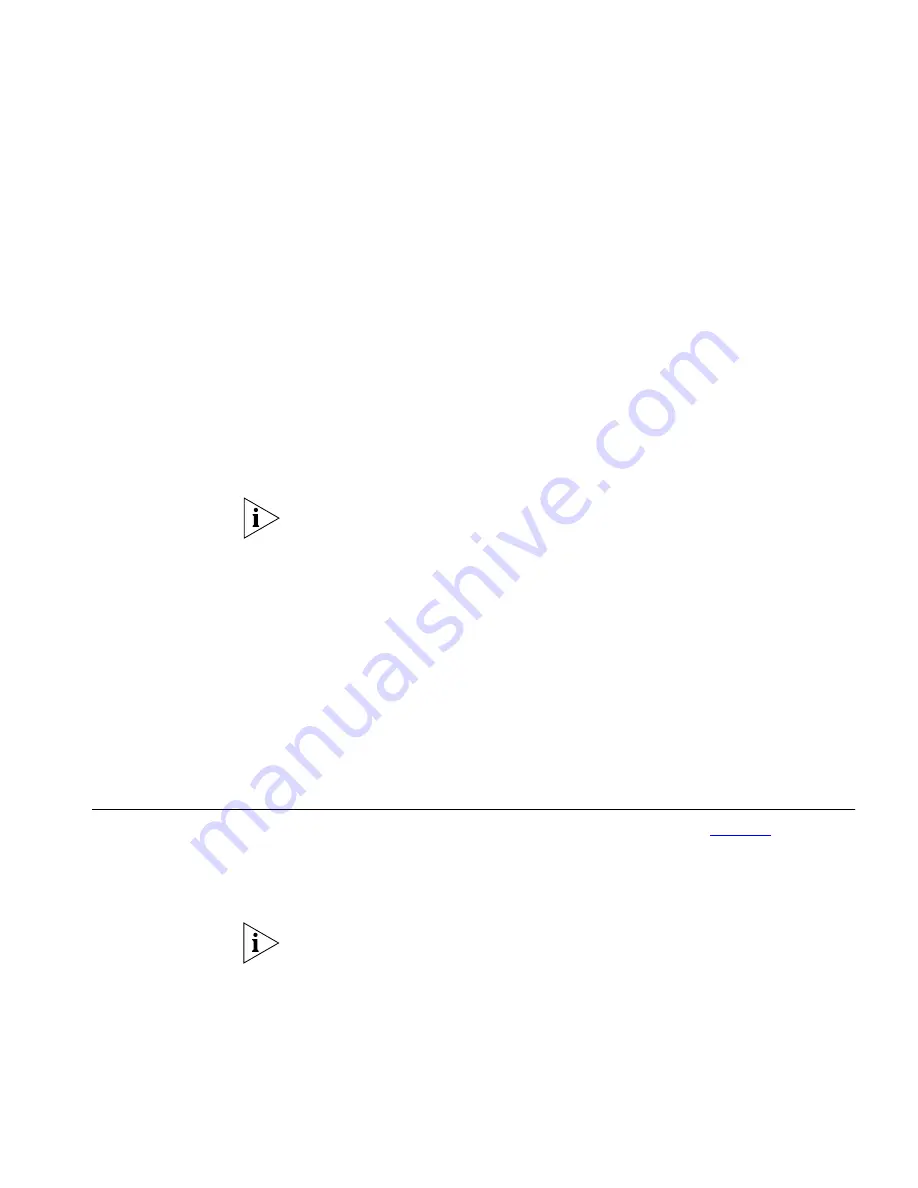
Viewing the Stress on your Network
15
Reacting to Network
Events
When you start monitoring for the first time, you may start to see many
events in the Event List.
If the number of events in the list appears to be excessive, this may
indicate that the activity thresholds set are too low for your network. If
this is the case, Network Supervisor lets you tune the thresholds to a
more appropriate level.
You should decide which of these events are important and tell Network
Supervisor how to handle these when they occur again.
For example, you may choose to configure an alert for a particular event:
this means that every time the same problem occurs again, you will
immediately be informed of it. This is a reactive step which you will only
need to do once.
Alerts are a notification mechanism. They can be an e-mail, sound, popup
message or can launch an application. They are attached to an item on
your network map and are triggered when an event occurs.
Once you have configured your first set of alerts, you can then use the
following steps to quickly locate and identify any problems on your
network:
1
React to an alert.
2
Look in the Event List.
3
Follow the link from the Event List to the problem area on the map.
4
Perform diagnosis.
Viewing the Stress
on your Network
When you launch a Network Stress window (shown in
Figure 1
), Network
Supervisor shows the
magnitude
of stress for a particular device. This
provides you with more useful information than merely being told the
device has a high or low level of stress.
Stress is the performance measure of a network object (a device or link)
against pre-defined thresholds.
The stress bars represent the stress of the devices and links on your
network by low (green), warning (yellow) and high (red) zones.


























