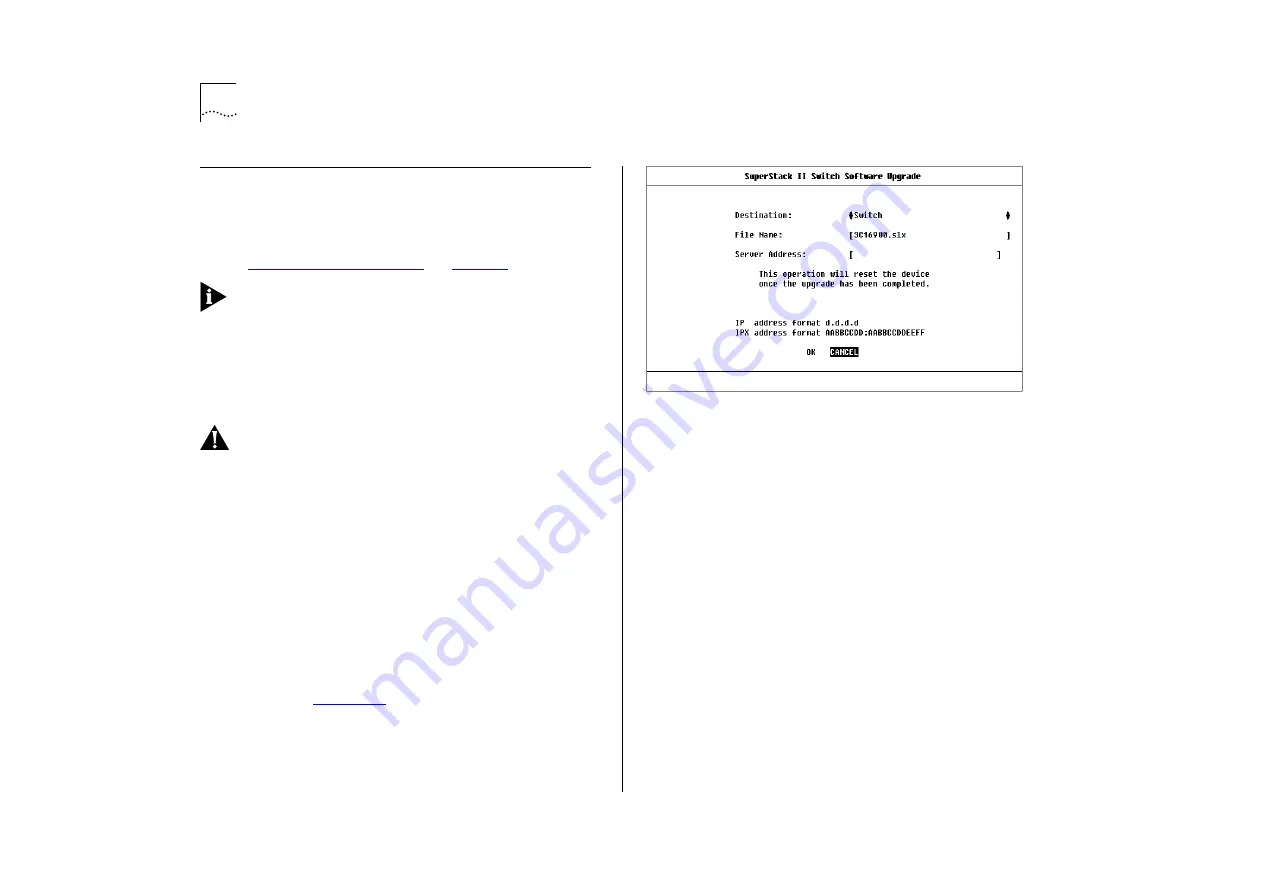
4-28
C
HAPTER
4: M
ANAGING
T
HE
S
WITCH
3000 TX
Upgrading Software
When 3Com issues a new version of the software
image for the Switch, you can obtain it from
3Com’s information delivery systems, described in
For upgrading ATM OC-3c Module software, refer
to the “SuperStack II Switch ATM OC-3c Module
User Guide”.
You use the Software Upgrade screen to download
new software images. The protocol used for down-
loading software images is TFTP running over
UDP/IP or IPX.
CAUTION:
Before attempting to download, note
the following:
■
The download only works over the network; it
does not work through the console port.
■
The download does not work over a Virtual LAN
Trunk (VLT) if you have a Boot software version
lower than version 2.0.
■
The download does not work over an ATM link.
To upgrade Switch management software:
1
From the Main Menu, select the SOFTWARE
UPGRADE option.
The Software Upgrade screen is displayed, as
shown in
2
From the Destination field, select Switch (this is the
default).
.
Figure 4-20
Software Upgrade screen
3
In the File Name field, enter the name of the file
that contains the software image to be down-
loaded to the Switch.
You must place the image file where it is accessible
to the TFTP load request. Check with your system
administrator if you are unsure of where to place
the image file.
4
In the Server Address field, enter the IP or IPX
address of the server containing the software image
to be loaded.
5
Select OK.
During the download, the MGMT LED flashes green
and the screen is locked. When the download is
complete, the Switch is reset.
Summary of Contents for SuperStack II 3000 TX
Page 13: ...Network Configuration Examples 1 5 Figure 1 2 Increasing port density with the Switch 3000 TX ...
Page 14: ...1 6 CHAPTER 1 GETTING STARTED Unit Overview Front Figure 1 3 Switch 3000 TX front view ...
Page 16: ...1 8 CHAPTER 1 GETTING STARTED Unit Overview Rear Figure 1 4 Switch 3000 TX rear view ...
Page 20: ...1 12 CHAPTER 1 GETTING STARTED ...
Page 23: ...Configuration Rules with Full Duplex 2 3 Figure 2 1 Fast Ethernet configuration rules ...
Page 96: ...5 28 CHAPTER 5 ADVANCED MANAGEMENT ...
Page 122: ...C 6 APPENDIX C TROUBLE SHOOTING ...
Page 123: ...D PIN OUTS Null Modem Cable 9 pin to RS 232 25 pin PC AT Serial Cable 9 pin to 9 pin ...
Page 124: ...D 2 APPENDIX D PIN OUTS Modem Cable 9 pin to RS 232 25 pin RJ45 Pin Assignments ...
Page 136: ...6 GLOSSARY ...






























