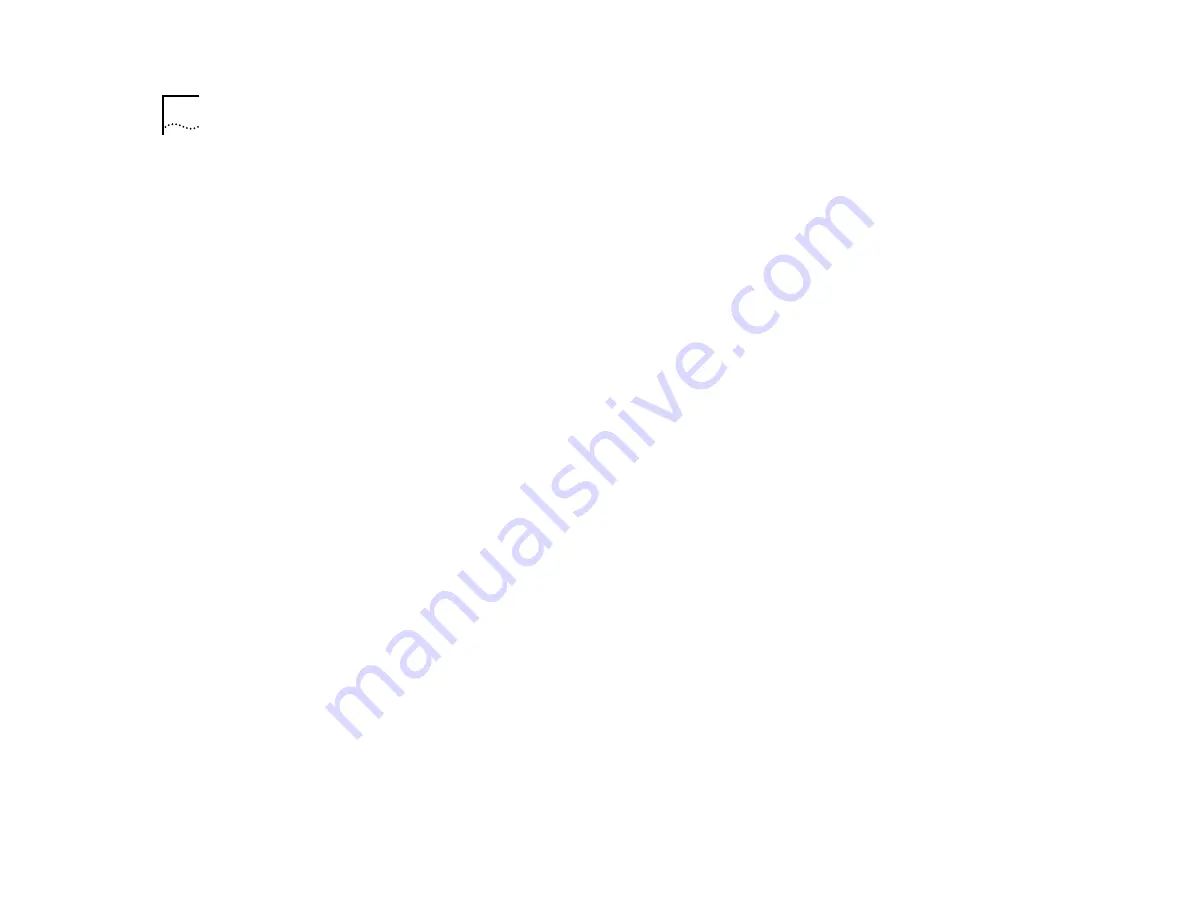
4-2
C
HAPTER
4: A
CCESSING
M
ANAGEMENT
F
EATURES
Text enclosed in square brackets on the screen indi-
cates a text entry field. This field may be text, numeric
data, or hexadecimal data.
Password fields are hidden; the text you type is not
shown on the screen.
In some cases an Entry field has a default entry. To
change the default value, simply type in a new value
for this field and the default entry will be erased.
Press [Down Arrow] or [Return] to move on to the
next field.
Button
Example display:
OK
Text for button is always shown in uppercase letters.
Buttons carry out actions. For example OK: or CAN-
CEL. To select a button, move the cursor to the
button and press [Return].
List Boxes
Example display:
monitor, manager,
or
security
A list box allows you to select one or more items
from a list. These keys allow you to select from a
list:
■
[Return]—moves the cursor to the next field. Car-
ries out a button’s action.
■
[Space Bar]—moves through a text list for a field.
Use it to highlight the item or value you want.
■
[Down Arrow]—moves down a list item by item
and starts over again at the top.
■
[Ctrl] + [U]—moves the cursor one screen up the
list box.
■
[Ctrl] + [D]—moves the cursor one page down the
list box.
Key Board Shortcuts
Here are some shortcuts you can use to navigate
within the console screens:
■
[Tab]—Moves from one field on a form to the next
on any screen without making a change.
■
[Return]—Moves you to the next form field after
you have made an entry.
■
[Left Arrow]—Moves you to the previous field on
the screen or the previous character in an editable
field.
■
[Right Arrow]—Moves you to the next field on the
screen or the next character in an editable field.
■
[Ctrl] + [R]—Refreshes the screen.
■
[Ctrl] + [B]—Moves the cursor to the next button.
■
[Ctrl] + [P]—Returns to the previous screen.
■
[Ctrl] + [N]—Moves to the next screen after imple-
menting current screen settings.
■
[Ctrl] + [K]—Displays list of key strokes.
Correcting Text Entries
Use [Delete] on a VT100 terminal or [Backspace] on a
PC. This key moves the cursor one space to the left
Summary of Contents for SUPERSTACK II 2000 TR
Page 10: ...1 4 CHAPTER 1 OVERVIEW...
Page 18: ...2 8 CHAPTER 2 TR IN FE CONCEPTS...
Page 32: ...4 8 CHAPTER 4 ACCESSING MANAGEMENT FEATURES...
Page 46: ...B 2 APPENDIX B SCREEN ACCESS RIGHTS...
Page 50: ...C 4 APPENDIX C TR IN FE MODULE TECHNICAL SPECIFICATIONS...






























