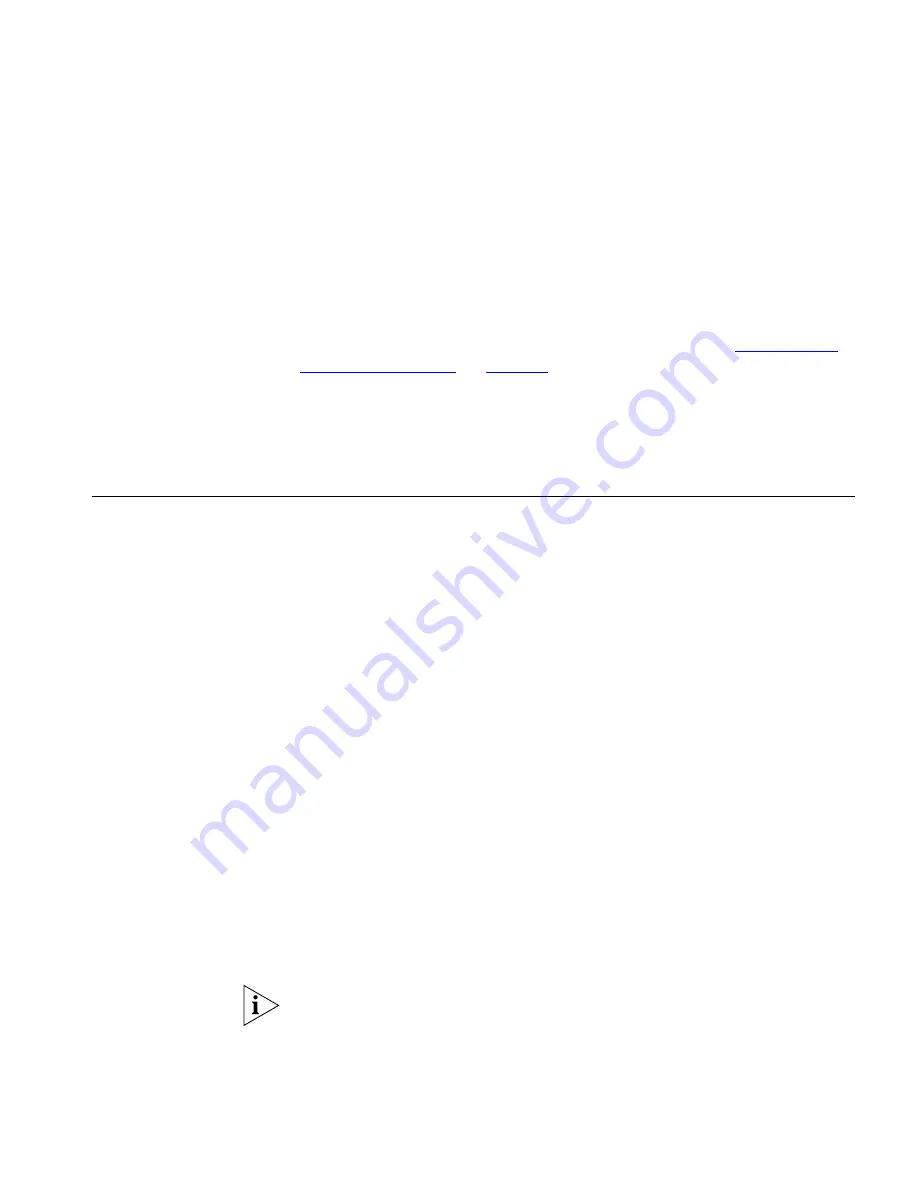
Viewing Automatically Configured IP Information
43
4
Enter the IP address, subnet mask, and gateway IP address for the Switch.
The screen displays a summary of the information entered.
If using the
gettingStarted
command you will then be prompted to
enter system information, change passwords, and then given the option
to carry out advanced configuration.
The initial set up of your Switch is now complete and the Switch is ready
for you to set up your chosen management method. See
“Methods of
Managing a Switch”
on
page 46
.
If you do not intend to use the command line interface via the console
port to manage the Switch, you can logout, disconnect the serial cable
and close the terminal emulator software.
Viewing
Automatically
Configured IP
Information
If you allow the Switch to automatically configure its own IP information
you need to discover and view the IP information before you can begin to
manage the Switch. You can discover the IP information in two ways:
■
Using 3Com Network Supervisor — This application will auto-discover
the Switch and display the automatically allocated IP information
assigned to the Switch.
■
Connecting to the Console Port — Connect a workstation using a
console cable to the console port of the Switch. You can then view the
IP information automatically assigned to the Switch using the
command line interface (CLI).
Using 3Com Network
Supervisor
You can use the 3Com Network Supervisor application
provided on the
CD-ROM that accompanies your Switch to discover the automatically
allocated IP information.
1
Connect your Switch to the network.
2
Power-up the Switch and wait for two minutes.
3
Launch 3Com Network Supervisor and run the Auto-discovery wizard.
3Com Network Supervisor will auto-discover the new Switch and display
the IP information that has been automatically allocated to the Switch.
Most DHCP and BootP servers allow static IP addresses to be configured
so that you know what IP address the Switch will be given. Refer to the
documentation that accompanies your DHCP or BootP server.
















































