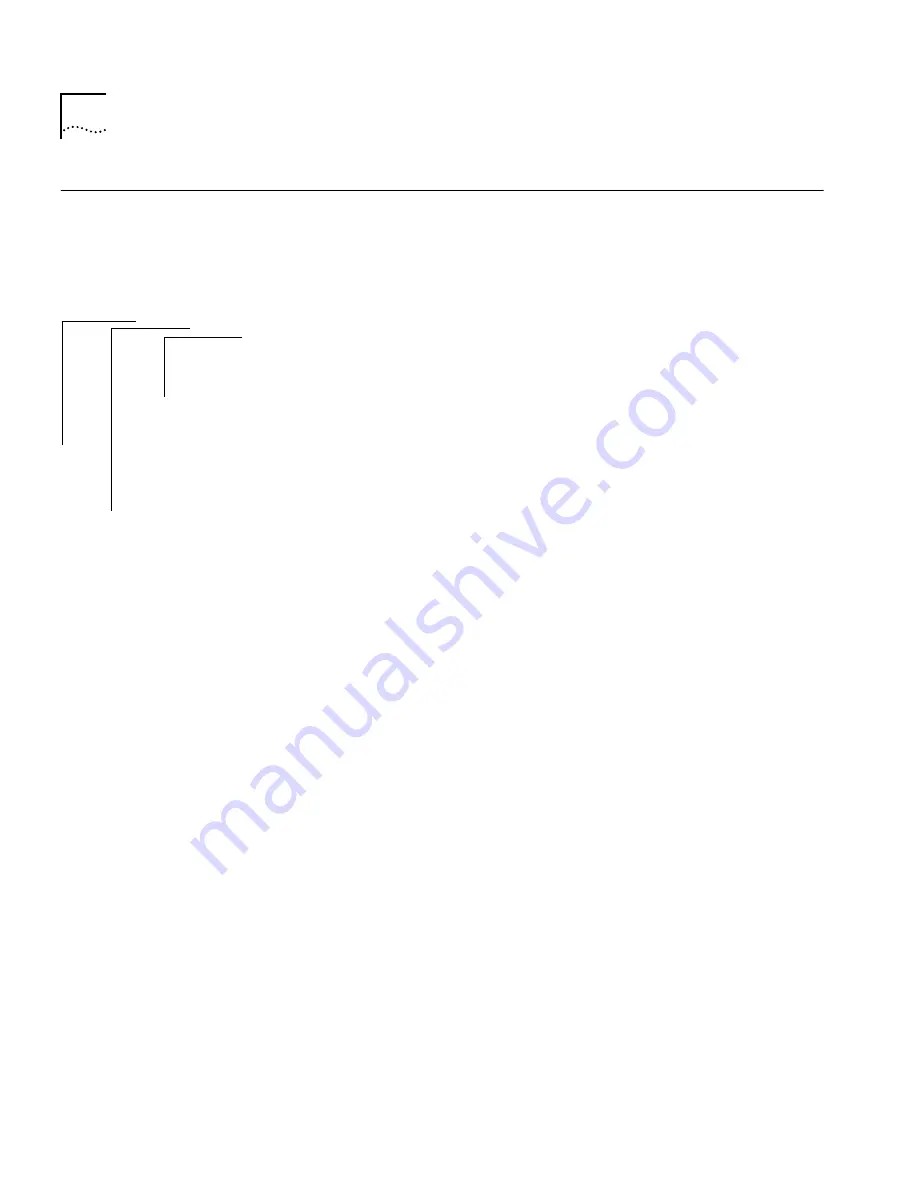
6-2
C
HAPTER
6: S
AVING
, R
ESTORING
,
AND
R
ESETTING
N
ONVOLATILE
D
ATA
Saving NV Data
When NV data is saved, it is written to a disk file on a host computer. The
information can then be retrieved from the disk file when you use the
restore command.
To save NV data:
1
From the top level of the Administration Console, enter:
system nvData save
You are prompted for information for saving the data. To use the value in
brackets, press [Return] at the prompt. Any entry for IP address, file name,
and user name becomes the new default.
2
Enter the IP address of the station to which you want to save the NV data.
3
Enter the file path name where you want to save the file.
4
Enter your user name on the host system.
5
Enter your password on the host system.
6
Enter a name of the file (optional).
Example:
Host IP Address [158.101.100.1]:
158.101.112.34
NV Data file pathname:
usr/jones/systemdata
User name:
Tom
Password:
Enter an optional file label:
Labdata
If the information is incorrect or a connection could not be made with the
specified host, a message similar to the following is displayed:
Login incorrect.
Error: Could not open ftp session
If a session is successfully opened, a system message notifies you of the
success or failure of your save as in the following examples:
Success
System NV data successfully stored in usr/jones/systemdata
of host 158.101.112.34.
Failure
Error - Configuration not stored.
Top-Level Menu
➧
system
ethernet
fddi
bridge
ip
snmp
analyzer
script
logout
display
softwareUpdate
baseline
consoleSpeed
telnet
password
name
time
screenHeight
consoleLock
ctlKeys
➧
nvData
reboot
➧
save
restore
examine
reset
Summary of Contents for SUPERSTACK 2200
Page 41: ......
Page 75: ......
Page 173: ...13 12 CHAPTER 13 CONFIGURING ADDRESS AND PORT GROUPS TO USE IN PACKET FILTERS ...
















































