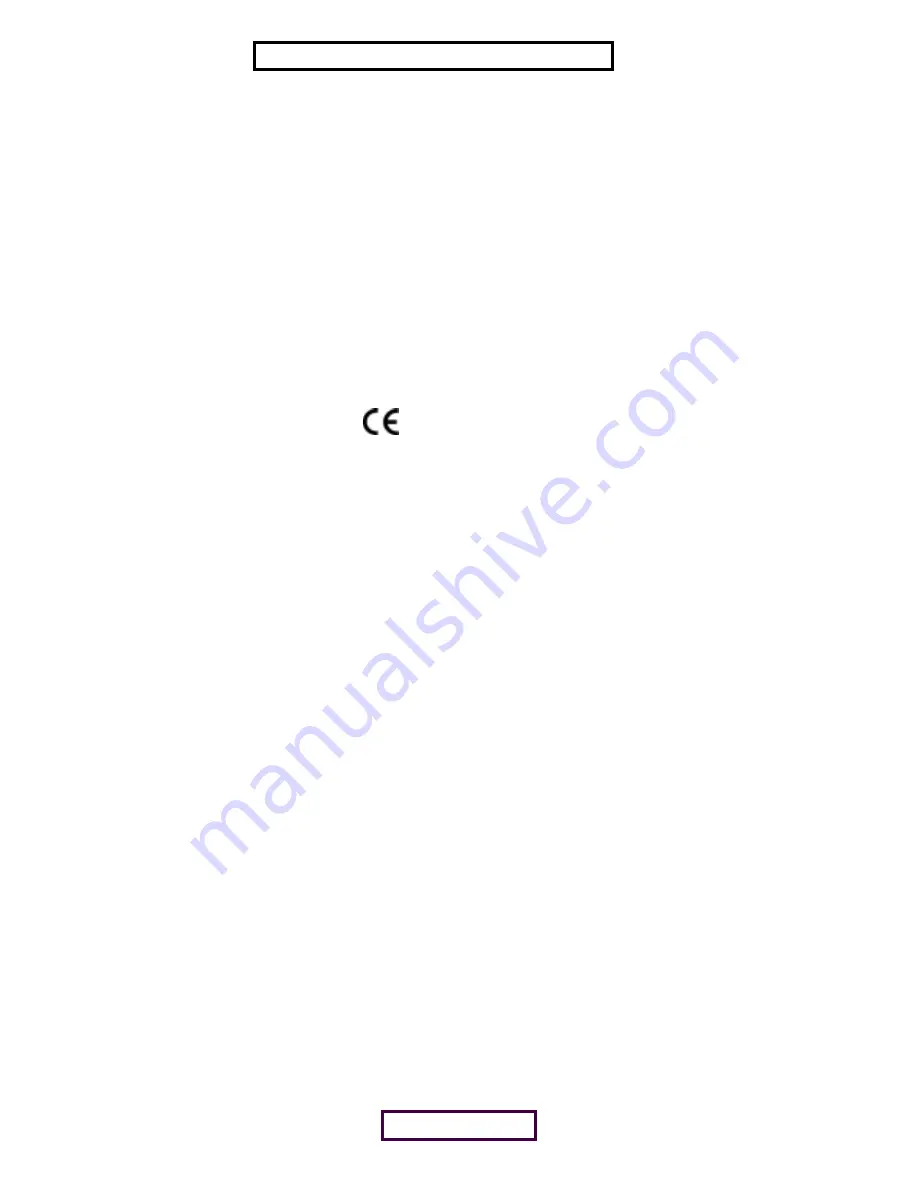
I
NDUSTRY
C
ANADA
N
OTICE
(A
PPLICABLE
FOR
USE
WITHIN
C
ANADA
)
This device complies with Canadian RSS-210.
To prevent radio interference to the licensed service, this device is intended to be operated indoors and away from windows to
provide maximum shielding. Equipment (or its transmit antenna) that is installed outdoors is subject to licensing.
The installer of this radio equipment must ensure that the antenna is located or pointed such that it does not emit RF field in
excess of Health Canada limits for the general population; consult Safety Code 6, obtainable from Health Canada’s website
www.hc-sc.gc.ca/rpb.
A
VIS
DE
CONFORMITÉ
À
LA
RÉGLEMENTATION
D
’I
NDUSTRIE
C
ANADA
Cet appareil est conform à la norme CNR-210 du Canada.
Pour empêcher que cet appareil cause du brouillage au service faisant l’objet d’une licence, cet appareil doit être utilisé à
l’intérieur seulement et devrait êtra placé loin des fenêtres afin de fournir un écran de blindage maximal.
L’installateur du présent matériel radio doit s’assurer que l’antenne est située ou pointée de manière à ce que cette derniére
n’émette pas de champs radioélectriques supérieurs aux limites spécifiées par Santé Canada pour le grand public; condulter le
Code de sécurité 6, disponible sur le site Web de Santé Canada, à l’adresse suivante: www.hc-sc.gc.ca/rpb.
S
AFETY
This equipment has been evaluated according to the following safety standards and is intended for use only in Information
Technology Equipment which has been evaluated to these or other equivalent standards:
UL Standard 60950 / CSA C22.2 No. 60950
IEC 60950
E
UROPEAN
C
OMMUNITY
CE
N
OTICE
Marking by the symbol
indicates compliance of this equipment to the R&TTE Directive 1999/5/EC.Such marking is
indicative that this equipment meets or exceeds the following technical standards:
■
ETS 300 328 — Electromagnetic compatibility and Radio spectrum Matters (ERM); Wideband Transmission systems; data
transmission equipment operating in the 2,4GHz ISM band and using spread spectrum modulation techniques
■
ETS 300 826 — Electromagnetic compatibility and Radio spectrum Matters (ERM); Electromagnetic Compatibility (EMC)
standard for 3,4 GHz wideband transmission systems and High PErformance Radio Local Area Network (HIPERLAN)
equipment
■
EN 55022 (1998) — Limits and Methods of Measurement of Radio Interference Characteristics of Information
Technology Equipment. (CISPR 22 Class B).
■
EN 55024 (1998) — Information technology equipment - Immunity characteristics - Limits and methods of measurement.
■
ES 59005 — Considerations for the evaluation of human exposure to electromagnetic fields (EMFs) from mobile
telecommunication equipment (MTE) in the frequency range 30 MHZ - 6 GHz
■
EN 60950 — Safety of information technology equipment, including electrical business equipment
This device may be used throughout the European Community.
User Guide version 1.1.0
Published April, 2001
PAGE 13 of 15
EXHIBIT 8: USER MANUAL

































