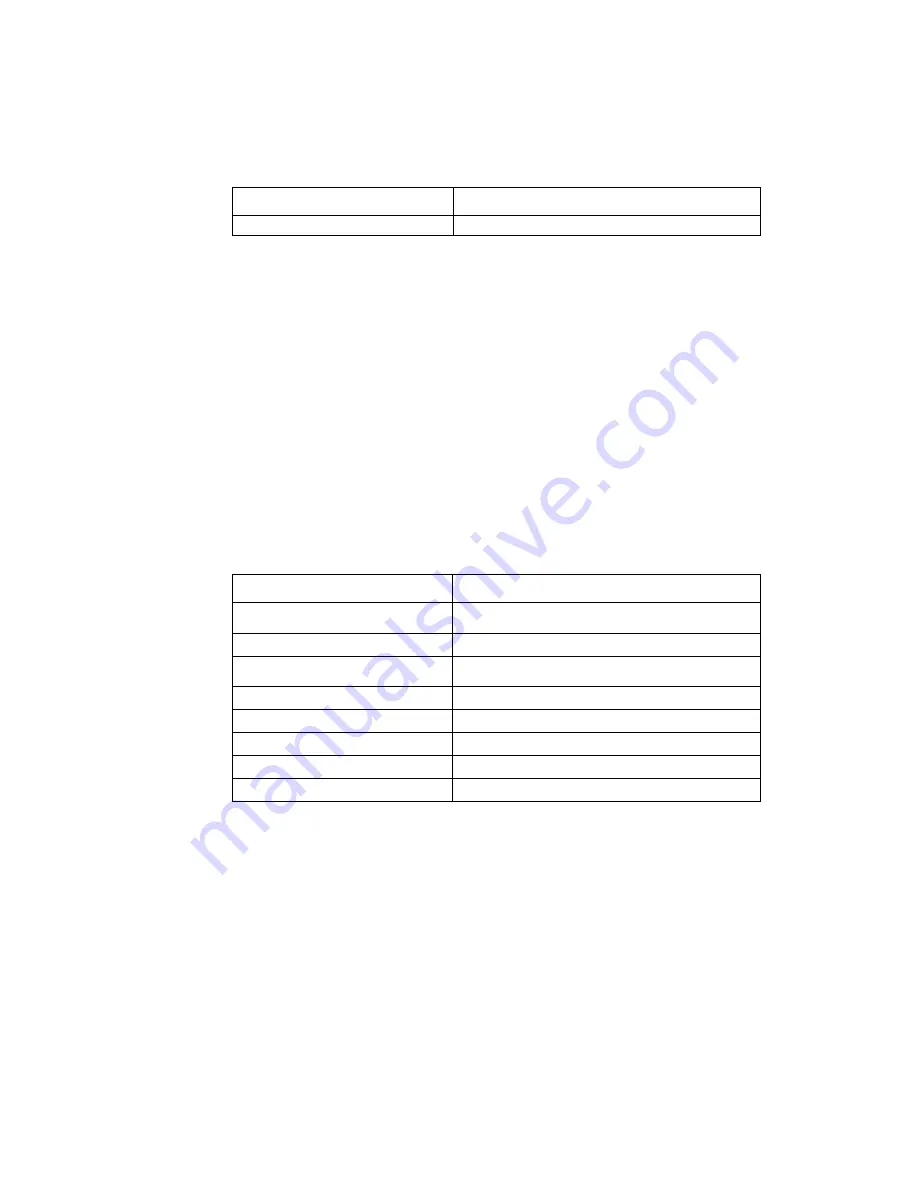
Perform the following configuration in system view.
Table 3-11 Close SSH processes by force
Operation
Command
Kill SSH process(es) by force
kill ssh
{
all | userID userid }
VI. Display and Debug SSH Information
After finishing the configurations described above, view the running state of SSH by
executing the
display
commands in all views to verify the configuration.
You can debug the SSH information by executing the
debugging
commands in all
views.
To make better use of the system resources and make the communications more
secure, you can view the configurations of all the SSH users by displaying and
debugging the SSH information.
Perform the following operation in all views.
Table 3-12 View the SSH involved information
Operation
Command
View the public key portions of the host and
the server key-pairs
display rsa local-key-pair public
Display the client-end RSA public keys
display rsa peer-public-key [ brief | name keyname ]
Display the SSH status and session
information
display ssh server
{
status | session
}
Display the SSH user information
display ssh user-information [ username ]
Enable SSH debugging
debugging ssh server
{
VTY index | all
}
Enable RSA debugging
debugging rsa
Disable SSH debugging
undo debugging ssh server
{
VTY index | all
}
Disable RSA debugging
undo debugging rsa
3.1.2 Configure SSH Client
SSH client software includes applications such as PuTTy, FreeBSD, and other client
software that is available on the market. To set up a connection with the server, you
need to perform the basic configurations on the SSH client, including:
Specify the IP address of the server.
Set the remote connection protocol to SSH. Generally, the client supports
multiple remote connection protocols, such as Telnet, Rlogin and SSH. To set up
an SSH connection, you must set the protocol to SSH.
3Com Router Configuration Guide Addendum for V1.20
33
















































