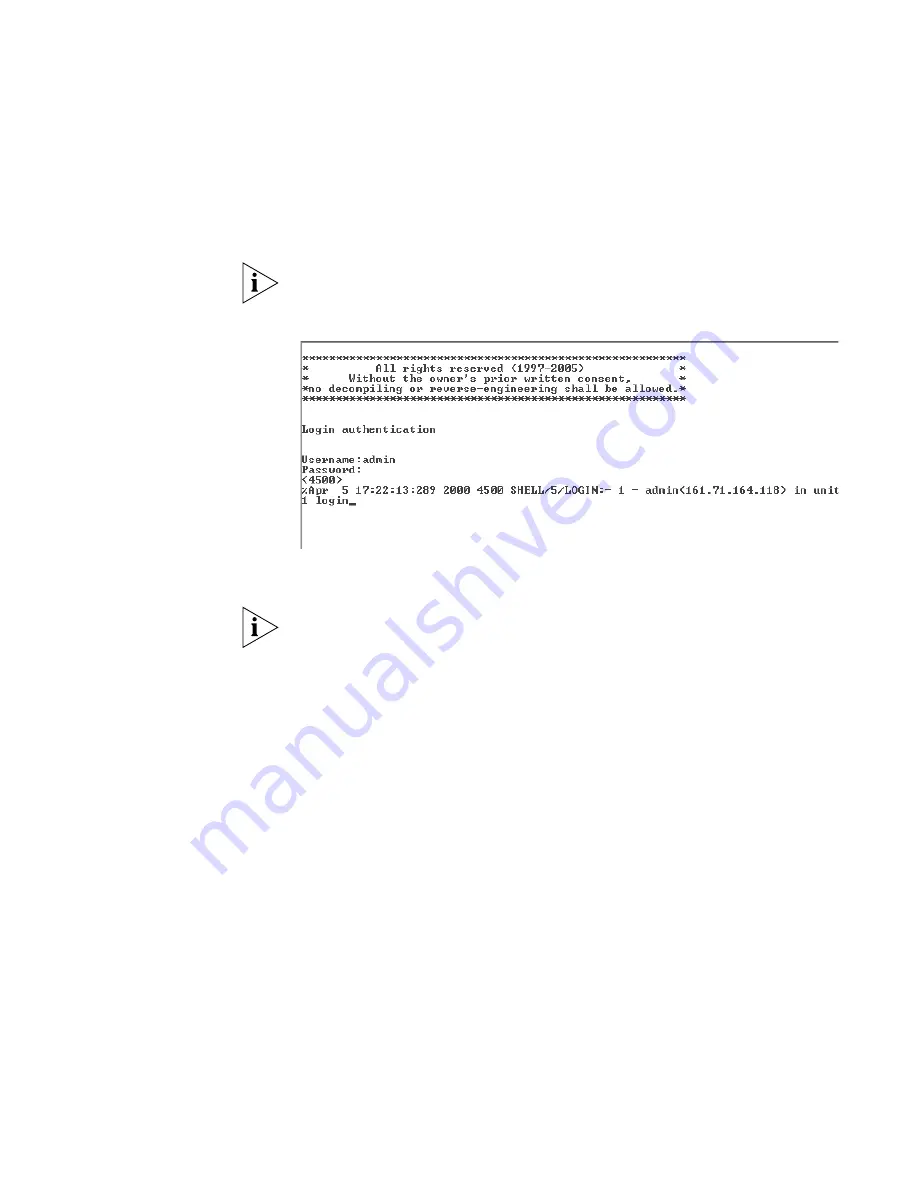
Manually Configuring IP Information
45
2
At the login and password prompts, enter
admin
as your user name and
press
Return
and at the password prompt press
Return
again. If you have
logged on correctly,
<4500>
should be displayed as shown in Figure 16.
Once you have logged in you will automatically be in User View.
Figure 16
User View Login
3
Enter the
system-view
command and
Enter
.
To confirm that you are in the System View, the following should be
displayed:
[4500]
4
Enter
interface vlan 1
and
Enter
.
5
Enter the IP address and subnet mask for the Switch as follows:
ip address xxx.xxx.xxx.xxx mmm.mmm.mmm.mmm
and
Enter
.
(where xxx.xxx.xxx.xxx is the IP address and mmm.mmm.mmm.mmm
is
the subnet mask of the Switch)
6
Select the
quit
command and enter the default gateway for the Switch:
ip route-static 0.0.0.0 0.0.0.0 xxx.xxx.xxx.xxx
(where xxx.xxx.xxx.xxx is the IP address of the default gateway)
7
From the User View, enter the
save
command to save the configuration
to your Switch as the configuration is not saved automatically when the
Switch is powered down.
The initial set up of your Switch is now complete and the Switch is ready
for you to set up your chosen management method. See “Methods of
Managing a Switch” on page 38.
Summary of Contents for ProCurve E4500-48
Page 10: ...10 ABOUT THIS GUIDE...
Page 22: ...22 CHAPTER 1 INTRODUCING THE SWITCH 4500 FAMILY...
Page 58: ...58 CHAPTER 3 SETTING UP FOR MANAGEMENT...
Page 70: ...70 CHAPTER 5 PROBLEM SOLVING...
Page 86: ...86 CHAPTER 6 UPGRADING SOFTWARE...
Page 90: ...90 APPENDIX A PIN OUTS...






























