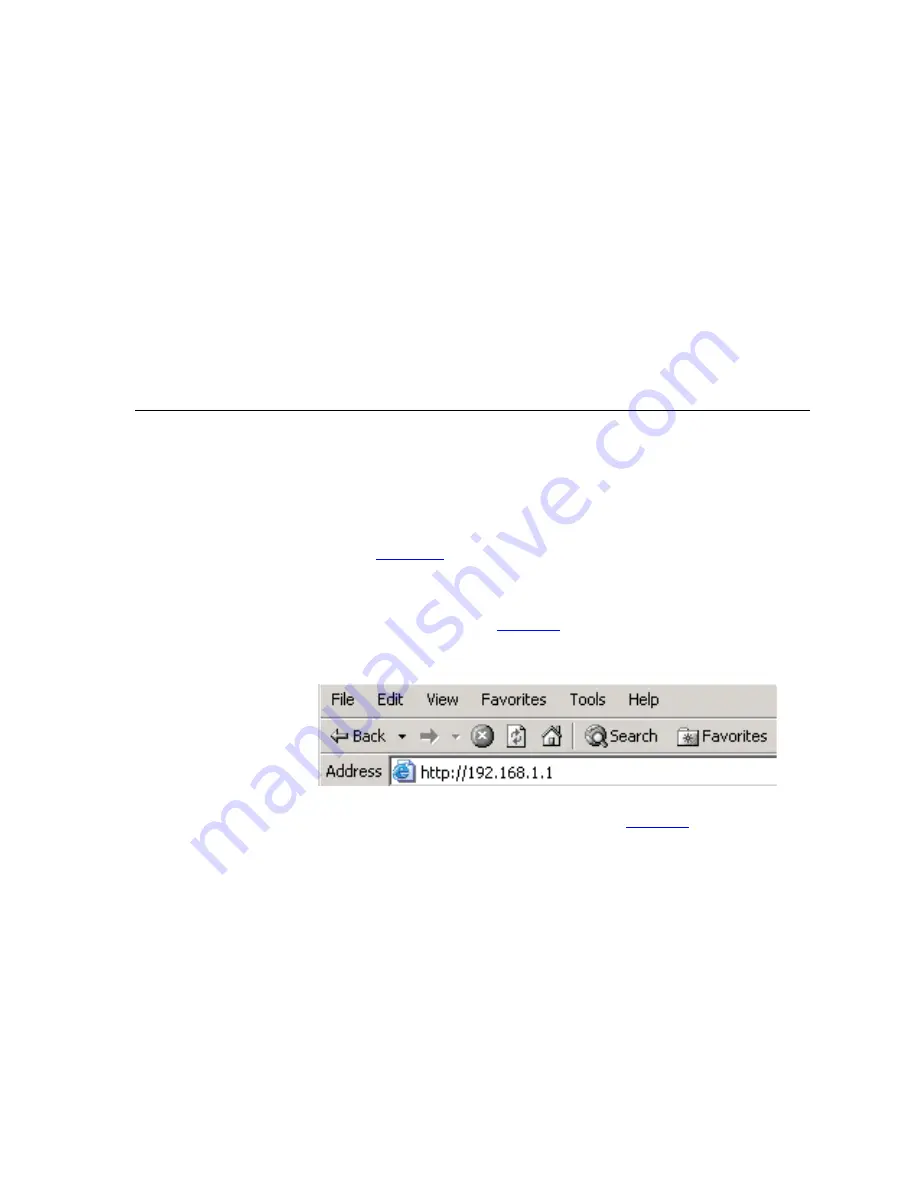
4
R
UNNING
THE
S
ETUP
W
IZARD
Accessing the Setup
Wizard
The Router setup program is Web-based, which means that it is accessed
through your Web browser (Netscape Navigator 4.7 or higher, Internet
Explorer 5.0 or higher, or Mozilla 1.2.1 or higher).
To use the Setup Wizard:
1
Ensure that you have at least one computer connected to the Router.
Refer to
for details on how to do this.
2
Launch your Web browser on the computer.
3
Enter the following URL in the location or address field of your browser:
http://192.168.1.1
). The Login screen displays.
Figure 11
Web Browser Location Field (Factory Default)
4
To log in as an administrator, enter the password (the default password is
admin
) in the
Password
field and click
Log in
(






























