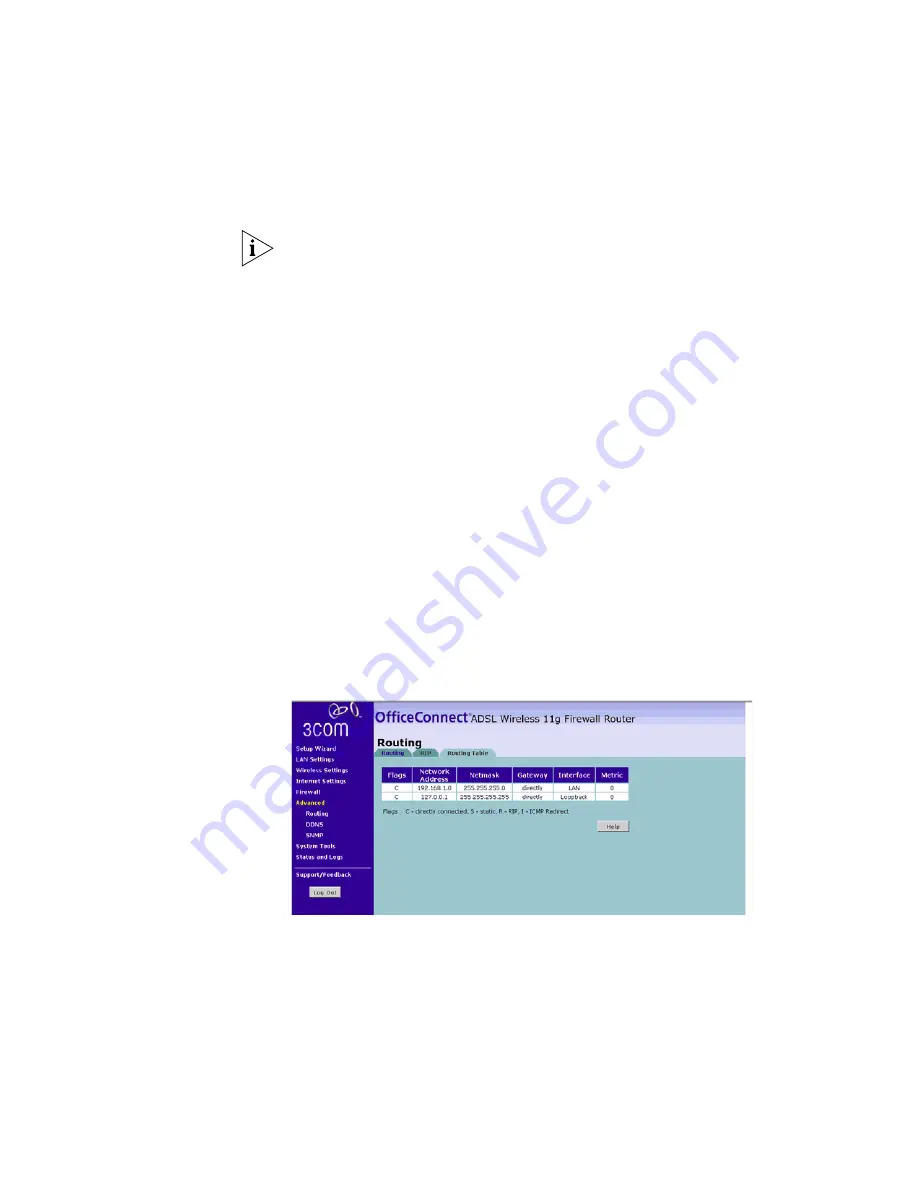
72
C
HAPTER
5: C
ONFIGURING
THE
R
OUTER
3Com recommends that you only use RIPv1 if there is an existing
RIP-enabled device on your network that does not support RIPv2. In all
other cases, you should use RIPv2.
5
Use the
Poison Reverse
drop-down list to enable or disable
Poison Reverse
on the router. Enabling
Poison Reverse
on your Router allows it to
indicate to other RIP-enabled devices that they have both routes that
point to each other, preventing data loops.
6
Use the
Authentication Required
field to choose one of three modes of
authentication:
■
None
— Switches off authentication on the specified interface.
■
Password
— An unencrypted text password that needs to be set on all
RIP-enabled devices connected to this router. RIP information is not
shared between devices whose passwords do not match.
7
In the
Authentication Code
field, enter the password that is required if
the
Password
option has been selected.
8
Click
Apply
.
Routing Table
The Routing Table screen displays details for the default routing used by
your Router and any routing created using Static Routing or RIP.
Figure 60
Routing Table Screen
















































