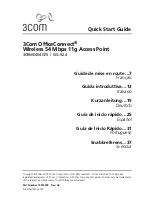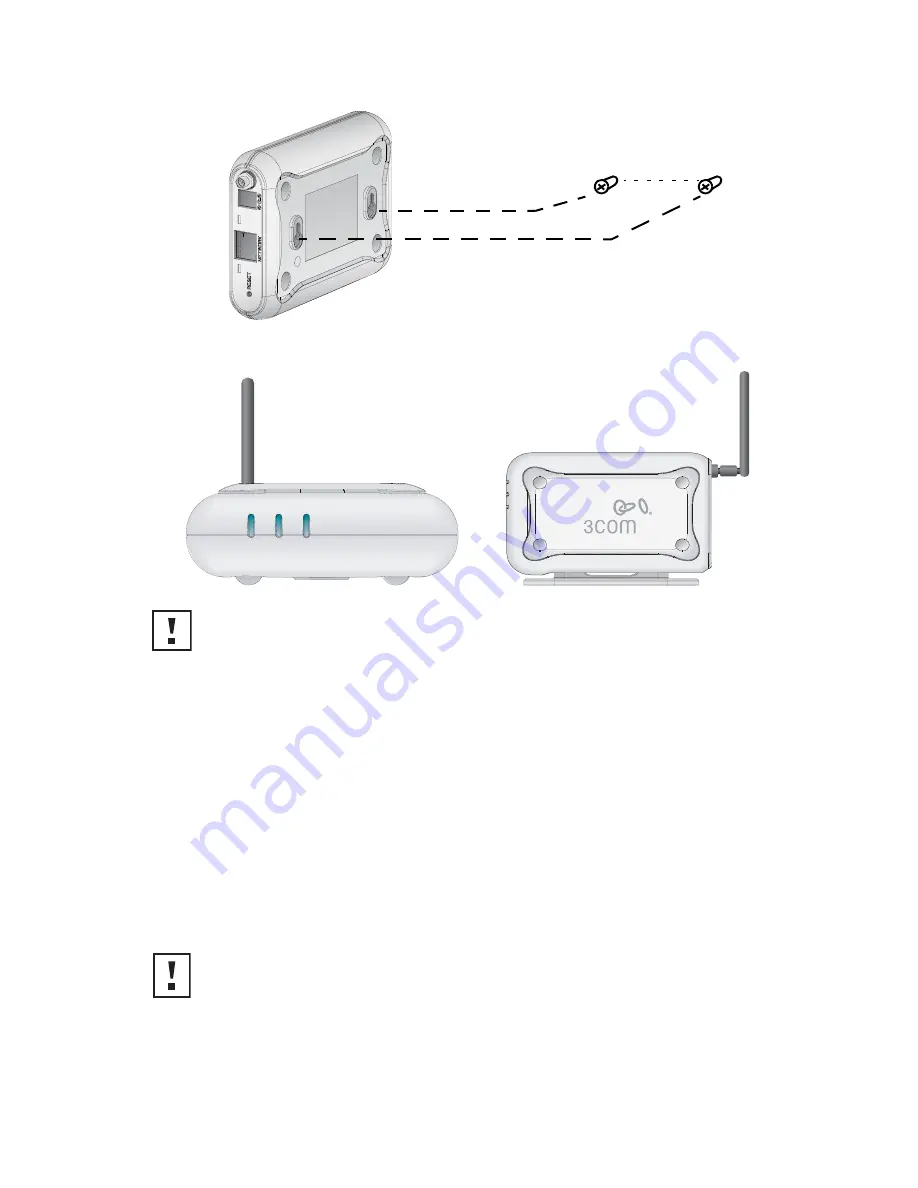
4
4. Mounting the Access Point
.
Wall Mounting
To mount the Access Point to a wall:
1
Locate a position on the wall which is free of obstructions.
2
Screw two mounting screws into the wall 85 mm apart.
3
Connect the Ethernet cable and power cable to the ports on the side of the Access Point.
4
Align the holes on the back of the Access Point with the screws and hang the Access Point
on the screws.
Tabletop Mounting
To install the Access Point on a flat surface such as a table or desktop:
1
If you want to mount the Access Point vertically, secure the cradle to the bottom of the
Access Point. If you want to mount the Access Point horizontally, simply leave off the cradle.
2
Place the Access Point on the table or other flat surface.
3
Connect the Ethernet cable and power cable to the ports on the side of the Access Point.
CAUTION:
The Access Point is intended for indoor use only. Do not install the
Access Point outdoors unless you install it in an appropriate outdoor enclosure.
CAUTION:
Do not place the Access Point on any type of metal surface. Select a location
that is clear of obstructions and provides good reception.
85mm
Wall Mount
Tabletop Mount (horizontal)
Tabletop Mount (vertical)
Summary of Contents for OfficeConnect 3CRWE454G75
Page 2: ......