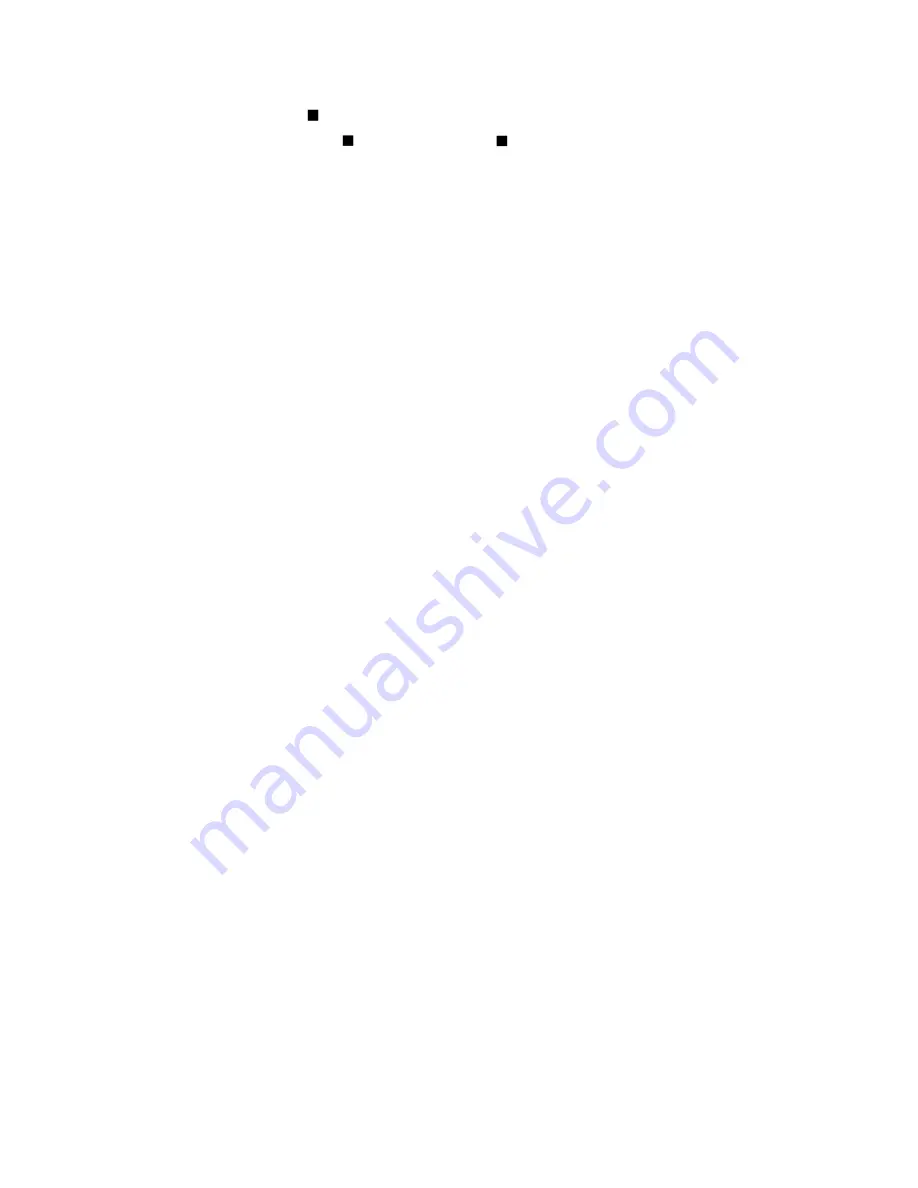
3Com Corporation 5500 Great America Parkway
Santa Clara, California 95052-8145 U.S.A.
Copyright
©
2003 3Com Corporation. All rights reserved. No part of
this documentation may be reproduced in any form or by any means or
used to make any derivative work (such as translation, transformation,
or adaptation) without written permission from 3Com Corporation.
3Com Corporation reserves the right to revise this documentation and
to make changes in content from time to time without obligation on
the part of 3Com Corporation to provide notification of such revision
or change. 3Com Corporation provides this documentation without
warranty, term, or condition of any kind, either implied or expressed,
including, but not limited to, the implied warranties, terms or condi-
tions of merchantability, satisfactory quality, and fitness for a particu-
lar purpose. 3Com may make improvements or changes in the
product(s) and/or the program(s) described in this documentation at
any time.
If there is any software on removable media described in this docu-
mentation, it is furnished under a license agreement included with the
product as a separate document, in the hard copy documentation, or
on the removable media in a directory file named LICENSE.TXT or
!LICENSE.TXT. If you are unable to locate a copy, please contact 3Com
and a copy will be provided to you.
UNITED STATES GOVERNMENT LEGEND
If you are a United States government agency, then this documentation
and the software described herein are provided to you subject to the
following:
All technical data and computer software are commercial in nature and
developed solely at private expense. Software is delivered as “Com-
mercial Computer Software” as defined in DFARS 252.227-7014 (June
1995) or as a “commercial item” as defined in FAR 2.101(a) and as such
is provided with only such rights as are provided in 3Com’s standard
commercial license for the software. Technical data is provided with
limited rights only as provided in DFAR 252.227-7015 (Nov 1995) or
FAR 52.227-14 (June 1987), whichever is applicable. You agree not to
remove or deface any portion of any legend provided on any licensed
program or documentation contained in, or delivered to you in con-
junction with, this user guide.
Unless otherwise indicated, 3Com registered trademarks are registered
in the United States and may or may not be registered in other coun-
tries.
3Com and the 3Com logo are registered trademarks of 3Com Corpora-
tion. All other company and product names may be trademarks of the
respective companies with which they are associated.
Summary of Contents for NJ90 Network Jack
Page 1: ...NJ90 Network Jack User Guide 3CNJ90 ...
Page 2: ......
Page 6: ......
Page 22: ...Installation Guide 16 ...
Page 27: ......





































