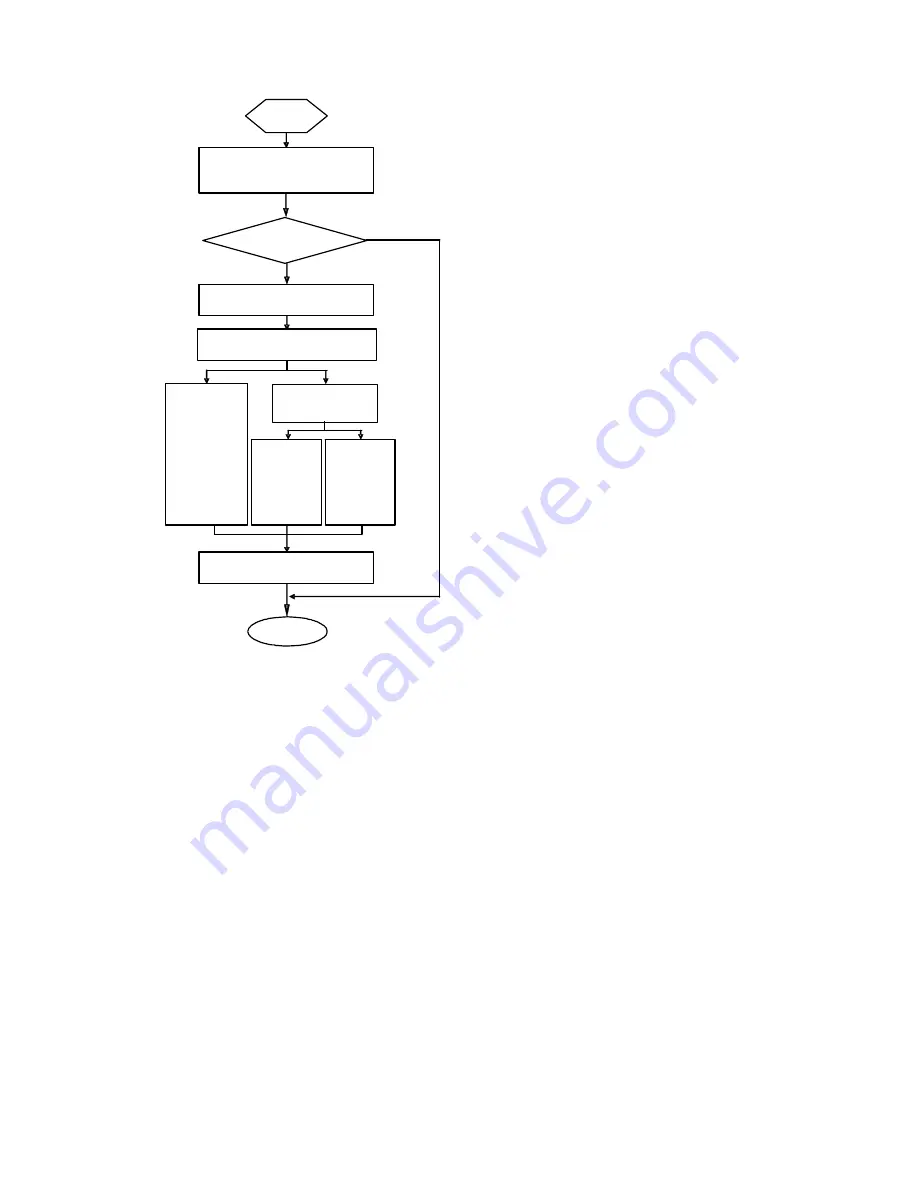
5-4
Figure 5-1
Upgrade BootROM and Comware under Comware V5 environment
Comware version
Start
End
Upgrade Comware ?
Choose upgrade mode
Xmodem
upgrade
TFTP
upgrade
FTP
upgrade
Choose correct Comware
N
Y
Upgrade
Via network
interface
BootROM Menu
Main BootROM Menu
When the router is powered on and reboots, the console terminal displays:
InitDDR
Proceed to boot, and the system prompts:
system start booting......Version 2.11
Press CTRL+D to stop auto-boot
Booting Normal Extend BootRom
Decompressing...done!
Ensure the baudrate is set to 9600bps!Starting at 0xa00000...
*******************************************************
* *
* MSR50-40 BOOTROM, Version 2.11 *
* *
















































