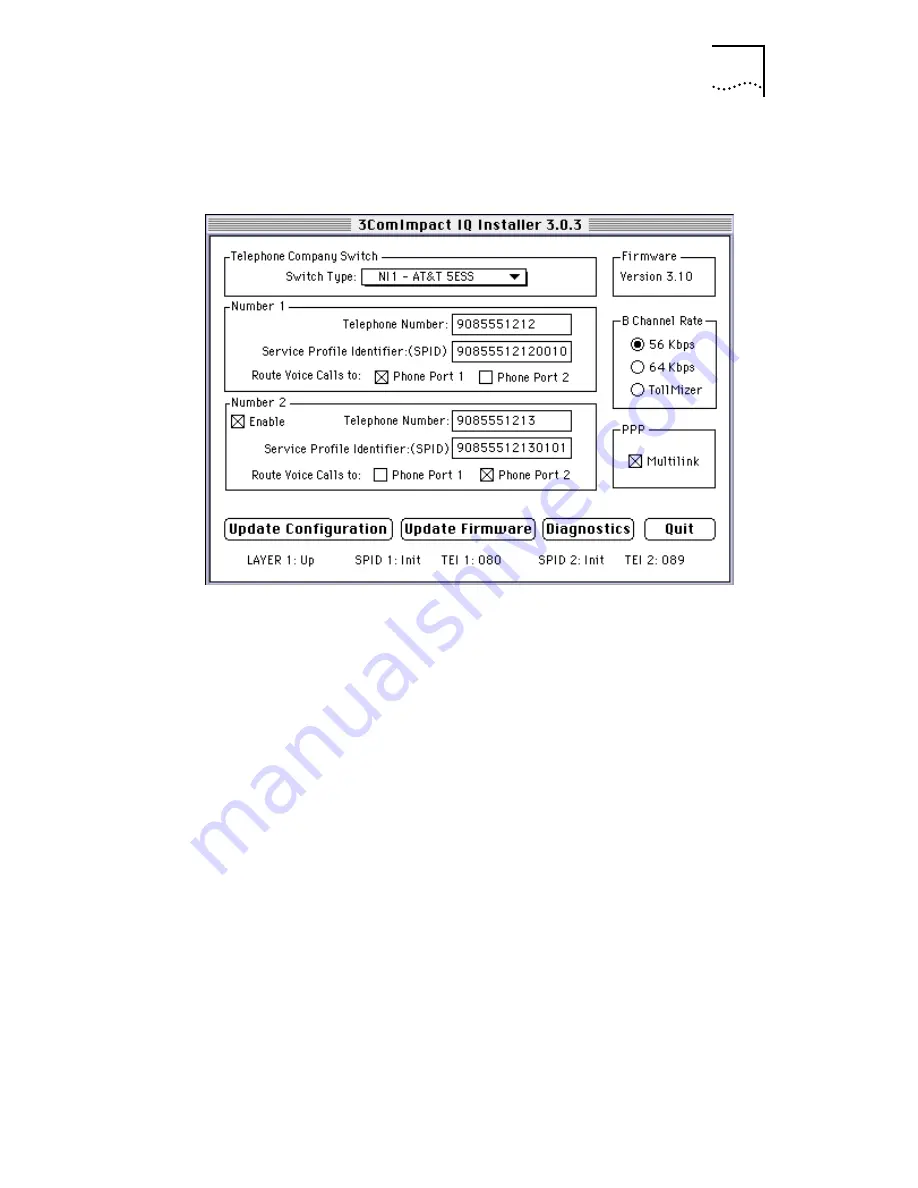
Configuring the 3C882 ISDN Modem for a Macintosh Computer
4-7
After your information has been sent, the Configuration
dialog box appears, as shown in Figure 4-9.
Figure 4-9
Configuration Dialog Box for Macintosh
The Configuration dialog box buttons do the following.
Update Configuration.
Click
Update Configuration
to
download parameter changes to your ISDN modem’s
S registers.
Update Firmware.
Refer to the readme file for firmware
download instructions.
Diagnostics.
Use the
Diagnostics
tool only under the
direction of technical support personnel.
Quit.
Click
Quit
to leave the Configuration dialog box.
Configuring Multilink PPP
Multilink PPP is a protocol that provides a method for
combining multiple PPP connections. Multilink PPP combines
the two ISDN B channels, creating a virtual single digital
connection of up to 128 Kbps. Note that the destination you
Summary of Contents for ISDN Modem
Page 1: ...3COMIMPACT IQ EXTERNAL ISDN MODEM USER GUIDE Part No 09 0885 001 Published July 1997...
Page 4: ......
Page 12: ......
Page 64: ...3 34 CHAPTER 3 CONFIGURATION FOR AN IBM COMPATIBLE PC RUNNING WINDOWS...
Page 90: ...5 6 CHAPTER 5 ADVANCED CONFIGURATION...
Page 132: ...B 10 APPENDIX B AT COMMANDS S REGISTERS AND RESULT CODES...
Page 136: ...C 4 APPENDIX C SPECIFICATIONS...
Page 140: ...D 4 APPENDIX D CONFIGURATION USING DOS...
Page 146: ...6 GLOSSARY...
Page 153: ...Windows NT 3 5 1 3 17 Windows NT 4 0 3 20...
Page 154: ......
















































