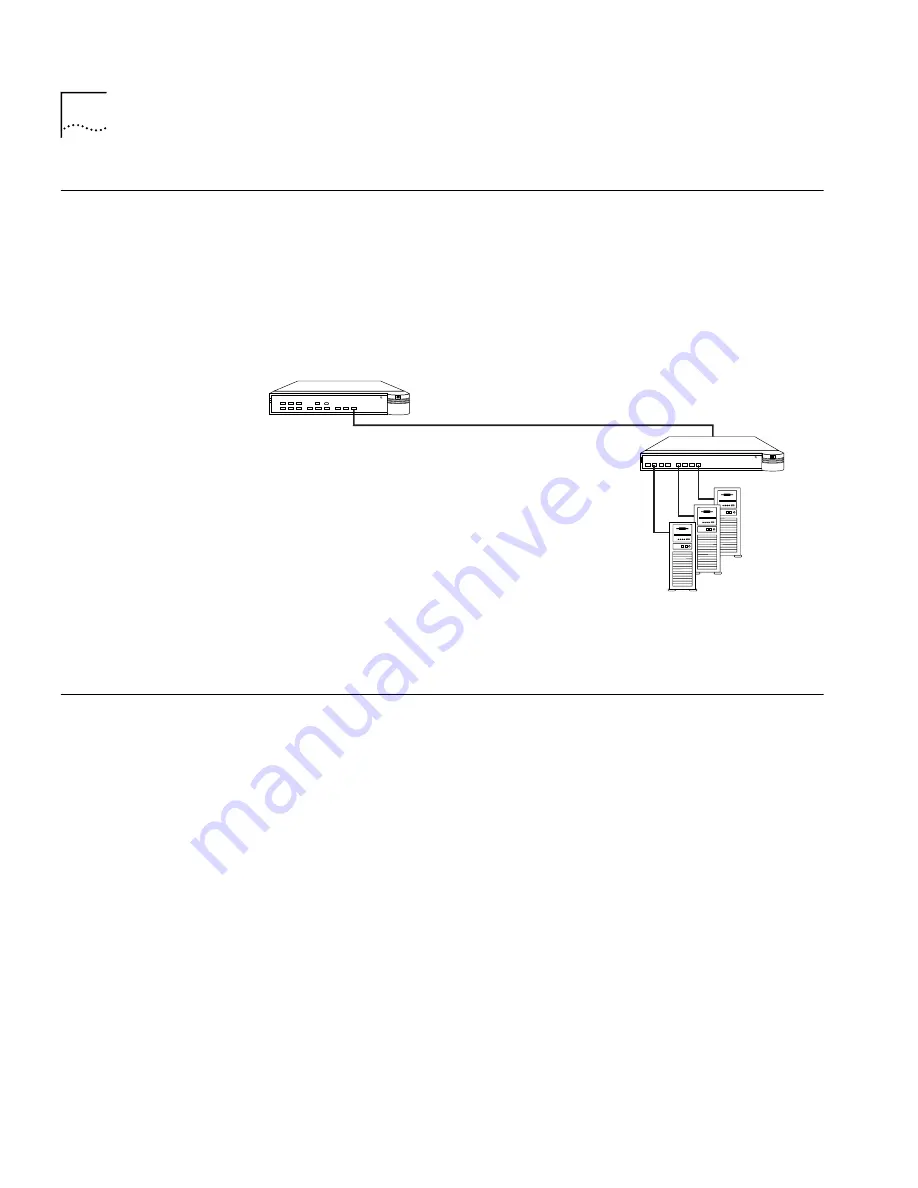
3-2
C
HAPTER
3: M
AKING
C
ONNECTIONS
Aggregating
Servers
You can use the Hub 1000 SX downlinks to aggregate servers into
server
farms
. First, install 3Com 3C985-SX Gigabit EtherLink
®
Server NICs in
each server. Then, connect up to eight servers through the downlinks.
The hub’s optional gigabit interface connector (GBIC) uplink can connect
to a 3Com SuperStack II Switch 9300 Gigabit Ethernet switch, thereby
connecting to the network backbone. See Figure 3-1.
Figure 3-1
Server Farm Connection
Connecting a
Power Workgroup
A power workgroup consists of a small number of servers, or a small
number of sophisticated users on high-end workstations. Such a
workgroup requires very high performance to run applications that
move and process massive amounts of data in real time (for example,
medical imaging, video editing, film postproduction, CAD/CAM, or
digital prepress).
You can provide gigabit bandwidth to a power workgroup as shown in
Figure 3-2.
®
SUPER
STACK
SuperStack II
1000 SX
SuperStack II
Hub 1000 SX
Servers with 3C985-SX
Gigabit EtherLink Server NICs
Single-mode fiber-optic cable
Maximum distance: 3 km
62.5/125
µ
fiber-optic cable
Maximum distance: 260 m
SuperStack II
Switch 9300
®
SUPER
STACK
SuperStack II
9300 SX
















































