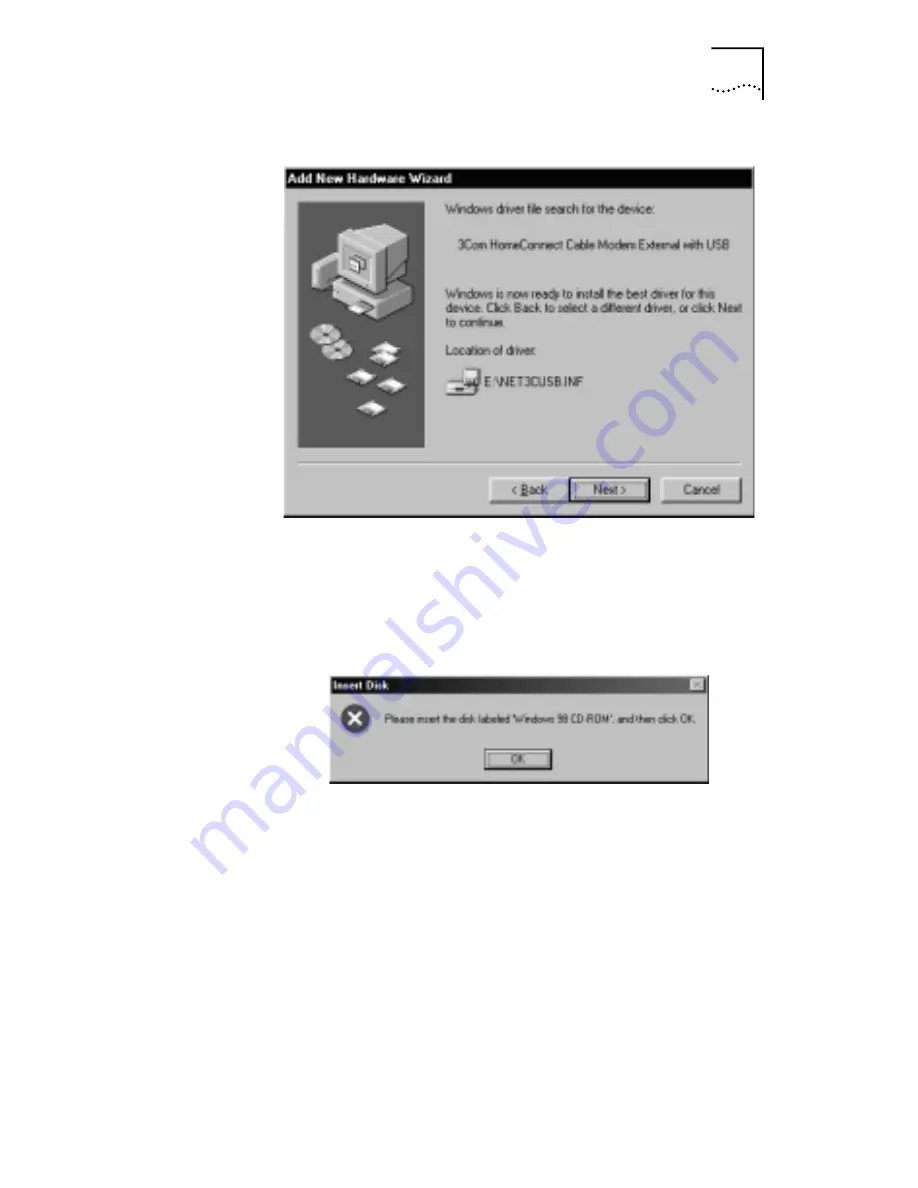
Using USB with the Windows 98 Operating System
9
8
Click
Next.
The computer automatically copies the
necessary driver files from the CD.
The computer finishes copying the driver files and prompts
you to insert the Windows 98 CD into the CD-ROM drive.
9
Insert the Windows 98 CD and click
OK
. If the Copying
Files dialog box appears, make sure that you have inserted
the correct CD and that you have pointed it to the correct
path. In the following example, the path is E:\win98, where
E represents the CD-ROM drive. If necessary, replace the E
with the letter of your CD-ROM drive. After you point the
Add New Hardware Wizard to the correct path, click
OK
.






























