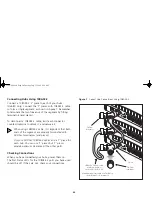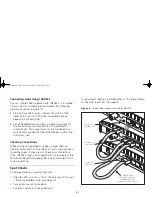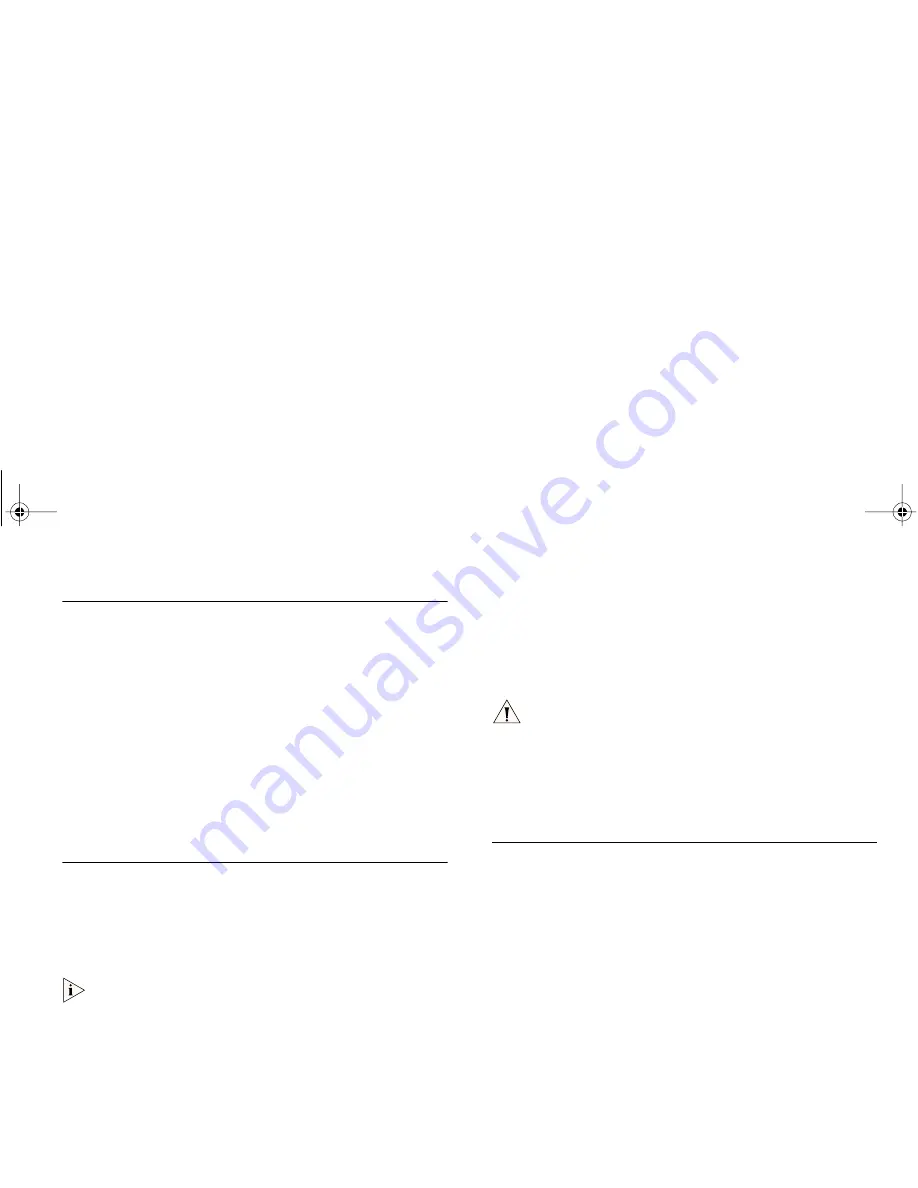
9
Positioning Your Hub
When installing your OfficeConnect hub, ensure:
■
It is out of direct sunlight and away from sources of
heat.
■
Cabling is away from power lines, fluorescent lighting
fixtures, and sources of electrical noise such as radios,
transmitters and broadband amplifiers.
■
Water or moisture cannot enter the case of the unit.
■
Air flow around the unit and through the vents in the
side of the case is not restricted. We recommend you
provide a minimum of 25.4mm (1in.) clearance.
Securing Your Hub
There are two slots on the underside of the OfficeConnect
hub which can be used for wall mounting. It is
recommended that you mount the hubs with the LEDs
facing upwards to prevent dust entering the cooling vents.
When wall mounting your hub, ensure that it is
within reach of the power outlet.
You need two suitable screws. Ensure that the wall you are
going to use is smooth, flat, dry and sturdy. Make two
screw holes which are 150mm (5.9in.) apart. Use the
template at the back of this guide to mark the position of
the holes. Fix the screws into the wall, leaving their heads
3mm (0.12in.) clear of the wall surface.
Remove any connections to the hub and locate it over the
screw heads. When in line, gently push the hub on to the
wall and move it downwards to secure. When making
connections, be careful not to push the hub up and off the
wall.
CAUTION:
Only wall mount single hubs, do not wall
mount stacked hubs.
Also available from 3Com, is the OfficeConnect Mounting
Unit (part number 3C16765). This allows you to firmly
secure a stack of OfficeConnect devices to the desktop or
onto a shelf in a rack.
Using Your Hub
You are now ready to create your network, using your
OfficeConnect hub.
Read pages 10–16 if you have an:
■
OfficeConnect Ethernet Hub 4 or Hub 4C
Read pages 17–23 if you have an:
■
OfficeConnect Ethernet Hub 8 or 8C
When you have connected your equipment, you are ready
to use your network. If you suspect there is a problem, refer
to (depending on your hub):
■
“Problem Solving for the Hub 4 and 4C” on page 15
■
“Problem Solving for the Hub 8 and 8C” on page 22
3C16700.book Page 9 Tuesday, July 13, 1999 9:59 AM